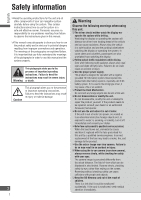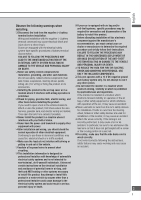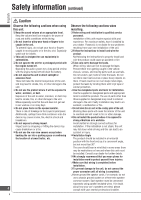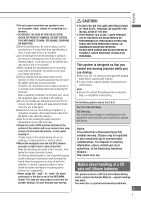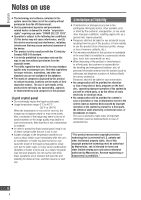Panasonic CN-NVD905U Navigation Dvd Player
Panasonic CN-NVD905U - Strada - Navigation System Manual
 |
UPC - 037988757947
View all Panasonic CN-NVD905U manuals
Add to My Manuals
Save this manual to your list of manuals |
Panasonic CN-NVD905U manual content summary:
- Panasonic CN-NVD905U | Navigation Dvd Player - Page 1
disco duro y monitor LCD panorámico de 7 en color y receptor con DVD CN-NVD905U Operating Instructions Manuel d'instructions Manual de Instrucciones Please read these instructions (including "Limited Warranty" and "Customer services directory") carefully before using this product and keep this - Panasonic CN-NVD905U | Navigation Dvd Player - Page 2
Panasonic assumes no responsibility for any problems resulting from failure to observe the instructions given in this manual. This manual uses pictographs to show you how to use the product safely and to alert you to potential dangers resulting from improper connections ed service personnel. When - Panasonic CN-NVD905U | Navigation Dvd Player - Page 3
. If you need to open a hole in the vehicle chassis to attach or wire the product, first check where the wire harness, gasoline tank, and electric wiring are located. Then open the hole from outside if possible. Never install the product in a location where it interferes with your field of vision - Panasonic CN-NVD905U | Navigation Dvd Player - Page 4
in moving parts or in service personnel. Installation of this unit requires special skills and experience. For maximum safety, have it installed by your dealer. Panasonic is not liable for any problems resulting from your own installation of the unit. Follow the instructions to install and wire - Panasonic CN-NVD905U | Navigation Dvd Player - Page 5
completing installation of the main unit, set up the equipment again according to the settings. Be sure to insulate any exposed wires from the car chassis. Bundle all cables and keep cable terminals free from any metal parts. Note that if your car has a driving computer or a navigation computer - Panasonic CN-NVD905U | Navigation Dvd Player - Page 6
map in any form without permission from the copyright owner. The traffic regulation data used in the map a malfunction or problem. In order error or intent by the customer, misoperation, or use under other improper conditions, resulting repairs will, as a general rule, require payment. Panasonic - Panasonic CN-NVD905U | Navigation Dvd Player - Page 7
Discs not supported The following discs are not played back on this product. DVD-Audio DVD-ROM DVD-RAM DVD+R SVCD DVD+RW VSD dts-DVD dts- changed. If that happens, reset to the previous settings manually. Notes on DVD-R/RW Only video formatted discs are playable. Discs in - Panasonic CN-NVD905U | Navigation Dvd Player - Page 8
Assistance; locate your nearest Dealer or Servicenter; purchase Parts and Accessories; or make Customer Service and Literature requests by visiting our Web Site at: http://www.panasonic.com/support or, contact us via the web at: http://www.panasonic.com/contactinfo You may also contact us directly - Panasonic CN-NVD905U | Navigation Dvd Player - Page 9
Department at the addresses of the warrantor. PARTS AND SERVICE WHICH ARE NOT COVERED BY THIS LIMITED WARRANTY ARE YOUR RESPONSIBILITY. Customer's Record Model No. Serial No. Dealer's No. Code No. Dealer's Address Date of Purchase CANADA Panasonic Canada Inc. 5770 Ambler Drive, Mississauga Ontario - Panasonic CN-NVD905U | Navigation Dvd Player - Page 10
fically licensed to do so by Panasonic, and without limiting the preceding paragraph, you may not (a) use this Data with any products, systems, or applications installed or otherwise connected to or in communication with vehicles, capable of vehicle navigation, positioning, dispatch, real time route - Panasonic CN-NVD905U | Navigation Dvd Player - Page 11
A WARRANTY, EVEN IF Panasonic OR ITS LICENSORS HAVE BEEN to export from anywhere any part of the Data provided to Sale of Goods, which is explicitly excluded. You agree to submit to the jurisdiction of the State of Illinois for any and all disputes, claims and actions arising from or in connection - Panasonic CN-NVD905U | Navigation Dvd Player - Page 12
Features Panasonic welcomes to be a member of our family. High performance Navigation Goal ! Detour routes When there is congestion or another problem along the route, search for detour routes to avoid guidance route, a new search is performed automatically. Near the intersection Enlarged intersection - Panasonic CN-NVD905U | Navigation Dvd Player - Page 13
DVD CD MP3 WMA FM AM Connectable Optional devices iPod® iPod Direct cable for iPod (CA-DC300U, option) XM Optional XM Satellite Radio Tuner (XMD1000) Optional Digital Adapter Cable (XMDPAN110) SIRIUS Optional SIRIUS Satellite Radio Tuner (SIR-PAN1) Bluetooth® Bluetooth - Panasonic CN-NVD905U | Navigation Dvd Player - Page 14
19 Adjust the volume 20 Adjust navigation volume 20 Adjust audiovisual volume 20 Operate the monitor 21 Adjust the monitor angle (TILT 21 Screen off 21 Check mounting and wiring 22 Installation confirmation 22 Installation setting 23 GPS information 23 ID CODE setting 24 Language 25 Clock - Panasonic CN-NVD905U | Navigation Dvd Player - Page 15
kit Qty: 1 Owner Information Card (YEFM07481) Installation hardware (screws, cords, etc.) (Installation Instructions) Note: The number in parentheses underneath each accessory part name is the part number for maintenance and service. Accessories and their parts numbers are subject to modi - Panasonic CN-NVD905U | Navigation Dvd Player - Page 16
This is displayed when a SIRIUS Satellite Radio Tuner (SIR-PAN1) is connected. *3 This is displayed when an iPod is connected. (Map) Displays the vehicle position (current position). ( page 28) Displays the Destination menu. Displays three commonly used - Panasonic CN-NVD905U | Navigation Dvd Player - Page 17
> GPS Info: ( page 23) Install. Status: ( page 22) Install. Setting: ( page 23) ID-CODE Setting: ( page 24) Language: ( page 25) Rear View*: ( System Upgrade Guidebook) * This is displayed when a rear view camera is connected. Suspend (Resume) guidance*: ( page 39) Guide Speaker - Panasonic CN-NVD905U | Navigation Dvd Player - Page 18
ACC ON Turn on the navigation system power. (It takes a few seconds for the screen to appear.) When setting the ID CODE ( page 24) After moving this ). Enter the 4-digit ID code. Note: In case you forget the ID code, please consult your nearest Panasonic Servicenter. 2 Read the precautions - Panasonic CN-NVD905U | Navigation Dvd Player - Page 19
(Default) French Spanish Check the vehicle position When the power is first turned on, the map display may differ from the actual vehicle position. Once the GPS receives satellite signals, the map display will eventually shift to the area around the vehicle (the current position screen). Use - Panasonic CN-NVD905U | Navigation Dvd Player - Page 20
one step. Touch [Adaptive volume control]. Touch it again to cancel Adaptive volume control. default : On Sets the speakers which output navigation voice guidance. Touch continuously. Note: Volume settings for DVD and AV are stored separately from the volume settings for other sources. 20 20 - Panasonic CN-NVD905U | Navigation Dvd Player - Page 21
strike the monitor strongly. (For example, take care when moving luggage in and out of the vehicle.) Screen off Select [Screen Off] from the Navigation menu. ( page 16) The system operates as follows, depending on the specific Screen Off settings. ( page 86) [On]: Screen display is switched off - Panasonic CN-NVD905U | Navigation Dvd Player - Page 22
. The Navigation menu is displayed. 2 Select [Information]. The Information menu is displayed. 3 Select [Install. Status]. 4 Check mounting. The items you can check are shown in the table on the right. The items you can check GPS Antenna If the antenna is connected normally, this - Panasonic CN-NVD905U | Navigation Dvd Player - Page 23
wiring. Refer to the Installation Instructions for details. 1 Select [Install. Setting] from the Information menu. GPS information Check GPS information reception. 1 Select [GPS Info] from the Information menu. The Install kit featuring Bluetooth® technology (CY-BT100U, option) is connected. [ - Panasonic CN-NVD905U | Navigation Dvd Player - Page 24
: None Record your registered ID code and keep it in a secure location. If you forget it, you will be unable to use this unit. Copy and use the ID code memo at the back of this manual. To change the ID code 1 Enter the current ID code on the ID CODE setting screen. 2 Enter the new ID code - Panasonic CN-NVD905U | Navigation Dvd Player - Page 25
The ID code setting cannot be eliminated even by the memory clear function. The inputted code is not displayed for your security. Restarts the system to change the language setting. If you forget the ID code... If you forget the ID code, please consult your nearest Panasonic Servicenter. 25 - Panasonic CN-NVD905U | Navigation Dvd Player - Page 26
data can be checked. 1 Select [Setup] from the Navigation menu. Clock display The clock is adjusted automatically, using a signal from GPS satellites. (The clock cannot be adjusted manually.) Note: The clock can only display on the map screen. It cannot be displayed on audiovisual screen and menu - Panasonic CN-NVD905U | Navigation Dvd Player - Page 27
English Navigation Operations Map operations Create a route to the destination Search for a destination Edit the route Check the route During route guidance Register a location Contact Area to avoid 27 27 - Panasonic CN-NVD905U | Navigation Dvd Player - Page 28
it is not displayed, or when it flashes continuously, check the GPS antenna mounting position. Type of guidance map ( page 30) Displays the type of the current guidance map. Touch the icon to display the Guidance map switch menu. : One-screen display : Two-screen display : Turn list - Panasonic CN-NVD905U | Navigation Dvd Player - Page 29
, etc. can be changed. ( page 38) Day mode and Night mode When the headlights or side lights are lit, the screen display switches to improve map visibility. Day mode Night mode Lights lit Lights turned off Note: If [DAY MODE] is selected from the night mode screen, the screen can be - Panasonic CN-NVD905U | Navigation Dvd Player - Page 30
non-residential area) In some cases, an intersection may be displayed even if the route does not require a turn at that intersection. Highway transition zoom map During highway driving, the distance to the junction, the place the road heads to, the name of the road to turn onto, and the direction - Panasonic CN-NVD905U | Navigation Dvd Player - Page 31
screen. This cannot be used if POI icons are not displayed on the one-screen display or on the left screen. ( page 50) Note: The map cannot be scrolled. Zoom in/Zoom out ( page 33) Zooms in or out the - Panasonic CN-NVD905U | Navigation Dvd Player - Page 32
up, with the heading direction towards the top of the map, and North up, with north at the top of the map. To switch from North up to Heading up Touch display switches to Heading up. North is up (North up) Note: The Map mode screen cannot be switched from North up to Heading up. To switch from - Panasonic CN-NVD905U | Navigation Dvd Player - Page 33
in motion.) To display the city map When the scale is 150 ft (50 m), Touch . The city map is displayed. To cancel city map display Touch . Touch . Touch from the current position to the next destination Touch . The map is displayed at a scale which allows display of the entire route from - Panasonic CN-NVD905U | Navigation Dvd Player - Page 34
English Map operations (continued) Customize the Destination menu Three items displayed in the Destination menu can be changed. It is convenient to set frequently used items on the Destination menu. 1 Touch [Setup] from the Navigation menu. 2 Touch [Custom Dest. Menu]. 3 Touch three items to - Panasonic CN-NVD905U | Navigation Dvd Player - Page 35
trace data. Note: When route trace is not displayed, the route trace data is not recorded. To display route trace Touch [Record] on the Change map view screen. Starts recording a route trace from the current position. If "No" was selected in step 3 of the "To clear route trace" procedure, the - Panasonic CN-NVD905U | Navigation Dvd Player - Page 36
Search for the destination on the Navigation menu. Use the search function to search for the destination. Navigation menu The List screen : setting screen (a map of the area around the destination) is displayed as the result of the search. 36 36 : Scrolls to display the parts of names which - Panasonic CN-NVD905U | Navigation Dvd Player - Page 37
instead of [Enter]. [New ]: [Add to ]: The set destination is cancelled and a new destination is set. A new destination is set in addition manually after route guidance starts. ( page 60) There are cases where a part of the route that you set is not displayed due to the scale of the map. - Panasonic CN-NVD905U | Navigation Dvd Player - Page 38
screen is displayed for the selected route. Three types of color-coded routes are displayed. Select [Info.] to display the 3 Routes Information . Note: The routes displayed may be the same in some cases. Maps cannot be scrolled on screens which display the 3 routes display screen. If there - Panasonic CN-NVD905U | Navigation Dvd Player - Page 39
route guidance can be suspended. This is a convenient function for driving on smaller roads or in well-known areas. 1 Select [Setup] from the Navigation menu during route guidance. The Setup menu is displayed. 2 Select [Suspend guidance]. Touch [Arrival time] ([Re-maining time]) to switch the - Panasonic CN-NVD905U | Navigation Dvd Player - Page 40
English Search for a destination Address search Search for the destination address from the street name. 1 Select [Address] from the Destination menu (All). To search by street 3 Select [List]. ı The Address search screen is displayed. 2 To search by street Enter the street name. Go - Panasonic CN-NVD905U | Navigation Dvd Player - Page 41
is not displayed, and the process advances to the next step. If there is no city or address range data for the selected street, the map is displayed for an area centered around the street. To cancel refinement by city, select [City], then [Any city]. Choosing [List] without inputting a street - Panasonic CN-NVD905U | Navigation Dvd Player - Page 42
English Search for a destination (continued) POI (Point of interest) search Use a POI name to search for a destination. 1 Select [POI] from the Destination menu (All). To search by category 4 Select a main category. ı The POI search screen is displayed. 2 Enter the name. How to enter - Panasonic CN-NVD905U | Navigation Dvd Player - Page 43
the Search area. ( page 36) Go to step 2 4 Enter the city name and select [List]. ı 4 Select the city from the list. ı Go to step 3 The map is displayed. If there are multiple facilities of the same name in the same category, such as branches of a supermarket chain, the number of - Panasonic CN-NVD905U | Navigation Dvd Player - Page 44
of the search position (the current position or the cursor position on the Map mode screen) are searched for and listed in order of proximity to the to display the sub-categories within all main categories. 44 44 The map is displayed. The displayed distance is the straight distance from the - Panasonic CN-NVD905U | Navigation Dvd Player - Page 45
delete all currently set destinations and set as new destinations. 4 Select [Add] for the section to add. The All route screen is displayed after the search is complete. 5 Select [Start]. Route guidance starts. Note: If no route is displayed on the map screen, it is not possible to search for - Panasonic CN-NVD905U | Navigation Dvd Player - Page 46
police stations/service & maintenance within a radius of 100 miles (160 km*). * This is the range when "km" is set as the distance setting ( page 84). When stopped In motion 1 Select [Emergency] from the Destination menu (All). If the driver is also the operator of the navigation system, he - Panasonic CN-NVD905U | Navigation Dvd Player - Page 47
English Address Book search Search for a destination from among registered Contacts. You must register locations to use this feature. ( page 62) 1 Select [Address Book] from the Destination menu (All). Previous search Automatically store set destinations and search for destinations from that - Panasonic CN-NVD905U | Navigation Dvd Player - Page 48
; and select [E] for east and [W] for west when entering a longitude. To correct the coordinates, select [ ] to delete digits one at a time. A map is displayed according to the coordinates input. 3 Select [Enter]. The All route screen is displayed after the search is complete. 4 Select [Start - Panasonic CN-NVD905U | Navigation Dvd Player - Page 49
menu (All) to display the Set Home confirmation screen. 1 Select [Yes] on the Set Home confirmation screen. The map is displayed. Numbers with different area codes are also displayed. A list is not displayed if there is only one matching number. 4 Select [Enter]. The All route screen - Panasonic CN-NVD905U | Navigation Dvd Player - Page 50
] to set it as the destination. If a destination has already been set, [Add to ] or [New ] is displayed. Refer to page 37 for details. [Mark]: Registers the point at the center of the map as a Contact (Address Book). Note: POI name display is automatically removed after it has been displayed - Panasonic CN-NVD905U | Navigation Dvd Player - Page 51
, each is listed. The names of POIs and their distance from the current position are displayed on touch keys. 4 Select a POI from the list. The map is displayed. Select [Sort by] to sort the list. [Distance]: The list is sorted in order of proximity. [Category]: The list is sorted by - Panasonic CN-NVD905U | Navigation Dvd Player - Page 52
have been set. Set destinations are marked by " " - " ". Refer to pages 40 - 49 for the search method. [Home] is not displayed. 5 Select [Enter] on the map screen. 52 52 - Panasonic CN-NVD905U | Navigation Dvd Player - Page 53
to add from the Destination menu (All). Make the setting on a map of 0.5 mile (500 m*) or more detailed scale. * This is the New ] to delete all currently set destinations and set new destinations. 3 Select [Start]. Select [New ] to delete all currently set destinations and set new - Panasonic CN-NVD905U | Navigation Dvd Player - Page 54
English Edit the route (continued) Change the order of destinations 1 Select [Change order] on the Change Route screen. 4 Select [Start]. The Reorder destinations screen is displayed. 2 Select the destination names in the order in which you want to pass through them, then select [OK]. Route - Panasonic CN-NVD905U | Navigation Dvd Player - Page 55
can also be displayed by selecting [Destination Delete] from the Destination menu. 2 Select the destination to delete. Searching starts and guidance of new route begins. Note: This function can only be used when multiple destinations have been set. If only one destination has been set, the - Panasonic CN-NVD905U | Navigation Dvd Player - Page 56
Highway miles 1 mile 3 miles 5 miles 5 miles 15 miles 25 miles km 1 km 3 km 5 km 5 km 15 km 25 km Searching starts and guidance of the new route begins. To detour around entire the whole route, select [Entire route]. Note: This function can only be used while driving along the route. In - Panasonic CN-NVD905U | Navigation Dvd Player - Page 57
English Set search conditions for each section of the route Search conditions ([Quick1]/[Quick2]/[Short]) can be set for each section. 1 Select [Route] on the current position screen. 5 Select [OK]. The Re-route search screen is displayed. 2 Select [Route]. The All route screen is displayed - Panasonic CN-NVD905U | Navigation Dvd Player - Page 58
English Edit the route (continued) Select the road to use Routes can be set that consider roads the driver wants to use and does not want to use. 1 Select [Route] on the current position screen. 5 Select [OK]. The Re-route search screen is displayed. 2 Select [Route]. The All route screen - Panasonic CN-NVD905U | Navigation Dvd Player - Page 59
to the next destination. : Jumps to the starting point, or to the previous destination (if multiple destinations have been set). : Pause scrolling. Note: The map cannot be scrolled if the guidance route is not displayed on the screen. Only the jump function can be used while driving - Panasonic CN-NVD905U | Navigation Dvd Player - Page 60
All route screen, displaying the route from starting point to destination, can be displayed manually. 1 Select [Map view] on the map screen. Note: The following operations are not available from the manually displayed All route screen. [3 routes] display Demo Use the All route screen, which - Panasonic CN-NVD905U | Navigation Dvd Player - Page 61
English Voice guidance on ordinary roads In half of a mile (800 m*), right turn. Next right, and then, left turn. Voice guidance on freeways Voice guidance on main routes In 2 miles (3 km*), keep right onto XX. Non residential area Residential area In a quarter of a mile (400 m*), slight left - Panasonic CN-NVD905U | Navigation Dvd Player - Page 62
[Mark] on the current position screen. To register from the Navigation menu 1 Select [Address Book] from the Setup menu. The search method. [Home] is not displayed. 4 Select [Enter]. Make the setting on a map of 0.5 mile (500 m*) or more detailed scale. * This is the scale when "km" is - Panasonic CN-NVD905U | Navigation Dvd Player - Page 63
1 Select [Address Book] from the Setup menu. Display from the map screen 1 Move the cursor to the Contact. The Address Book screen it as the destination. If a destination has already been set, [Add to ] or [New ] is displayed. Refer to page 37 for details. Note: Please be aware, that in the - Panasonic CN-NVD905U | Navigation Dvd Player - Page 64
as home, select [Yes] to cancel the old home setting and change to the new home setting. Set the name of a Contact 1 Select [Name] on the Edit How to enter text ( page 97) Set whether or not to display a name on the map Select [On]/[Off] under "Show name". Note: Select [No icon] from [Page 2] - Panasonic CN-NVD905U | Navigation Dvd Player - Page 65
[Enter]. The Address Book screen is displayed. 2 Select [Delete] for "Contacts". Moves the Contact to the center of the cursor. Make the setting on a map of 0.5 mile (500 m*) or more detailed scale. * This is the scale when "km" is set as the distance setting ( page 84). The Contact list - Panasonic CN-NVD905U | Navigation Dvd Player - Page 66
40 - 49 for the search method. [Home] is not displayed. 4 Move the cursor to the Area to avoid and select [Enter]. Make the setting on a map of 0.5 mile (500 m*) or more detailed scale. * This is the scale when "km" is set as the distance setting ( page 84). If the destination is - Panasonic CN-NVD905U | Navigation Dvd Player - Page 67
be aware, that in the unlikely event of product failure or software malfunction, or in cases where your unit needs to be sent in for service, saved data in your address book may be lost. 67 67 - Panasonic CN-NVD905U | Navigation Dvd Player - Page 68
wish to move the Area to avoid and select [Enter]. Move the Area to avoid to the center of the cursor. Make the setting on a map of 0.5 mile (500 m*) 68 or more detailed scale. * This is the scale when "km" is set as the distance setting ( page 84). 68 - Panasonic CN-NVD905U | Navigation Dvd Player - Page 69
English Audiovisual Operations Radio Play a disc (DVD/Audio CD/MP3/WMA) Refer to the System Upgrade Guidebook for information on SIRIUS, XM, iPod and TV. Video from the DVD/Line-in is not displayed while the vehicle is in motion. Stop in a safe place and engage the parking brake before watching - Panasonic CN-NVD905U | Navigation Dvd Player - Page 70
connected. *4 This is displayed when an iPod is connected. The audio and video display is shown. Switch from the Audiovisual screen to the navigation . ( System Upgrade Guidebook) Refer to the System Upgrade Guidebook for information on the operation of accessories sold separately. - Panasonic CN-NVD905U | Navigation Dvd Player - Page 71
from FM1 to 3 (18 ch). Seek tuning Press and hold until the frequency changes, then release it. Starts Seek tuning, which stops when a station is received. While the button is held down, stations will not be - Panasonic CN-NVD905U | Navigation Dvd Player - Page 72
continued) Preset memory The station being received can be stored manually under a selected number. (Manual preset) Select the frequency, then The stored stations are overwritten and updated every time this operation is performed. If no receivable stations are found, tuning goes through the - Panasonic CN-NVD905U | Navigation Dvd Player - Page 73
again until the engine stops. It appears again after the engine is restarted or the key is turned to ACC ON. Disc eject (CD/DVD) 1 Select [Disc] on the Open/Tilt/Eject screen. The monitor closes automatically. Note: The disc is played automatically after insertion. 3 {8 cm} discs can only - Panasonic CN-NVD905U | Navigation Dvd Player - Page 74
operation from proceeding as described in this manual. (" " is displayed on the monitor.) Refer to the disc instructions manual for details. Read the section on "Discs that can be played back" carefully. ( page 7) Switches the aspect ratio Displays the DVD playback screen PLAY This screen can be - Panasonic CN-NVD905U | Navigation Dvd Player - Page 75
touch keys again. Turns on or off the direct touch function, for touching DVD menu items directly to select them. If the function is turned off, the cursor 92) [TOP MENU]/[Menu]: Displays the disc menu (Refer to the instructions provided with the disc being played for how to operate). ( page 79 - Panasonic CN-NVD905U | Navigation Dvd Player - Page 76
English Play a disc (continued) Stop Select [] from Short menu 1. DVD Pause Select [] from Short menu 1. Resume playback Select [] from Short menu 1. Resume playback Select [] from Short menu 1. Playback starts from where it stopped. Playback resumes - Panasonic CN-NVD905U | Navigation Dvd Player - Page 77
forward/reverse. 2 Enter the title number and select [Enter]. Playback starts from the input title number. If there is no title on the DVD matching the input title number, the currently playing title continues. Select [ ] to delete one character. Select [ - Panasonic CN-NVD905U | Navigation Dvd Player - Page 78
English Play a disc (continued) DVD Switch the audio language If the disc contains multiple audio languages, the audio language can be switched. 1 Select [Audio] from Short menu 3. Switch the subtitle - Panasonic CN-NVD905U | Navigation Dvd Player - Page 79
turned on or the disc is changed, the language set under DVD settings is prioritized as the audio and subtitle language. The number of audio languages, subtitle languages and angles varies between discs. Refer to the disc instructions for details. Short menu 2 is displayed. Refer to page 80 - Panasonic CN-NVD905U | Navigation Dvd Player - Page 80
English Play a disc (continued) DVD Top menu and title menu operations Use direct touch to switched on, the screen mode is fixed to wide, provided there is an item that can be selected for the DVD image. Select [] to display the touch keys. When - Panasonic CN-NVD905U | Navigation Dvd Player - Page 81
English CD/MP3/WMA CD operation screen Disc name* Track name* Select track/file Press . Repeat play Random play Scan play Fast forward/Fast reverse * Only displayed with CD-Text compatible discs. Note: dts CD cannot be played. CD EXTRA video cannot be played. Press to play from the - Panasonic CN-NVD905U | Navigation Dvd Player - Page 82
English Play a disc (continued) Select a folder from the list 1 Select [FOLDER LIST]. CD/MP3/WMA Scan play Select [SCAN]. The Folder list screen is displayed. 2 Select a folder from the list. : Scans all tracks. : Files in the folder currently being played are scanned. Each track is played - Panasonic CN-NVD905U | Navigation Dvd Player - Page 83
English Random play Select [RAND]. CD/MP3/WMA Repeat play Select [RPT]. : All tracks are played in random order. : Files in the folder currently being played are played in random order. Select [RAND] again to return to normal playback. Note: Random selection means that the tracks/files are - Panasonic CN-NVD905U | Navigation Dvd Player - Page 84
screen. default: [On] Voice guidance in SRC mode Sets whether or not to use voice guidance output for navigation when displaying and listening to an Audiovisual screen (radio, DVD, CD, etc.). default: [On] Auto voice guidance Sets whether or not to automatically give voice guidance during route - Panasonic CN-NVD905U | Navigation Dvd Player - Page 85
English [km] ...... Sets kilometer for distance displays. [miles]... Sets mile for distance displays. Settings Adjustment range Urban road: 5 mph - 25 mph (5 km/h - 40 km/h) Country road: 5 mph - 35 mph - 55 mph (5 km/h - 55 km/h - 90 km/h) Highway: 5 mph - 55 mph - Panasonic CN-NVD905U | Navigation Dvd Player - Page 86
( page 47) can be deleted. Current position Incorrect vehicle display position and direction on the map can be corrected. Select [Delete]. Select [Adjust]. 2 Select [Navigation Setup]. 3 Make settings. ( right table) Use [ ] or [ ] to display the next page. Note: Select [Default - Panasonic CN-NVD905U | Navigation Dvd Player - Page 87
English Select the previous point to delete from the list. Select [Del.all] to delete all previous points. Settings Move the cursor to the position to set as Select [ ] or [ ] to adjust the orientation of the vehicle. the vehicle position, then select [Enter]. Select [Yes]. Select [Enter]. - Panasonic CN-NVD905U | Navigation Dvd Player - Page 88
field equivalent to 5.1 ch, without using a center speaker or subwoofer. SRS CS Auto is only enabled if a rear speaker (4 ch, 4.1 ch) is connected. default: [Off] 3 Make settings. ( right table) Note: SRS CS Auto will be turned off automatically if you change Balance Fader/Speaker Setting - Panasonic CN-NVD905U | Navigation Dvd Player - Page 89
- 4 - 10 Subwoofer: 0 - 4 - 10 [Mix to Rear] When playing a DVD for which the dialog and music are played from the front channel and sound effects from the 100 % [Speaker Size] Make settings to match the size of the connected speakers. If the Speaker Size settings are changed, the TruBass - Panasonic CN-NVD905U | Navigation Dvd Player - Page 90
SRS CS Auto will be turned off automatically if you change Balance Fader/Speaker Setting/Graphic Equalizer setting. [Subwoofer] When a subwoofer is connected, set the maximum number of Hz for audio to be output from the subwoofer. (Cutoff frequency) [Graphic Equalizer] Adjust the Graphic default - Panasonic CN-NVD905U | Navigation Dvd Player - Page 91
English Settings Adjust the Balance/Fader. Adjustment range: Balance ([Left]/[Right]): Fader ([Front]/[Rear]): 7 (Left) - 0 - 7 (Right) 7 (Front) - 0 - 7 (Rear) Adjust the output level for each speaker. Adjustment range: -12 dB - 0 dB - 12 dB Make the speaker from which the test signal (a - Panasonic CN-NVD905U | Navigation Dvd Player - Page 92
the Setup menu. Or, when the screen is on DVD/AV/Rear view camera, touch part of the screen to display the touch keys, then select : Off * The image quality of the DVD/AV/Rear view camera can be adjusted. Color/Tone cannot be adjusted on the map screen. Note: Image quality adjustment settings - Panasonic CN-NVD905U | Navigation Dvd Player - Page 93
English Adjust contrast. Adjustment range: 1 - 6 - 11 Settings Select [OK]. default: 6 Adjust brightness. Adjustment range: 1 - 6 - 11 Select [OK]. default: 11 Adjust color. Adjustment range: 1 (Red) - 6 - 11 (Green) Select [OK]. default: 6 Adjust color saturation. Adjustment range: - Panasonic CN-NVD905U | Navigation Dvd Player - Page 94
Short menu 3. [Audio Language] Sets the audio language. [Subtitle Language] Sets the subtitle language. Items 2 Select the item to set. [DVD Language] Sets the menu language displayed. default: English default: English default: English 3 Make settings. ( right table) Note: Select [Default - Panasonic CN-NVD905U | Navigation Dvd Player - Page 95
audiences can be played (play of adult-oriented DVD video is prohibited). Level 8: All DVD can be played. Note: If the parental lock applies to a DVD that is played, the code number input screen is displayed. Playback starts after the correct code number is input and [Enter] is selected. 95 - Panasonic CN-NVD905U | Navigation Dvd Player - Page 96
0801 Hausa 0809 Hindi 0818 Croatian 0821 Hungarian 0825 Armenian 96 0901 Interlingua Code 0905 0911 0914 0919 0920 0923 1001 1009 1023 1101 1111 1112 Occitan Afan Oriya Punjabi Polish Pashto,Pushto Portuguese Quechua Rhaeto 96 Code 1814 1815 1821 1823 1901 1904 1907 1908 1909 1911 1912 - Panasonic CN-NVD905U | Navigation Dvd Player - Page 97
English How to enter text The text entry method explained here is used to enter or change names for address search, city names, Contacts, areas to avoid and other text. 1 Enter the text. Enter accented characters Select [À-Ý]. Lower case text cannot be entered on the Input street name and - Panasonic CN-NVD905U | Navigation Dvd Player - Page 98
of the unit. In case the noise cannot be eliminated due to the wiring harness of the car, consult your dealer. The contact of the ground lead is poor. Make sure that the ground lead is connected to an unpainted part of the chassis securely. Alternator noise comes from the car. Change the - Panasonic CN-NVD905U | Navigation Dvd Player - Page 99
If the sound is from DVD/CD, clean dust off the disc. The mounting of the unit needs adjusting. Adjust the angle to within 30° and mount it securely so that it does not vibrate. There is sound, but no video. The parking brake cable is disconnected. Check the wiring. The parking brake is - Panasonic CN-NVD905U | Navigation Dvd Player - Page 100
it can receive GPS signals easily. Distance correction is not complete. Check distance correction precision (Accuracy Level). The GPS antenna cable is incompletely connected, or the vehicle speed signal cable, relay cable, etc., are not connected correctly. Check the wiring. Registered - Panasonic CN-NVD905U | Navigation Dvd Player - Page 101
. Radio Problem Possible cause Possible solution Poor reception or noise Antenna installation or wiring of antenna cable is faulty. Check whether the antenna mounting position and its wiring are correct. In addition, check to see whether the antenna ground is securely connected to the - Panasonic CN-NVD905U | Navigation Dvd Player - Page 102
Troubleshooting (continued) English CD, MP3/WMA, DVD Problem disc. Sound skipping due to vibration The unit is not properly secured. Secure the unit to the console box. The unit is tilted at languages/angles recorded on it. (Refer to the guide provided with your disc.) Some discs permit - Panasonic CN-NVD905U | Navigation Dvd Player - Page 103
through a menu screen. Refer to the guide provided with your disc.) A DVD-R or DVD-RW is not playable. The disc manually. Parental lock code number is forgotten. Touch [Clear] 10 times to initialize the setting (returning to the state with no code number setting). Display Settings Problem - Panasonic CN-NVD905U | Navigation Dvd Player - Page 104
correctly connected. Connect the cables correctly. The speaker leads are connected in reverse between right and left. Connect the speaker wires to the correct one. Playing back a disc having a subwoofer channel. Error display messages Display Possible cause Possible solution No map data - Panasonic CN-NVD905U | Navigation Dvd Player - Page 105
the problem, we recommend that you take it to your nearest authorized Panasonic Servicenter. The product should be serviced only by a qualified technician. Replacing the Fuse Use fuses of the same specified rating (15 A). Using different substitutes or fuses with higher rating, or connecting the - Panasonic CN-NVD905U | Navigation Dvd Player - Page 106
reading a disc, check first for the dust on the disc. If the disc is clean but the problem continues, the pickup lens must be replaced to repair the problem. Consult your dealer or your nearest Servicenter. Please note that repairs after the warranty period expires must be paid for. Do not use - Panasonic CN-NVD905U | Navigation Dvd Player - Page 107
or tape Protective films or sheets Disc accessories (stabilizers, etc.) Damaged or deformed discs Poorly made discs Discs with cracks, scratches or parts missing Discs with burrs Please remove the burrs before use. Notes on CD-R/RW, DVD-R/RW You may have trouble playing back some CD-R/RW or - Panasonic CN-NVD905U | Navigation Dvd Player - Page 108
circumstances. For details, refer to the user manual of your own encoding software and writing software or more" and "fixed". * MPEG Layer-3 audio coding technology licensed from Fraunhofer IIS and Thomson. WMA It of each file system. Refer to the instructions of writing software for details. ASCII - Panasonic CN-NVD905U | Navigation Dvd Player - Page 109
the rules of each file system. You may encounter trouble in playing MP3/WMA files or displaying the information of MP3 24 kHz Yes 32, 44.1, 48 kHz * WMA 9 Professional/LossLess/Voice are not supported. Folder selection order/file playback order Maximum number of files/folders Maximum number of - Panasonic CN-NVD905U | Navigation Dvd Player - Page 110
navigation system? A navigation system marks a route to a destination or destinations on a map, guiding the user along the route to the destination. Vehicle positioning system GPS the power on) and receiving GPS signals. When driving for the first time after installing this system. After - Panasonic CN-NVD905U | Navigation Dvd Player - Page 111
footpaths or stairs. Some roads may be impassable, due to opening of a new road. Roads may be displayed which are not actually passable. The route vehicle deviated from the guidance route, for example, turning before the guided intersection. It may not be possible to display/provide audio - Panasonic CN-NVD905U | Navigation Dvd Player - Page 112
All Banking ATM Other Bank All Other Business Facilities Exhibition or Conference Center Note: POIs that serve as landmarks are displayed as marks on the map. Icons to display or hide can be selected. ( page 50) Not all POIs are displayed, due to the ongoing development of - Panasonic CN-NVD905U | Navigation Dvd Player - Page 113
amount of errors. The GPS (Global Positioning System) This is a position detection system using satellites launched by the US Department of Defense. Signals are received DVD is cut off at the left and right sides. POI (Point of interest) The positions of various points of interest stored in the map - Panasonic CN-NVD905U | Navigation Dvd Player - Page 114
play 82 Frequency 71 G GPS 22, 23, 110 Graphic Equalizer 90 Guidance route 29 H H/F Speaker 23 Highway transition zoom map...... 28, 30 I ID CODE 18, 24 Information menu 17 Installation confirmation 22 Installation setting 23 K Keyboard layout 84 L Language code list 96 Lighting Switch - Panasonic CN-NVD905U | Navigation Dvd Player - Page 115
NTSC 1.0 Vp-p (75 5 pin connecter) Video output signal NTSC 1.0 Vp-p GPS antenna Type Cord length Dimensions (W H D) Weight (Including cord) Frequency range Receiver sensitivity Receiving . Some figures and illustrations in this manual may be different from your product. Power Output - Panasonic CN-NVD905U | Navigation Dvd Player - Page 116
a secure location. Note de code d'identification Copier la note ci-dessous, remplir le code d'identification et conserver dans un endroit sûr. Anotación del código de identificación Copie la anotación abajo, rellene el código de identificación, y guárdelo en un lugar seguro. Model No. CN-NVD905U ID CODE - Panasonic CN-NVD905U | Navigation Dvd Player - Page 117
Memorandum 343 - Panasonic CN-NVD905U | Navigation Dvd Player - Page 118
Co., Ltd. All Rights Reserved. © 2007 Matsushita Electric Industrial Co., Ltd. Tous droits réservés. Panasonic Canada Inc. 5770 Ambler Drive, Mississauga, Ontario L4W 2T3 http://www.panasonic.ca YEFM294342 F0107-1037 Printed in Japan Imprimé au Japon Impreso en Japan Installation CN-NVD905U

Dual DIN in-dash HDD Mobile Navigation System with 7
Widescreen Color
LCD Monitor/DVD Receiver
Système de navigation embarqué à disque dur de format 2-DIN
avec récepteur DVD/moniteur couleur ACL grand écran de 7 po
Sistema de navegación portátil de doble DIN para tablero de mandos, con
disco duro y monitor LCD panorámico de 7
en color y receptor con DVD
CN-NVD905U
Operating Instructions
Manuel d’instructions
Manual de Instrucciones
Please read these instructions (including “Limited Warranty” and “Customer
services directory”) carefully before using this product and keep this manual for
future reference.
Prière de lire attentivement ces instructions (y compris la « Garantie limitée » et le
« Répertoire des services à la clientèle ») avant d’utiliser ce produit et conserver ce
manuel d’instructions pour s’y référer ultérieurement.
Lea con atención estas instrucciones antes de utilizar el producto y guarde este
manual para poderlo consultar en el futuro.