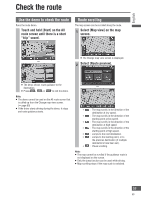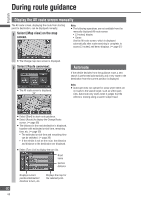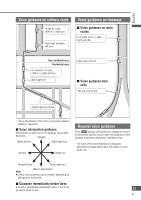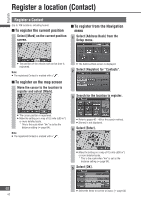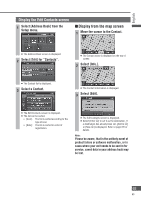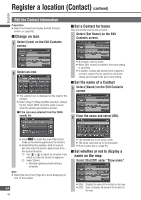Panasonic CN-NVD905U Navigation Dvd Player - Page 59
Check the route, Use the demo to check the route, Route scrolling
 |
UPC - 037988757947
View all Panasonic CN-NVD905U manuals
Add to My Manuals
Save this manual to your list of manuals |
Page 59 highlights
English Check the route Use the demo to check the route Runs the route demo. Touch and hold [Start] on the All route screen until there is a short "blip" sound. Route scrolling The map screen can be scrolled along the route. 1 Select [Map view] on the map screen. The Change map view screen is displayed. 2 Select [Route preview]. The demo shows route guidance to the destination. Press , or to end the demo. Note: The demo cannot be used on the All route screen that is called up from the Change map view screen. ( page 60) If the driver starts driving during the demo, it stops and route guidance starts. : The map scrolls in the direction of the destination at low speed. : The map scrolls in the direction of the starting point at low speed. : The map scrolls in the direction of the destination at high speed. : The map scrolls in the direction of the starting point at high speed. : Jumps to the next destination. : Jumps to the starting point, or to the previous destination (if multiple destinations have been set). : Pause scrolling. Note: The map cannot be scrolled if the guidance route is not displayed on the screen. Only the jump function can be used while driving. Map scrolling stops if the map scale is switched. 59 59