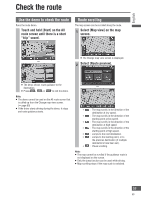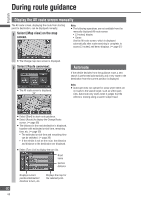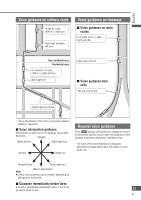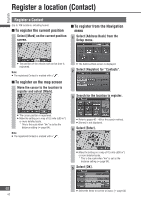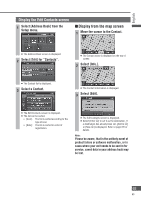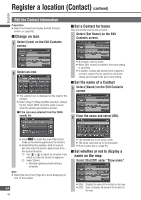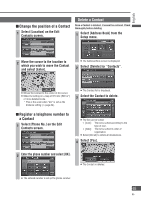Panasonic CN-NVD905U Navigation Dvd Player - Page 60
During route guidance, Display the All route screen manually, Autoroute
 |
UPC - 037988757947
View all Panasonic CN-NVD905U manuals
Add to My Manuals
Save this manual to your list of manuals |
Page 60 highlights
English During route guidance Display the All route screen manually The All route screen, displaying the route from starting point to destination, can be displayed manually. 1 Select [Map view] on the map screen. Note: The following operations are not available from the manually displayed All route screen. [3 routes] display Demo Use the All route screen, which is displayed automatically after route searching is complete, to access [3 routes] and demo displays. ( page 37) The Change map view screen is displayed. 2 Select [Route overview]. The All route screen is displayed. Autoroute If the vehicle deviates from the guidance route, a new search is performed automatically and a new route to the destination from the current position is displayed. Note: Autoroute does not operate for areas where there are no roads to the search target, such as within park sites. Autoroute only starts when it judges that the vehicle is moving along a search subject road. Select [Start] to start route guidance. Select [Route] to display the Change Route screen. ( page 38) The distance to the next destination is displayed, together with estimated arrival time, remaining time, etc. ( page 29) The estimated arrival time and remaining time can be switched. ( page 39) If the vehicle is not on the route, the direction and distance to the destination are displayed. Select [Turn List] to display the turn list. Road name Section distance Displays current position/destination/ direction to turn, etc. Displays the map for the selected point. 60 60