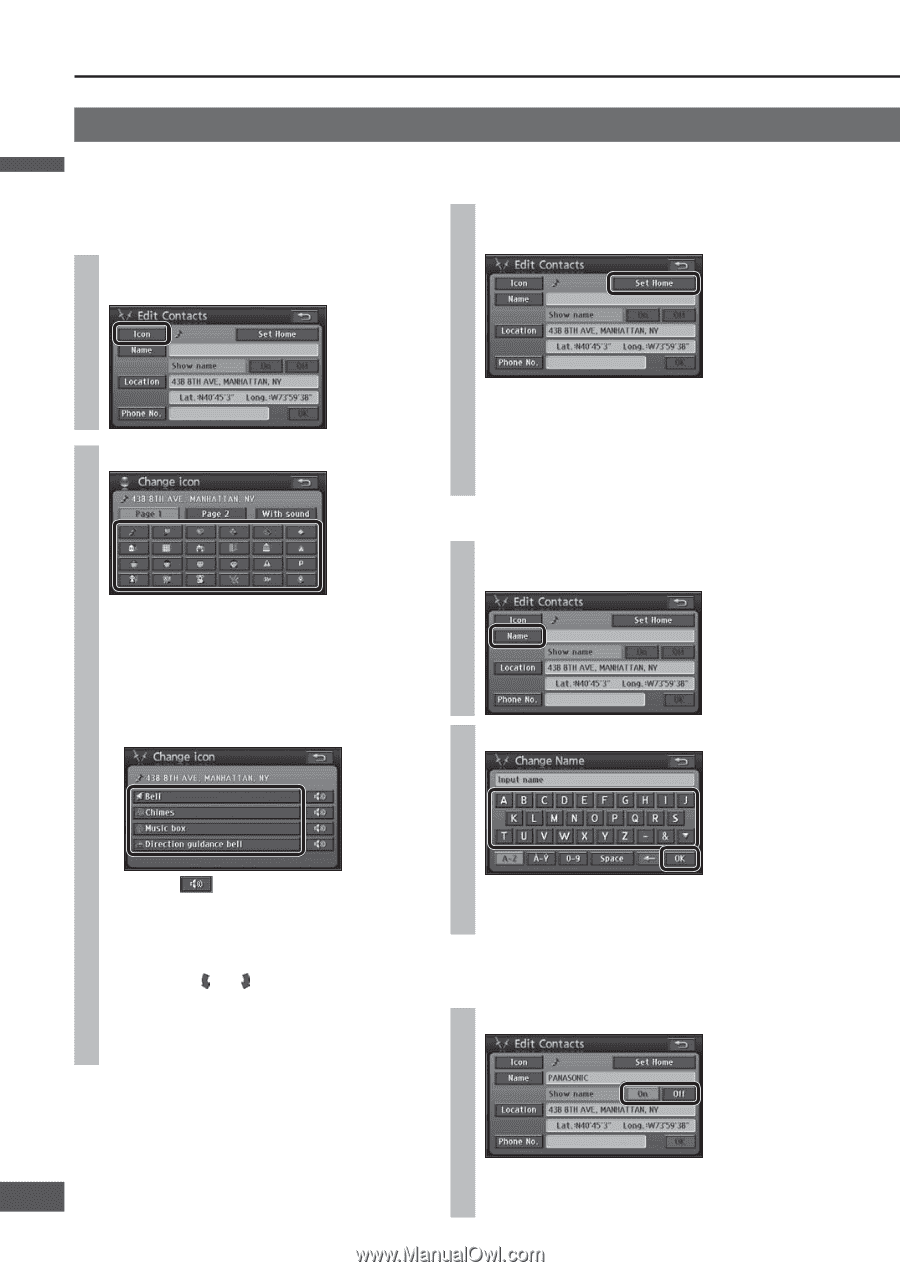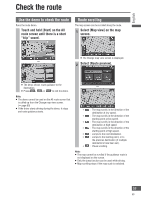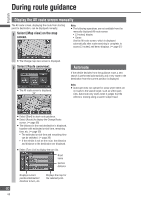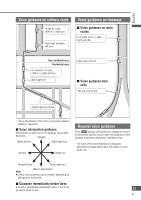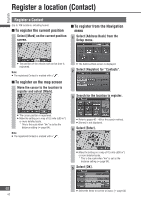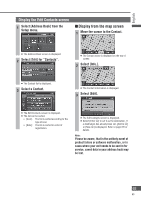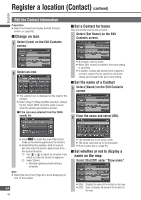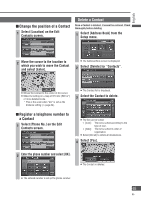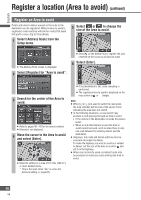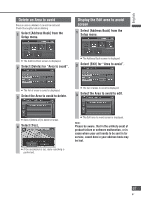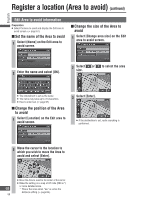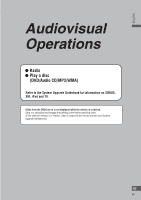Panasonic CN-NVD905U Navigation Dvd Player - Page 64
Edit the Contact information, Change an icon, Set a Contact for home, Set the name of a Contact
 |
UPC - 037988757947
View all Panasonic CN-NVD905U manuals
Add to My Manuals
Save this manual to your list of manuals |
Page 64 highlights
English Register a location (Contact) (continued) Edit the Contact information Preparation Select the Contact and display the Edit Contacts screen. ( page 63) Change an icon 1 Select [Icon] on the Edit Contacts screen. Set a Contact for home Only one Contact can be set as home. Select [Set Home] on the Edit Contacts screen. 2 Select an icon. The selected icon is displayed on the map for the Contact. Select [Page 1]/[Page 2]/[With sound] to change the list. Select [With sound] to make a sound when the vehicle approaches a Contact. If the icon was selected from the [With sound] list A Contact is set for home. When [Del. Home] is selected, the home setting is cancelled. If another Contact has already been registered as home, select [Yes] to cancel the old home setting and change to the new home setting. Set the name of a Contact 1 Select [Name] on the Edit Contacts screen. 2 Enter the name and select [OK]. Select to check the sound that will be made as the vehicle approaches the Contact. Select [Direction guidance bell] to sound a bell only when the point is approached from the desired direction. Use [ ] or [ ] to adjust the direction from which to make the sound on approach. Select [Enter]. [Direction guidance bell] setting is complete. The entered text is set as the name. The name may have up to 70 characters. How to enter text ( page 97) Set whether or not to display a name on the map Select [On]/[Off] under "Show name". Note: Select [No icon] from [Page 2] to avoid displaying an icon on the Contact. [On]: Displays the name of the Contact on the map. 64 [Off]: Does not display the name of the Contact on the map. 64