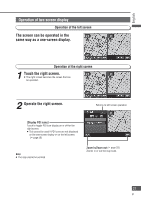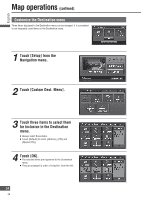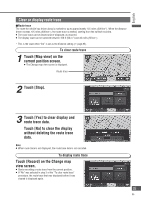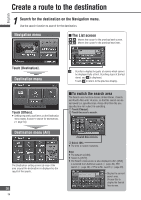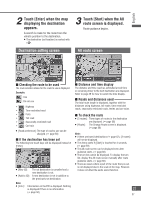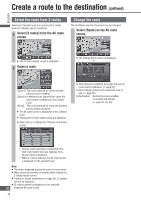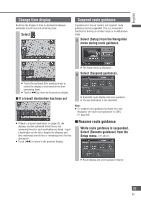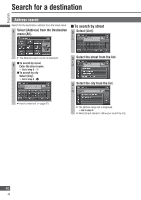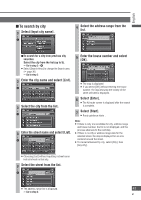Panasonic CN-NVD905U Navigation Dvd Player - Page 36
Create a route to the destination
 |
UPC - 037988757947
View all Panasonic CN-NVD905U manuals
Add to My Manuals
Save this manual to your list of manuals |
Page 36 highlights
English Create a route to the destination 1 Search for the destination on the Navigation menu. Use the search function to search for the destination. Navigation menu The List screen : Moves the cursor to the previous/next screen. : Moves the cursor to the previous/next item. Touch [Destination]. Destination menu Touch [Others]. Setting frequently used items on the Destination menu makes it easier to search for destinations. ( page 34) Destination menu (All) The Destination setting screen (a map of the area around the destination) is displayed as the result of the search. 36 36 : Scrolls to display the parts of names which cannot be displayed fully at first. Scrolling stops at the last name, and is displayed. Touch to return to the previous display. To switch the search area The Search area function divides United States, Canada and Puerto Rico into 14 areas, so that the search can be narrowed to a specified area. Areas other than the one specified are not subject to searching. Touch [Change]. Touch the area to search. Select [OK]. The area to search switches. Note: The default is [US8]. Hawaii is [US12]. The Search Area screen is also displayed when [US8] is selected from Address search ( page 40), POI search ( page 42) or Phone No. search ( page 49). Display the current search area. Choose this to display the Search Area screen.