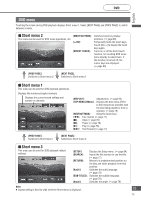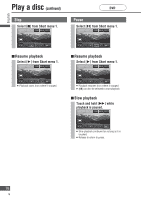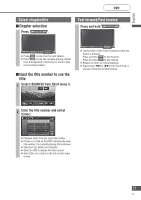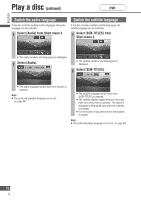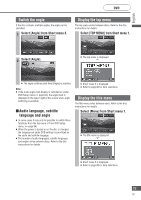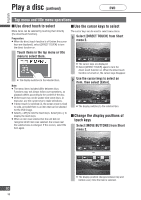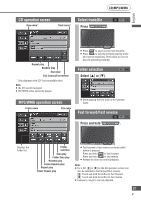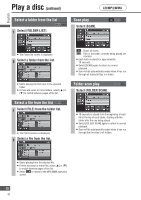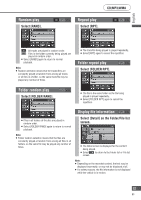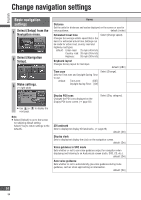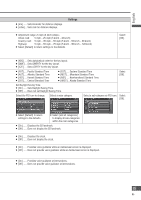Panasonic CN-NVD905U Navigation Dvd Player - Page 80
Top menu and title menu operations
 |
UPC - 037988757947
View all Panasonic CN-NVD905U manuals
Add to My Manuals
Save this manual to your list of manuals |
Page 80 highlights
English Play a disc (continued) DVD Top menu and title menu operations Use direct touch to select Use the cursor keys to select Menu items can be selected by touching them directly (the direct touch function). Preparation: When the direct touch function is off (when the cursor keys are displayed), select [DIRECT TOUCH] to turn the direct function on. The cursor keys can be used to select menu items. 1 Select [DIRECT TOUCH] from Short menu 2. Touch items in the top menu or title menu to select them. The display switches to the selected item. Note: The menu items included differ between discs. Functions may not always follow user operations, as playback differs according to the content of the disc. Direct touch may not be usable with some discs. In that case, use the cursor keys to make selections. If direct touch is switched on, the screen mode is fixed to wide, provided there is an item that can be selected for the DVD image. Select [] to display the touch keys. When an item was selected but the unit did not recognize which item was selected, the screen near the selected area is enlarged. If this occurs, select the item again. The cursor keys are displayed. Select [DIRECT TOUCH] again to turn the direct touch function on. When the direct touch function is turned on, the cursor keys disappear. 2 Use the cursor keys to select an item, then select [Enter]. The display switches to the selected item. Change the display positions of touch keys Select [MOVE BUTTONS] from Short menu 2. The display position changes between top and bottom every time the item is selected. 80 80