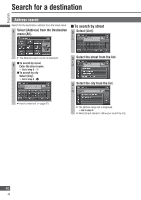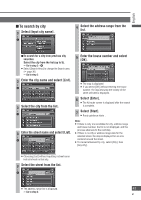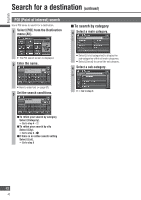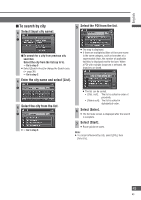Panasonic CN-NVD905U Navigation Dvd Player - Page 45
Search for POIs along the route, Select [Add
 |
UPC - 037988757947
View all Panasonic CN-NVD905U manuals
Add to My Manuals
Save this manual to your list of manuals |
Page 45 highlights
English 8 Select [Enter]. The All route screen is displayed after the search is complete. 9 Select [Start]. Route guidance starts. 3 Select [Add to ]. Note: If multiple telephone numbers are registered under the same name, each is listed. Search for POIs along the route Only POIs that are on or close to the guidance route are searched for and displayed. The search range is a distance of 150 ft (50 m*) from either side of the route. * This is the range when "km" is set as the distance setting ( page 84). 1 Select [On route] from the Nearest POI ( page 44, step 7) or nearest POI ( page 51, step 4) search list. Select [New ] to delete all currently set destinations and set as new destinations. 4 Select [Add] for the section to add. The All route screen is displayed after the search is complete. 5 Select [Start]. Route guidance starts. Note: If no route is displayed on the map screen, it is not possible to search for POIs along the route. POIs found by the search are listed, and the touch keys show the name, the icon, and the distance along the route from the current position. Select [Sort by] to sort the list. [Distance]: The list is sorted in order of proximity. [Category]: The list is sorted by category. [Name]: The list is sorted in alphabetical order. 2 Select a POI. The map is displayed. The POI name and the distance along the route from the current position are displayed on the map. 45 45