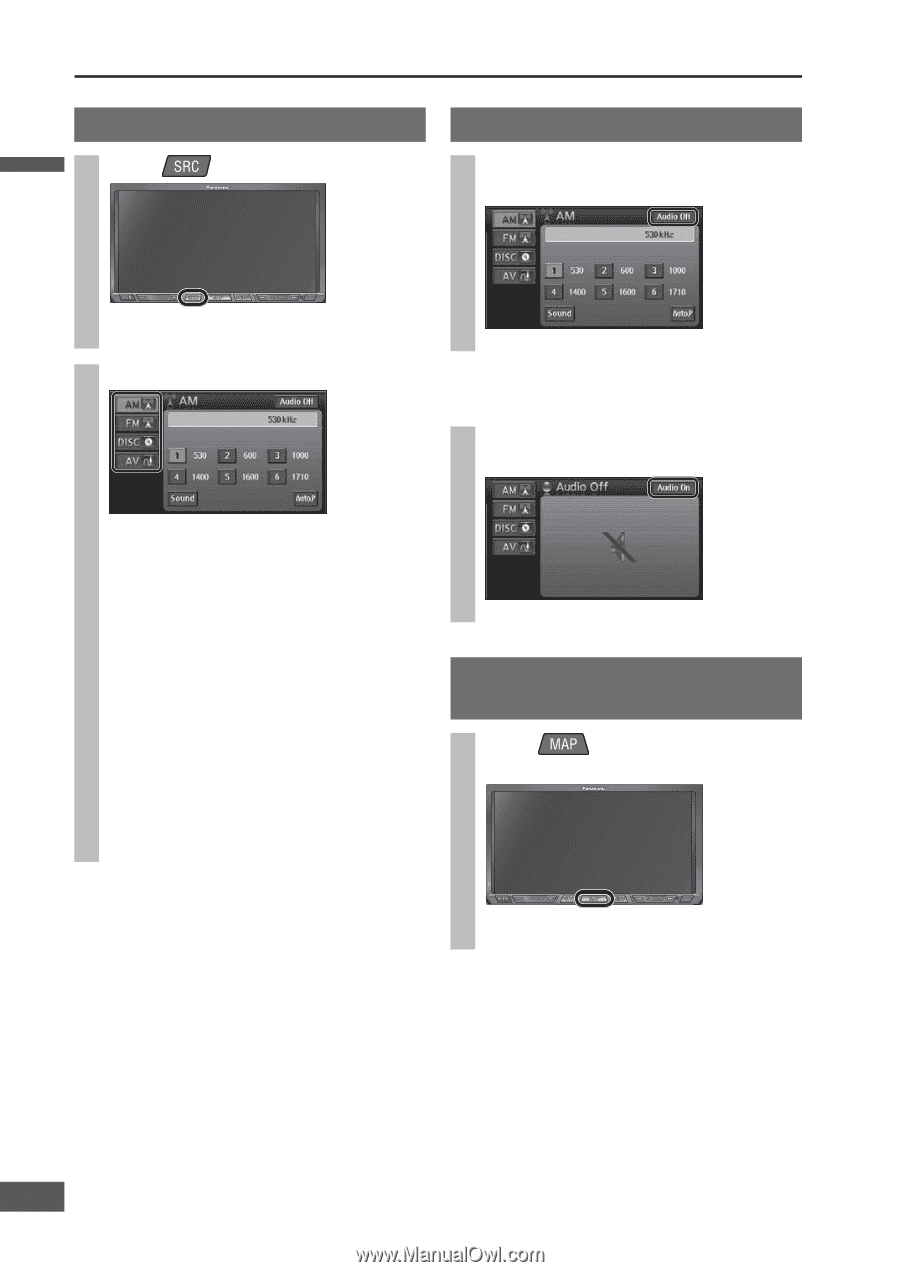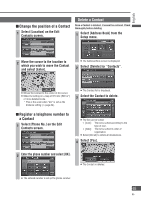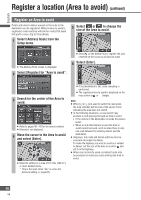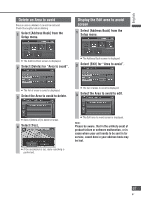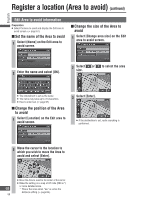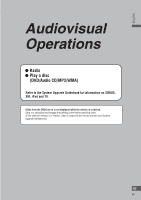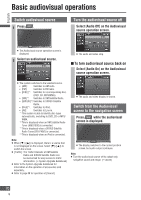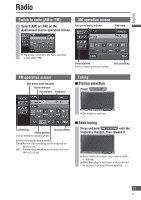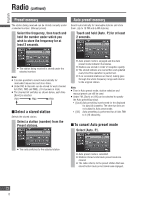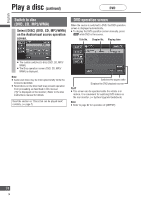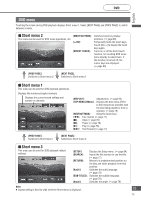Panasonic CN-NVD905U Navigation Dvd Player - Page 70
Basic audiovisual operations, Switch audiovisual source, Turn the audiovisual source off, Switch - sirius tuner
 |
UPC - 037988757947
View all Panasonic CN-NVD905U manuals
Add to My Manuals
Save this manual to your list of manuals |
Page 70 highlights
English Basic audiovisual operations Switch audiovisual source 1 Press . Turn the audiovisual source off Select [Audio Off] on the Audiovisual source operation screen. The Audiovisual source operation screen is displayed. 2 Select an audiovisual source. The audio and video stop. To turn audiovisual source back on Select [Audio On] on the Audiovisual source operation screen. The system switches to the selected source. [AM]: Switches to AM radio. [FM]: Switches to FM radio. [DISC]*1: Switches to a corresponding disc. (DVD, CD, MP3/WMA) [XM]*2: Switches to XM Satellite Radio. [SIRIUS]*3: Switches to SIRIUS Satellite Radio. [iPod]*4: Switches to iPod. [AV]: Switches to Line-in. *1 This system is able to identify disc types automatically, switching to DVD, CD or MP3/ WMA. *2 This is displayed when an XM Satellite Radio Tuner (XMD1000) is connected. *3 This is displayed when a SIRIUS Satellite Radio Tuner (SIR-PAN1) is connected. *4 This is displayed when an iPod is connected. The audio and video display is shown. Switch from the Audiovisual screen to the navigation screen Press while the audiovisual screen is displayed. Note: When is displayed, there is a source that is not displayed on the screen. Select to switch the screen. [Traffic]: The Traffic Channels of XM Satellite Radio and SIRIUS Satellite Radio can be memorized for easy access to traffic information. ( System Upgrade Guidebook) Refer to the System Upgrade Guidebook for information on the operation of accessories sold separately. Refer to page 88 for operation of [Sound]. The display switches to the current position screen, but audio output continues. Note: Turn the audiovisual source off to output only navigation sound and image. ( above) 70 70