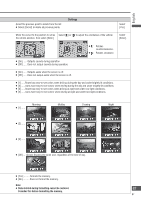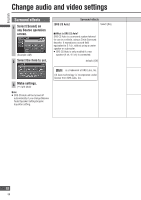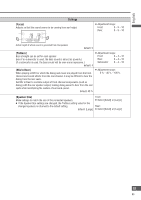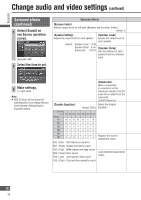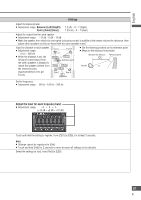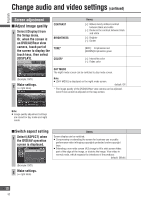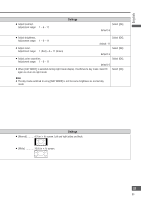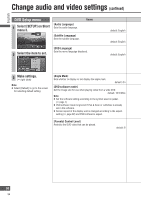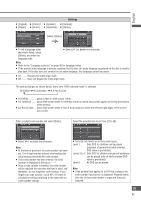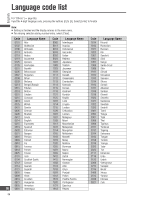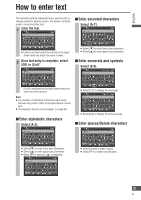Panasonic CN-NVD905U Navigation Dvd Player - Page 92
Switch aspect setting, Adjust image quality, continued, Screen adjustment
 |
UPC - 037988757947
View all Panasonic CN-NVD905U manuals
Add to My Manuals
Save this manual to your list of manuals |
Page 92 highlights
English Change audio and video settings (continued) Screen adjustment Adjust image quality 1 Select [Display] from the Setup menu. Or, when the screen is on DVD/AV/Rear view camera, touch part of the screen to display the touch keys, then select [DISPLAY]. CONTRAST BRIGHTNESS TONE* COLOR* Items [+]: Makes clearly defined contrast between black and white [-]: Reduces the contrast between black and white [+]: Brighter [-]: Darker [RED]: Emphasizes red [GREEN]:Emphasizes green [+]: Intensifies color [-]: Fades color (Example: DVD) 2 Make settings. ( right table) DAY MODE The night mode screen can be switched to day mode screen. Note: [DAY MODE] is displayed on the night mode screen. default: Off * The image quality of the DVD/AV/Rear view camera can be adjusted. Color/Tone cannot be adjusted on the map screen. Note: Image quality adjustment settings are stored for day mode and night mode. Switch aspect setting 1 Select [ASPECT] when the DVD/AV operation screen is displayed. Items Screen display can be switched. Compressing or extending the screen for business use or public performance risks infringing copyrights protected under copyright laws. Extending a non-wide screen (4:3) image to fill a wide screen hides part of the edge of the image, or distorts the image. View video in normal mode, which respects the intentions of the producer. default: [Wide] (Example: DVD) 2 Make settings. ( right table) 92 92