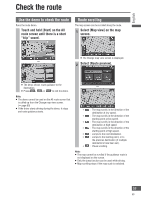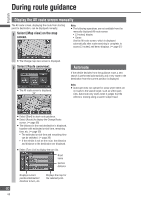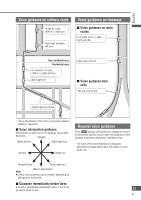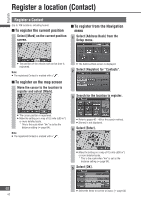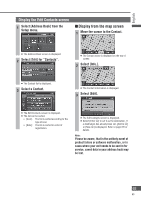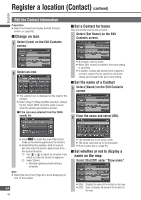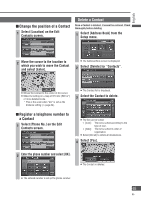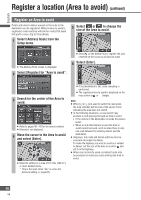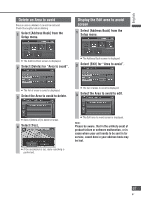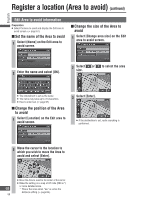Panasonic CN-NVD905U Navigation Dvd Player - Page 63
Display the Edit Contacts screen, Display from the map screen
 |
UPC - 037988757947
View all Panasonic CN-NVD905U manuals
Add to My Manuals
Save this manual to your list of manuals |
Page 63 highlights
English Display the Edit Contacts screen 1 Select [Address Book] from the Setup menu. Display from the map screen 1 Move the cursor to the Contact. The Address Book screen is displayed. 2 Select [Edit] for "Contacts". The Contact name is displayed on the top of screen. 2 Select [Info.]. The Contact list is displayed. 3 Select a Contact. The Contact information is displayed. 3 Select [Edit]. The Edit Contacts screen is displayed. The list can be sorted. [Icon]: The list is sorted according to the type of icon. [Date]: The list is sorted in order of registration. The Edit Contacts screen is displayed. Select [Enter ] to set it as the destination. If a destination has already been set, [Add to ] or [New ] is displayed. Refer to page 37 for details. Note: Please be aware, that in the unlikely event of product failure or software malfunction, or in cases where your unit needs to be sent in for service, saved data in your address book may be lost. 63 63