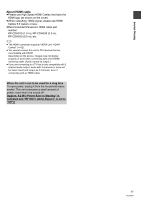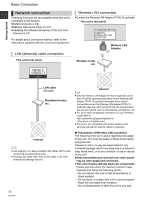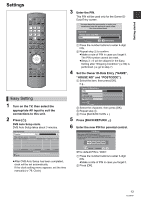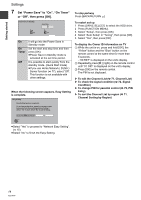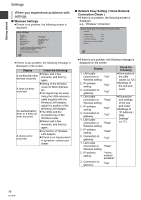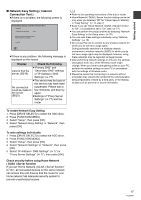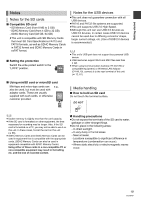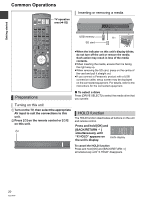Panasonic DMR-HW100EBK Operating Instructions - Page 16
Wireless Settings, Network Easy Setting Home Network, Connection Check
 |
View all Panasonic DMR-HW100EBK manuals
Add to My Manuals
Save this manual to your list of manuals |
Page 16 highlights
Getting started Settings When you experience problems with settings ∫ Wireless Settings ≥If there is no problem, the following screen is displayed. Wireless Settings Complete. Network name : ( SSID ) Wireless type : Authentication type : Encryption type : Reception : For better performance of Home Network (DLNA), it is recommended using a wireless access point compatible with 802.11n (5GHz). Press OK to check network connection. OK ∫ Network Easy Setting ( Home Network Connection Check ) ≥If there is no problem, the following screen is displayed. e.g., "Wireless" connection Network Easy Setting ( Home Network Connection Check ) Completed. 1. Wireless setting : Pass 2. IP address setting : Pass 3. Connection to gateway : Pass Network connection check has finished. Press OK. OK ≥If there is any problem, the following message is displayed on the screen. Display Check the following ≥Please wait a few A conflict with other devices occurred. moments, and then try again. ≥Setting of the Wireless A time out error occurred. router for MAC Address etc. ≥The signal may be weak. Using the USB extension cable supplied with the Wireless LAN Adaptor, adjust the position of the An authentication error or a time out error occurred. Wireless LAN Adaptor. ≥The SSID and the encryption key of the Wireless router. ≥Please wait a few moments, and then try again. ≥Connection of Wireless A device error occurred. LAN Adaptor ≥If there is no improvement in symptom, contact your dealer. ≥If there is any problem, the following message is displayed on the screen. Display 1. LAN cable connection or "Fail" Wireless setting: 2. IP address setting: "Fail" 3. Connection to gateway: "Fail" 1. LAN cable connection or "Pass" Wireless setting: 2. IP address setting: "Fail" 3. Connection to gateway: "Fail" 1. LAN cable connection or "Pass" Wireless setting: 2. IP address setting: "Pass" 3. Connection to gateway: "Fail" 1. LAN cable connection or "Pass" Wireless setting: 2. IP address setting: "Home network available" 3. Connection to gateway: "Fail" Check the following ≥Connection of the LAN cables (> 12) ≥Settings of the hub and router ≥Connection and settings of the hub and router ≥Settings of "IP Address / DNS Settings" (> 77) 16 VQT3F57