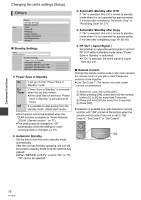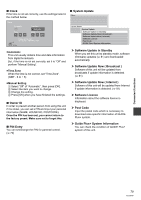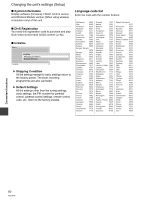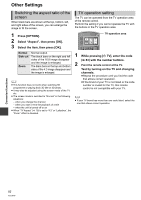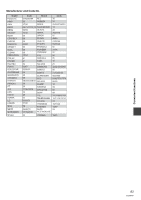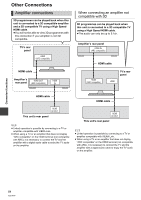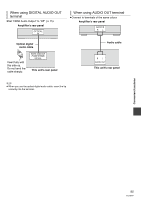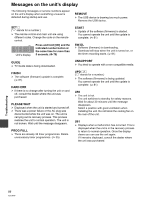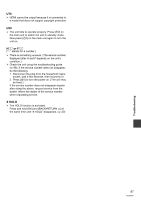Panasonic DMR-HW100EBK Operating Instructions - Page 82
Other Settings
 |
View all Panasonic DMR-HW100EBK manuals
Add to My Manuals
Save this manual to your list of manuals |
Page 82 highlights
Other Settings Switching the aspect ratio of the screen When black bars are shown at the top, bottom, left, and right sides of the screen, you can enlarge the image to fill the screen. TV operation setting The TV can be operated from the TV operation area of the remote control. Perform the setting if you cannot operate the TV with the buttons in the TV operation area. 1 Press [OPTION]. 2 Select "Aspect", then press [OK]. 3 Select the item, then press [OK]. Normal Side cut Zoom Normal output The black bars on the right and left sides of the 16:9 image disappear and the image is enlarged. The black bars on the top and bottom sides of the 4:3 image disappear and the image is enlarged. ≥ This function does not work when watching 3D programme or playing back 3D title or 3D photo. ≥ It may also be adjusted using the screen mode of the TV etc. ≥ The screen mode is switched to "Normal" in the following situations: - when you change the channel - when you start or end the playback of a title - when the unit is turned off or on ≥ When "TV Aspect" (> 75) is set to "4:3" or "Letterbox", the "Zoom" effect is disabled. TV operation area TV DRIVE SELECT INPUT AV VOL CH PAGE 1 2 3 abc def CH 1 While pressing [Í TV], enter the code (> 83) with the number buttons. 2 Point the remote control at the TV. Test by turning on the TV and changing channels. ≥Repeat the procedure until you find the code that allows correct operation. ≥If the brand of your TV is not listed or the code number is invalid for the TV, this remote control is not compatible with your TV. ≥ If your TV brand has more than one code listed, select the one that allows correct operation. Convenient functions 82 VQT3F57