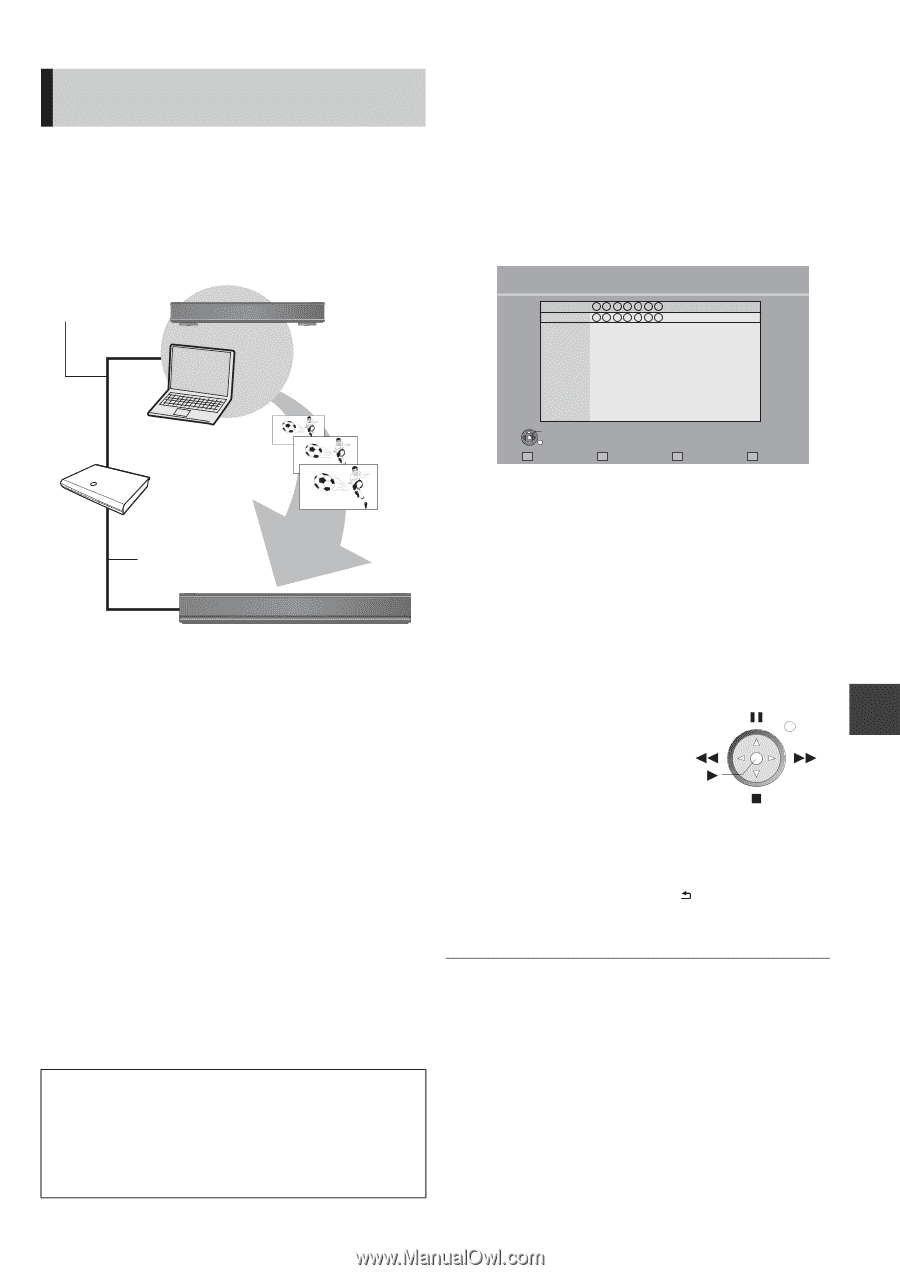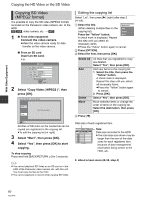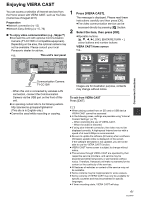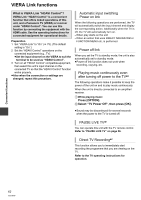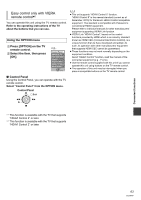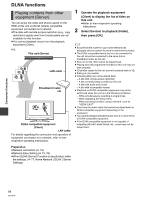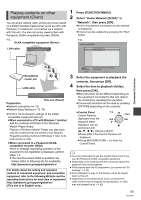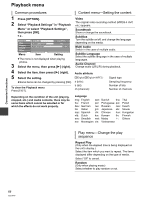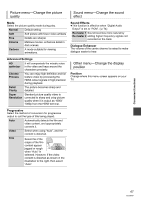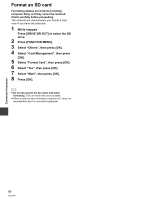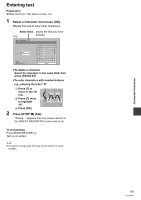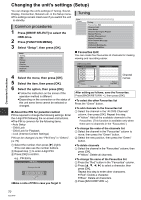Panasonic DMR-HW100EBK Operating Instructions - Page 65
Playing contents on other, equipment Client - diga
 |
View all Panasonic DMR-HW100EBK manuals
Add to My Manuals
Save this manual to your list of manuals |
Page 65 highlights
Playing contents on other equipment (Client) 1 Press [FUNCTION MENU]. 2 Select "Home Network (DLNA)" in You can enjoy viewing video, photos and music saved on a DLNA Certified media server (such as a PC with Windows 7 installed etc.) connected via a network with this unit. You also can enjoy viewing them with Panasonic DLNA compatible recorders (DIGA). "Network", then press [OK]. ≥A list of equipment connected via the network is displayed. ≥This list can be updated by pressing the "Red" button. e.g., DLNA compatible equipment (Server) e.g., Home Network (DLNA) LAN cable Convenient functions Broadband router, etc LAN cable This unit (Client) Preparation ≥Network connection (> 12) ≥Network Easy Setting (> 15, 76) ≥Perform Home Network settings of the DLNA compatible equipment (Server). ≥When connected to a PC with Windows 7 installed Add the contents and folder to the Windows Media® Player library. Playlist of Windows Media® Player can play back only the contents that are stored in the libraries. Regarding setting method of Windows 7 refer to its instructions or help. ≥When connected to a Panasonic DLNA compatible recorder (DIGA) When a message requesting operation of the equipment to be registered is displayed, perform steps 1-4. ≥The countries where DIGA is available are limited. Refer to following site for availability. http://panasonic.jp/support/global/cs/ For details about the setting and operation method of connected equipment, and compatible equipment, refer to the following Website and the operating instructions for each item of equipment. http://panasonic.jp/support/global/cs/ (This site is in English only.) OK RETURN Update Servers found on the network are displayed. Please select one. 3 Select the equipment to playback the contents, then press [OK]. 4 Select the item to playback (folder), then press [OK]. ≥Menu structure will be different depending on the equipment connected to this unit. Select the contents by repeating the operation. ≥Convenient functions can be used by pressing [OPTION] depending on the contents. ≥Control Panel Control Panel is e.g. Exit displayed once the playback starts. Operation can be performed with [3, 4, 2, 1], [OK] and [EXIT]. ≥Press [OK] if the Control Panel is not displayed. ≥Press [BACK/RETURN ] to hide the Control Panel. ≥ You may not be able to use the Control Panel even if you use the Panasonic DLNA compatible equipment. ≥ Depending on the contents and the connected equipment, playback may not be possible. ≥ While playing back the 3D programme, you cannot set "3D Settings". (> 43) ≥ Items displayed in grey on the display cannot be played back by this unit. ≥ Depending on the performance of the connected PC, video frames may be dropped during playback, or video may not playback at all. (> 92) 65 VQT3F57