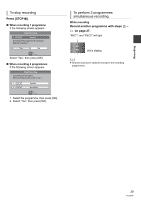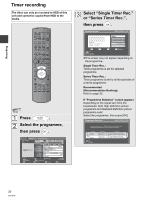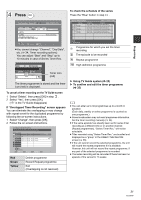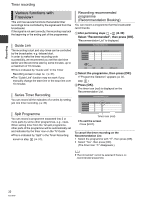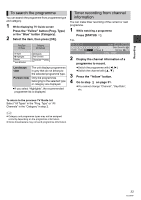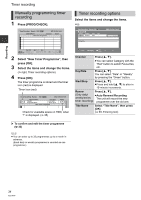Panasonic DMR-HW100EBK Operating Instructions - Page 34
Press [PROG/CHECK]., Select New Timer Programme, then, press [OK]., Select the items and change
 |
View all Panasonic DMR-HW100EBK manuals
Add to My Manuals
Save this manual to your list of manuals |
Page 34 highlights
Recording Timer recording Manually programming timer recording 1 Press [PROG/CHECK]. Timer Recording Remain HDD 30:30 WED 13/10/2011 19:40 Channel Name Schedule New Timer Programme Space Timer recording options Select the items and change the items. e.g., Timer Recording Remain HDD 30:24 All Channels Channel Day/Date Start Stop 1 FRI 13/10 19:40 WED 13/10/2011 19:40 Title Name Total 0/32 DEL Delete Info OK RETURN Turn Timer Off Resolve overlap Page Up Page Down CH 2 Select "New Timer Programme", then press [OK]. 3 Select the items and change the items. (> right, Timer recording options) 4 Press [OK]. The timer programme is stored and the timer icon (red) is displayed. Timer icon (red) Timer Recording Remain HDD 30:30 WED 13/10/2011 19:41 Channel Name Programme Name Schedule FRI 15/10 23:00 - 23:30 New Timer Programme Space OK Check for available space on HDD, when "!" is displayed. (> 35) RETURN Category Date/ Weekly Channel Press [3, 4]. ≥You can select Category with the "Red" button to switch Favourites, etc. Day/Date Press [3, 4]. You can select "Date" or "Weekly" by pressing the "Green" button. Start/Stop Press [3, 4]. ≥Press and hold [3, 4] to alter in 15-minute increments. Renew Press [3, 4]. (Only daily/ ≥Auto Renewal Recording weekly/series The unit will record the new timer recording) programme over the old one. Title Name Select "Title Name", then press [OK]. (> 69, Entering text) ¾ To confirm and edit the timer programme (> 35) ≥ You can enter up to 32 programmes up to a month in advance. (Each daily or weekly programme is counted as one programme.) 34 VQT3F57