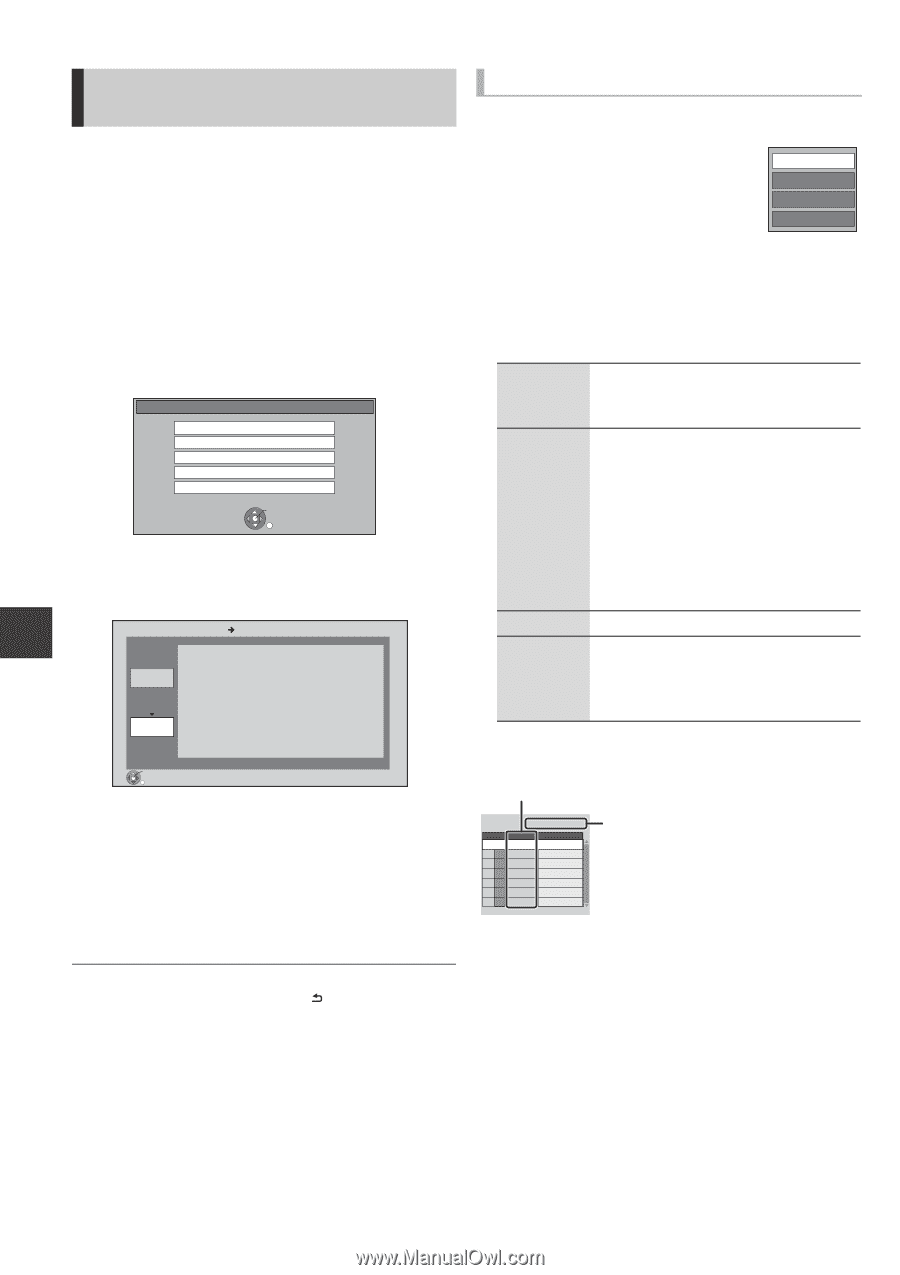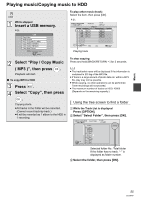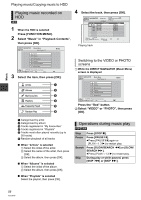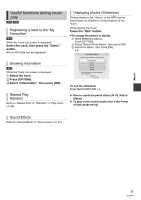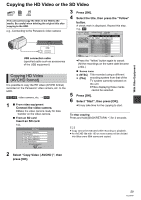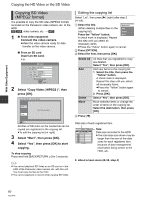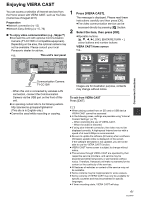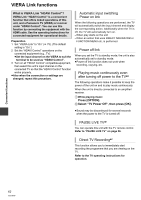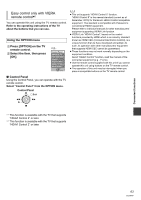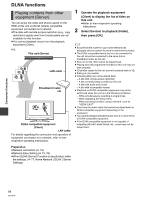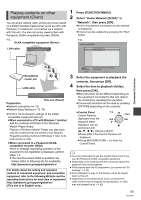Panasonic DMR-HW100EBK Operating Instructions - Page 60
Copying SD Video, MPEG2 format
 |
View all Panasonic DMR-HW100EBK manuals
Add to My Manuals
Save this manual to your list of manuals |
Page 60 highlights
With Other Equipment Copying the HD Video or the SD Video Copying SD Video (MPEG2 format) It is possible to copy the SD video (MPEG2 format) recorded on the Panasonic video camera, etc. to the HDD. [SD] [USB], video camera, etc. > [HDD] 1 ∫ From video equipment Connect the video camera. ≥Make the video camera ready for data transfer on the video camera. ∫ From an SD card Insert an SD card. e.g., SD Card Play Video ( AVCHD ) View Photos Copy Video ( AVCHD ) Copy Video ( MPEG2 ) Copy New Photos SD card is inserted. OK RETURN 2 Select "Copy Video ( MPEG2 )", then press [OK]. Copy Video ( MPEG2 ) SD Card HDD List Start Press OK to start copying. Editing the copying list Select "List", then press [1] (right) after step 2 (> left). 1 Select the title. Delete All (When deleting multiple files on the Add copying list) Delete Press the "Yellow" button. Move A check mark is displayed. Repeat this step until you select all necessary items. ≥Press the "Yellow" button again to cancel. 2 Press [OPTION]. 3 Select the item, then press [OK]. Delete All Add All titles that you registered to copy are deleted. Select "Yes", then press [OK]. Add new items to the copying list. 1 Select the title, then press the "Yellow" button. A check mark is displayed. Repeat this step until you select all necessary items. ≥Press the "Yellow" button again to cancel. 2 Press [OK]. Delete Move Select "Yes", then press [OK]. Move selected items or change the order of items on the copying list. Select the destination, then press [OK]. 4 Press [2]. OK RETURN All titles of SD video on the media that can be copied are registered in the copying list. ≥To edit the copying list (> right) 3 Select "Start", then press [OK]. 4 Select "Yes", then press [OK] to start copying. To stop copying Press and hold [BACK/RETURN ] for 3 seconds. Data size of each registered item Destination Capacity: 4346MB Size: 0 MB ( 0% ) No. Size Title New item (Total=0) Page 01/01 Size: Data size recorded to the HDD ≥The total data size shown may be larger than the sum of the data sizes for each registered item, because of data management information being written to the HDD, etc. ¾ About screen icons (> 59, step 4) ≥ You cannot playback SD Video on an SD card or in the HDD of the Panasonic video camera, etc. with this unit. You must copy the files to the HDD. ≥ You cannot playback or record while copying SD Video. 60 VQT3F57