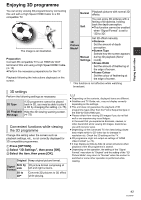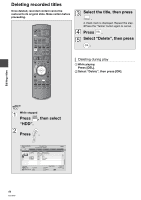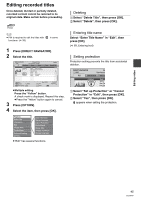Panasonic DMR-HW100EBK Operating Instructions - Page 40
Playback from View
 |
View all Panasonic DMR-HW100EBK manuals
Add to My Manuals
Save this manual to your list of manuals |
Page 40 highlights
Playing recorded video contents Playback from Chapter View [HDD] 1 Press [DIRECT NAVIGATOR]. DIRECT NAVIGATOR HDD Grouped Titles Time Remaining 30h30m All Not Viewed Movie Drama Sport Channel Date Title Name 29/10 04/10 04/10 29/10 Start Time 21:00 Prog.Type: Movie Rec time 0h30m VIDEO Video (AVCHD) Titles To create Chapter Marks Regarding chapters You can divide a title into multiple chapters. Each section between the division points (Chapter Marks) becomes a chapter. Title Chapter Chapter Chapter Chapter PLAY RETURN PHOTO / MUSIC OPTION Page Delete Select Page Up Page Down Chapter Marks 2 Select the title, then press [OPTION]. During the playback or pause Press [CHAPTER]. 3 Select "Chapter View", then press [OK]. To delete the Chapter Mark Chapter View screen 1 While paused SOCCER PLAY Press OK to start playing from the selected chapter. Selected chapter can be edited via OPTION. Press RETURN to go back to previous menu. Press [SKIP :] or [SKIP 9] and skip to the location you want to delete. 2 Press [CHAPTER]. 3 Select "Yes", then press [OK]. 001 002 003 0:00.00 OK RETURN OPTION Edit Chapter Mark 0:12.29 Page 001/001 DEL Delete Select 4 Select the chapter, then press [OK]. ≥ The maximum number of chapters is approx. 1000 per title. (Depends on the state of recording.) ≥ When the title has the maximum number of chapters, you cannot perform the Resume play function (> 37) or the "Change Thumbnail" (> 47) with the title. ¾ Editing chapters in Chapter View (> 47) Playing back video 40 VQT3F57