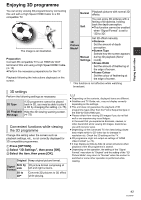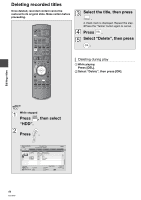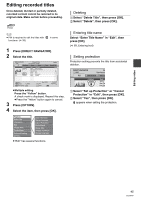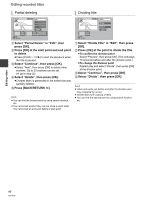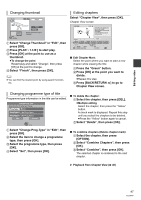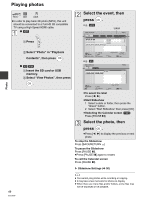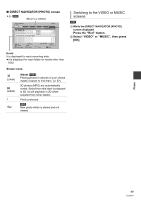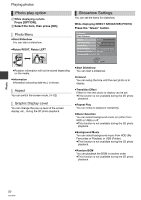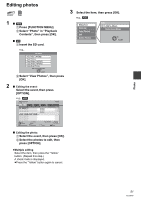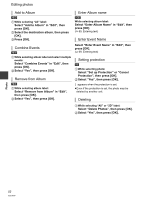Panasonic DMR-HW100EBK Operating Instructions - Page 47
Select Change Prog.Type in Edit, then
 |
View all Panasonic DMR-HW100EBK manuals
Add to My Manuals
Save this manual to your list of manuals |
Page 47 highlights
Editing video Changing thumbnail Monster Change Change : . OK RETURN Finish 0:00.00 Start play and select the image of a thumbnail. 1 Select "Change Thumbnail" in "Edit", then press [OK]. 2 Press [PLAY/a1.3 1] to start play. 3 Press [OK] at the point to use as a thumbnail. ≥To change the point Restart play and select "Change", then press [OK] at the point to change. 4 Select "Finish", then press [OK]. ≥ You can find the desired point by using search function, etc. Editing chapters Select "Chapter View", then press [OK]. Chapter View screen SOCCER PLAY Press OK to start playing from the selected chapter. Selected chapter can be edited via OPTION. Press RETURN to go back to previous menu. 001 002 003 0:00.00 OK RETURN OPTION Edit Chapter Mark 0:12.29 Page 001/001 DEL Delete Select ∫ Edit Chapter Mark: Select the point where you want to start a new chapter while viewing the title. 1 Press the "Green" button. 2 Press [OK] at the point you want to divide. ≥Repeat this step. 3 Press [BACK/RETURN ] to go to Chapter View screen. Changing programme type of title Programme type information in the title can be edited. Change Prog.Type Select the item for prog.type change. Prog.Type 1 Movie Prog.Type 2 ( No Prog.Type ) Prog.Type 3 ( No Prog.Type ) Set Cancel OK RETURN ∫ To delete the chapter: 1 Select the chapter, then press [DEL]. ≥Multiple editing Select the chapter, then press the "Yellow" button. A check mark is displayed. Repeat this step until you select the chapters to be deleted. ≥Press the "Yellow" button again to cancel. 2 Select "Delete", then press [OK]. 1 Select "Change Prog.Type" in "Edit", then press [OK]. 2 Select the item to change a programme type, then press [OK]. 3 Select the programme type, then press [OK]. 4 Select "Set", then press [OK]. ∫ To combine chapters (Delete chapter mark): 1 Select the chapter, then press [OPTION]. 2 Select "Combine Chapters", then press [OK]. 3 Select "Combine", then press [OK]. The selected chapter is combined to the next chapter. ¾ Playback from Chapter View (> 40) 47 VQT3F57