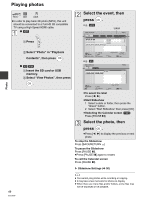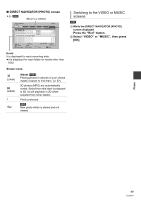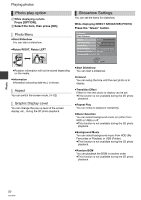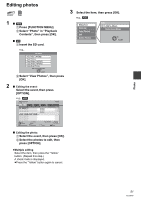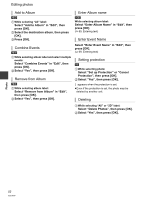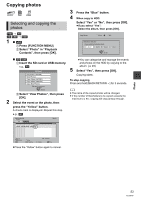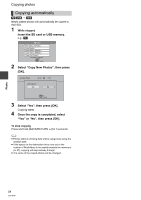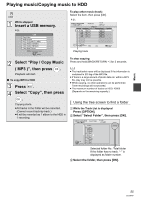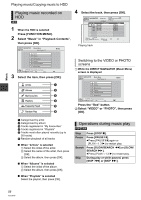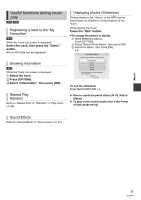Panasonic DMR-HW100EBK Operating Instructions - Page 53
Copying photos
 |
View all Panasonic DMR-HW100EBK manuals
Add to My Manuals
Save this manual to your list of manuals |
Page 53 highlights
Copying photos Selecting and copying the photos [HDD] > [SD] [SD] [USB] > [HDD] 1 ∫ [HDD] 1 Press [FUNCTION MENU]. 2 Select "Photo" in "Playback Contents", then press [OK]. 3 Press the "Blue" button. 4 When copy to HDD: Select "Yes" or "No", then press [OK]. ≥If you select "Yes": Select the album, then press [OK]. Copy Photos SD card HDD HDD Album Selection Please select the destination album. Album1 Album2 Album3 OK RETURN Album4 ∫ [SD] [USB] ≥You can categorise and manage the events 1 Insert the SD card or USB memory. and photos on the HDD by copying to the e.g., [SD] album. (> 49) SD Card 5 Select "Yes", then press [OK]. Play Video ( AVCHD ) View Photos Copy Video ( AVCHD ) Copy Video ( MPEG2 ) Copy New Photos SD card is inserted. OK RETURN 2 Select "View Photos", then press [OK]. 2 Select the event or the photo, then Copying starts. To stop copying Press and hold [BACK/RETURN ] for 3 seconds. ≥ The name of the copied photos will be changed. ≥ If the number of files/folders to be copied exceeds the maximum (> 97), copying will stop partway through. press the "Yellow" button. A check mark is displayed. Repeat this step. e.g., [SD] DIRECT NAVIGATOR SD card 2D 3D Folder Name 001_AAA PHOTO Photos 4 OK RETURN OPTION Slideshow Page 0001/0001 Select Copy ≥Press the "Yellow" button again to cancel. Photo 53 VQT3F57