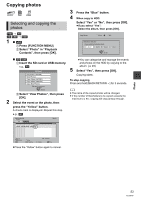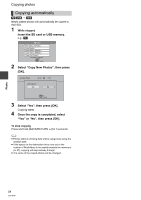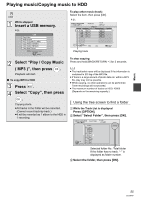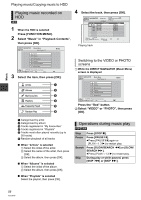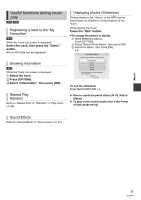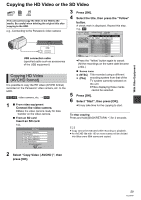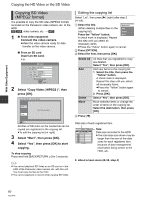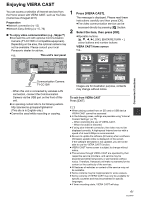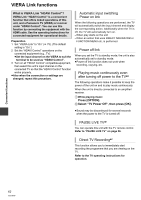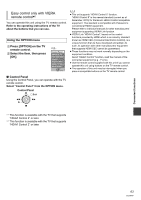Panasonic DMR-HW100EBK Operating Instructions - Page 58
Editing music/playlist
 |
View all Panasonic DMR-HW100EBK manuals
Add to My Manuals
Save this manual to your list of manuals |
Page 58 highlights
Music Editing music/playlist 1 Press [FUNCTION MENU]. 2 Select "Music" in "Playback Contents", then press [OK]. DIRECT NAVIGATOR HDD Music Menu Total Tracks 53 MUSIC Artists Albums My Favourites Playlists Frequently Played Random Play OK RETURN OPTION Please select to access music. VIDEO / PHOTO ≥When doing "Delete All Tracks", "Clear My Favourites" or "Clear Frequently Played" (> go to step 4). 3 Select the item, then press [OK]. 4 Press [OPTION]. 5 Select the item, then press [OK]. e.g., while selecting "Albums" Delete Album Add to Playlist Edit Album Name Playback Settings Deleting all tracks ∫ While displaying the "Music Menu" screen 1 Select "Delete All Tracks", then press [OK]. 2 Select "Yes", then press [OK]. 3 Select "Delete", then press [OK]. ∫ While displaying the "Artists" screen 1 Select "Delete All Tracks", then press [OK]. 2 Select "Delete", then press [OK]. Deleting albums ∫ While displaying the "Album View" or "Albums" screen 1 Select "Delete Album", then press [OK]. 2 Select "Delete", then press [OK]. Deleting ∫ While displaying the "Track List" screen 1 Select "Delete", then press [OK]. 2 Select "Delete", then press [OK]. Editing the name Select "Edit Album Name", "Edit Track Name", "Edit Artist Name" or "Edit Playlist Name", then press [OK]. (> 69, Entering text) Removing all tracks Tracks themselves are not deleted from the HDD. ∫ While displaying the "Playlists" screen 1 Select "Remove All Tracks", then press [OK]. 2 Select "Remove", then press [OK]. ∫ While displaying the "Music Menu" screen 1 Select "Clear My Favourites" or "Clear Frequently Played", then press [OK]. 2 Select "Clear", then press [OK]. Removing tracks ∫ While displaying the "My Favourites", "Track List" of "Playlists" or "Frequently Played" screen 1 Select "Remove", then press [OK]. 2 Select "Remove", then press [OK]. The selected track is removed. Add to playlist You can register your favourite albums and tracks into 10 preset playlists. 1 Select "Add to Playlist", then press [OK]. 2 Select the playlist, then press [OK]. ≥New playlist cannot be added. ≥Up to 999 tracks can be registered to each playlist. 58 VQT3F57