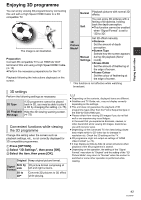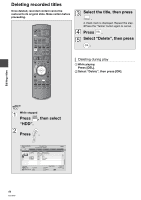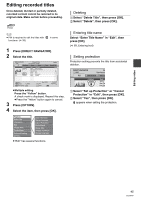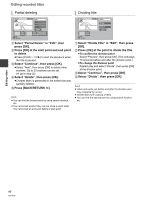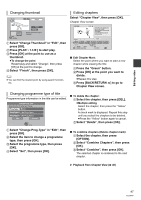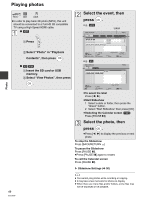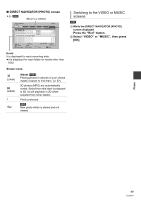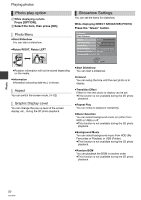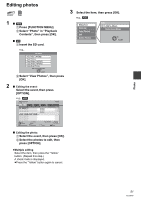Panasonic DMR-HW100EBK Operating Instructions - Page 46
Select Divide Title in Edit, then press
 |
View all Panasonic DMR-HW100EBK manuals
Add to My Manuals
Save this manual to your list of manuals |
Page 46 highlights
Editing recorded titles Partial deleting Dividing title Monster Start : . OK RETURN Start End Next Continue 0:00.00 End Please set the start point with playback : . operation and skip. 1 Select "Partial Delete" in "Edit", then press [OK]. 2 Press [OK] at the start point and end point to delete. ≥Press [PLAY/a1.3 1] to start the playback when the title is paused. 3 Select "Continue", then press [OK]. ≥Select "Next", then press [OK] to delete other sections. Up to 20 sections can be set. (> go to step 2) 4 Select "Delete", then press [OK]. ≥Chapter Mark is generated in the scene that was partially deleted. 5 Press [BACK/RETURN ]. ≥ You can find the desired point by using search function, etc. ≥ You cannot set points if they are too close to each other. You cannot set an end point before a start point. Monster PLAY Divide : . OK RETURN Divide Preview Continue 0:00.22 1 Select "Divide Title" in "Edit", then press [OK]. 2 Press [OK] at the point to divide the title. ≥To confirm the division point Select "Preview", then press [OK]. (The unit plays 10 seconds before and after the division point.) ≥To change the division point Restart play and select "Divide", then press [OK] at the division point. 3 Select "Continue", then press [OK]. 4 Select "Divide", then press [OK]. ≥ Video and audio just before and after the division point may momentarily cut out. ≥ Divided titles form a group of titles. ≥ You can find the desired point by using search function, etc. Editing video 46 VQT3F57