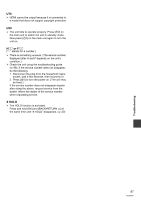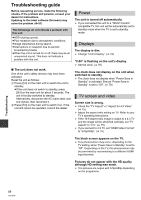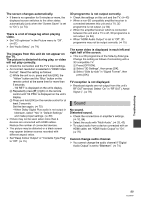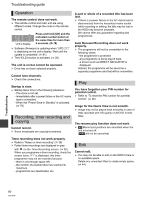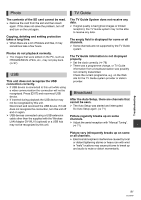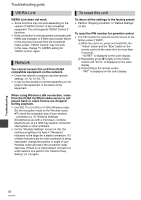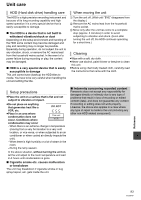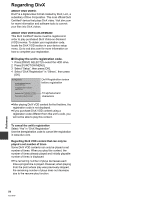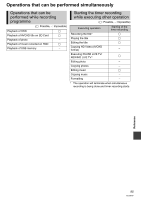Panasonic DMR-HW100EBK Operating Instructions - Page 92
VIERA Link, Network, To reset this unit
 |
View all Panasonic DMR-HW100EBK manuals
Add to My Manuals
Save this manual to your list of manuals |
Page 92 highlights
Troubleshooting guide VIERA Link To reset this unit VIERA Link does not work. ¾ Some functions may not work depending on the version of "HDAVI Control" of the connected equipment. This unit supports "HDAVI Control 5" functions. ¾ If the connection for the equipment connected with HDMI was changed, or if there was a power failure or the plug was removed from the household mains socket, "HDAVI Control" may not work. In this case, change TV (VIERA) setting for "HDAVI Control" again. Network You cannot access this unit from DLNA compatible equipment on the network. ¾ Check the network connection and the network settings. (> 12, 15, 64, 77) ¾ It may not be possible to connect depending on the types of the equipment or the status of the equipment. To return all the settings to the factory preset ¾ Perform "Shipping Condition" or "Default Settings". (> 80) To reset the PIN number for parental control ¾ The PIN number for parental control returns to the factory preset ("0000"). 1 While the unit is on, press and hold [OK], the "Yellow" button and the "Blue" button on the remote control at the same time for more than 5 seconds. -"00 RET" is displayed on the unit's display. 2 Repeatedly press [1] (right) on the remote control until "03 VL" is displayed on the unit's display. 3 Press [OK] on the remote control. -"INIT" is displayed on the unit's display. When using Wireless LAN connection, video from the DLNA Certified media server is not played back or video frames are dropped during playback. ¾ Use 802.11n (2.4 GHz or 5 GHz) Wireless router. Set the encryption mode on the Wireless router. ≥To check the encryption type of your wireless connection (> 76, Wireless Settings) Simultaneous use with a microwave, cordless telephone etc. at 2.4 GHz may result in connection interruptions or other problems. ¾ On the "Wireless Settings" screen (> 76), the continuous lighting of at least 4 "Reception" indicators is the target for a stable connection. If 3 or fewer indicators are lit or the connection is being interrupted, change the position or angle of your Wireless router and see if the connection state improves. If there is no improvement, connect to a wired network and perform the "Network Easy Setting" (> 15) again. Troubleshooting 92 VQT3F57