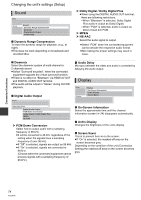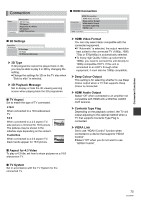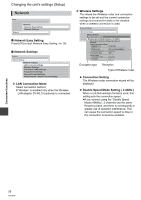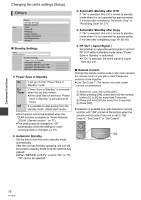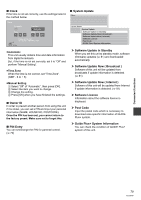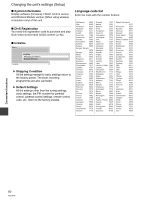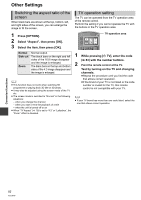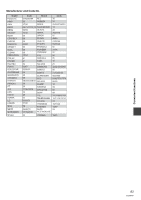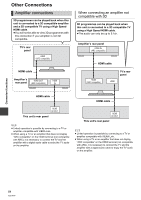Panasonic DMR-HW100EBK Operating Instructions - Page 79
Guide Plus+ System Information
 |
View all Panasonic DMR-HW100EBK manuals
Add to My Manuals
Save this manual to your list of manuals |
Page 79 highlights
∫ Clock If the time is not set correctly, use the settings listed in the method below. ∫ System Update Others Clock Automatic On Time 0 00 10 Time Zone Automatic Date 1 1 2011 Please set the clock. OK : access RETURN : leave OK RETURN ≥Automatic This unit usually obtains time and date information from digital broadcasts. But, if the time is not set correctly, set it to "Off" and perform "Manual Setting". ≥Time Zone When the time is not correct, set "Time Zone". (GMT - 6 to + 6) ≥Manual Setting 1 Select "Off" of "Automatic", then press [OK]. 2 Select the item you want to change. 3 Change the setting. 4 Press [OK] when you have finished the settings. ∫ Owner ID In order to prevent another person from using this unit if it is stolen, you can set a PIN and input your personal information (NAME, HOUSE NO, POSTCODE). Once the PIN has been set, you cannot return to the factory preset. Make sure not to forget this. ∫ PIN Entry You can set/change the PIN for parental control. (> 70) System Update System Update Software Update in Standby Software Update Now ( Broadcast ) Software Update Now ( Internet ) Software Licence Post Code GUIDE Plus+ System Information Enlgish ¾ Software Update in Standby When you set this unit to standby mode, software (firmware) updates (> 81) are downloaded automatically. ¾ Software Update Now ( Broadcast ) Software of this unit will be updated from broadcasts if update information is detected. (> 81) ¾ Software Update Now ( Internet ) Software of this unit will be updated from Internet if update information is detected. (> 81) ¾ Software Licence Information about the software licence is displayed. ¾ Post Code Input the postal code which is necessary to download area specific information of GUIDE Plus+ system. ¾ Guide Plus+ System Information You can check the condition of GUIDE Plus+ system of this unit. Convenient functions 79 VQT3F57