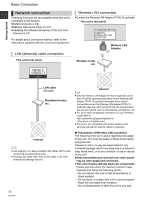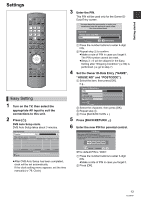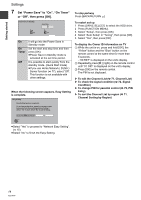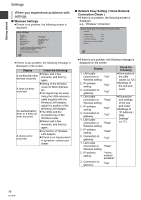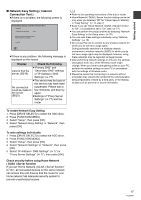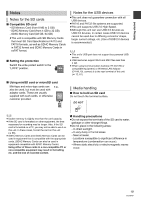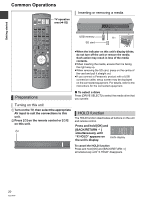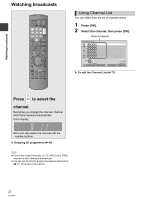Panasonic DMR-HW100EBK Operating Instructions - Page 17
Network Easy Setting Internet, Connection Test
 |
View all Panasonic DMR-HW100EBK manuals
Add to My Manuals
Save this manual to your list of manuals |
Page 17 highlights
Getting started ∫ Network Easy Setting ( Internet Connection Test ) ≥If there is no problem, the following screen is displayed. Network Easy Setting ( Internet Connection Test ) Completed. - Connection to the Internet : Pass Network connection check has finished. Internet functions are available. Press OK. OK ≥If there is any problem, the following message is displayed on the screen. Display Check the following ≥"Primary DNS" and Cannot find the "Secondary DNS" settings server. (B019) of "IP Address / DNS Settings" (> 77) ≥The server may be busy or the service may have been No connection suspended. Please wait a could be made to few moments, and then try the server. again. (B020) ≥Settings of "Proxy Server Settings" (> 77) and the router ≥ Refer to the operating instructions of the hub or router. ≥ Home Network ( DLNA ) Server function setting can be set only when you selected "Off" for "Power Save in Standby" in "Easy Setting". (> 14, step 7) ≥ Even if you set "Home Network ( DLNA ) Server function" to "Off", it is possible to set to "On" later. (> 77) ≥ You can perform this setup anytime by selecting "Network Easy Setting" in the Setup menu. (> 76) ≥ You can redo these settings individually using "Network Settings". (> 76) ≥ Do not use this unit to connect to any wireless network for which you do not have usage rights. During automatic searches in a wireless network environment, wireless networks (SSID) for which you do not have usage rights may be displayed; however, using these networks may be regarded as illegal access. ≥ After performing network settings on this unit, the settings (encryption level, etc.) of the Wireless router might change. When you have trouble getting online on your PC, perform the network settings on your PC in accordance with the settings of Wireless router. ≥ Please be aware that connecting to a network without encryption may result in the content of the communication being illegitimately viewed by a third party, or the leaking of data such as personal or secret information. To restart Network Easy Setting 1 Press [DRIVE SELECT] to select the HDD drive. 2 Press [FUNCTION MENU]. 3 Select "Setup", then press [OK]. 4 Select "Network Easy Setting" in "Network", then press [OK]. To redo settings individually 1 Press [DRIVE SELECT] to select the HDD drive. 2 Press [FUNCTION MENU]. 3 Select "Setup", then press [OK]. 4 Select "Network Settings" in "Network", then press [OK]. 5 Select "IP Address / DNS Settings" (> 77) or "Proxy Server Settings" (> 77), then press [OK]. Check security before using Home Network ( DLNA ) Server function If you set "Home Network ( DLNA ) Server function" to "On", all connected devices on the same network can access this unit. Ensure that the router for your home network has adequate security system to prevent unauthorized access. 17 VQT3F57