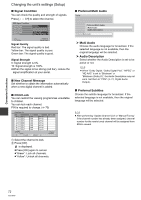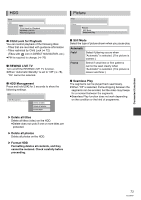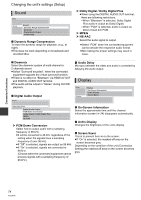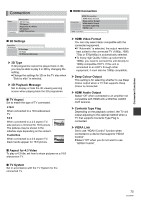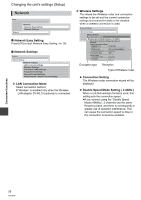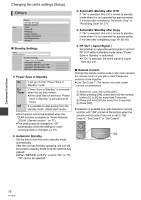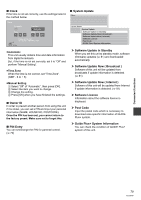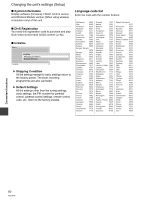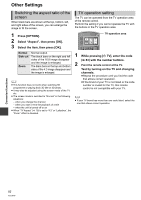Panasonic DMR-HW100EBK Operating Instructions - Page 77
IP Address / DNS Settings
 |
View all Panasonic DMR-HW100EBK manuals
Add to My Manuals
Save this manual to your list of manuals |
Page 77 highlights
¾ IP Address / DNS Settings Check the connection of the network or set the IP address and DNS. ≥Press [OK] to show the respective setting. ¾ Home Network ( DLNA ) Server Settings You can set the DLNA (Server) function. (> 64) Network Settings Convenient functions ≥ "Connection Speed Setting" is enabled only when "Connection Speed Auto-configure" is turned "Off". ¾ Proxy Server Settings Check and set the connection to the Proxy server. ≥Press [OK] to show the respective setting. ¾ Internet Content Settings Network Settings Internet Content Settings Internet Content Settings Lock Automatic Volume Control ¾ Lock You can restrict using VIERA CAST. ≥Follow the on-screen instructions. ≥PIN is required to change. (> 70) ¾ Automatic Volume Control Volume that is different depending on the contents is adjusted automatically to the standard volume while using the VIERA CAST. ≥Depending on contents, this function will not work. ≥Select "Off" when the audio is warped. Home Network ( DLNA ) Server Settings Home Network ( DLNA ) Server Settings Home Network ( DLNA ) Server function Setting device name Registration type for remote devices Remote device list ¾ Home Network ( DLNA ) Server function You can switch between enable/disable of the DLNA (Server) function. ≥If "On" is selected, "Power Save in Standby" is fixed to "Off". (> 78) ≥This cannot be set to "On" if the connection with the wireless broadband router is not encrypted in the wireless connection. ¾ Setting device name It is also possible to change the name of this unit on the network. ≥Select from a preset list Select the preset name, then press [OK]. ≥Create name Enter the name. (> 69, Entering text) ¾ Registration type for remote devices Automatic Manual All connected devices on the same network can access this unit. Only registered devices can access this unit. ¾ Remote device list ≥This function cannot be enabled when "Automatic" is selected in "Registration type for remote devices". (> above) ≥To register equipment manually 1 Select the device name or the MAC Address for the device you want to register, then press [OK]. 2 Select "Yes", then press [OK]. ≥To deregister equipment 1 Select the registered equipment, then press [OK]. 2 Select "Yes", then press [OK]. ≥ The maximum number of equipment that can be registered is 16. 77 VQT3F57