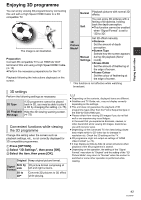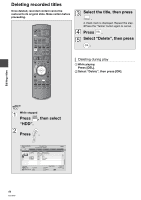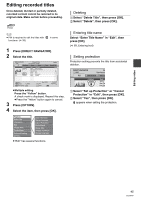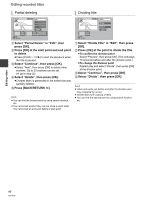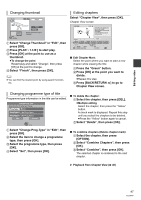Panasonic DMR-HW100EBK Operating Instructions - Page 42
Listening to the Audio Description
 |
View all Panasonic DMR-HW100EBK manuals
Add to My Manuals
Save this manual to your list of manuals |
Page 42 highlights
Playing back video Operation during play Slow-motion While paused, press [SLOW/SEARCH 6] or [SLOW/SEARCH 5]. ≥Press [PLAY/a1.3 1] to restart play. ≥ The speed increases up to 5 steps. ≥ DivX and MKV: This function is not effective. ≥ [SD] Forward direction [SLOW/SEARCH 5] only. Frame-by-frame While paused, press [2] (2;) or [1] (;1). ≥Each press shows the next frame. ≥Press and hold to change in succession forward or backward. ≥Press [PLAY/a1.3 1] to restart play. ≥ DivX and MKV: This function is not effective. ≥ [SD] Forward direction [1] (;1) only. Skipping the title or chapter Skip to the title or chapter you want to play. During play or while paused, press [SKIP :] or [SKIP 9]. ≥ It will skip to the beginning of chapters (> 40) if the title contains chapters. ≥ [HDD] It will not skip the title. But the title in the grouped titles during the "Playback grouped titles" (> 39) will be skipped. Changing audio Switching the subtitles ∫ [HDD] 1 Press [STTL ]. 2 Select "On" or "Off". ≥If you want to switch the subtitle language, select the subtitle with "Subtitle Language" in the Content menu (> 66). ∫ DivX, MKV and AVCHD 1 Press [OPTION]. 2 Select "Playback Settings" in "Playback Menu". 3 Select "Subtitles" in the Content menu, then select "On" or "Off". ≥You can also change the language. Listening to the Audio Description [HDD] 1 Press [AD]. 2 Select "Audio Description" and set to "Automatic". 3 Select "Volume", then adjust the volume with [2, 1]. ≥ When "Dolby Digital / Dolby Digital Plus", "MPEG" or "HEAAC" is set to "Bitstream" or "Bitstream (Dolby D)", the Audio Description may not work. Set them to "PCM" (> 74, Digital Audio Output). ≥ You can also set "Audio Description" active in the Setup menu. (> 72) Aspect You can switch the screen mode. (> 82) 1 Press [OPTION]. 2 Select "Playback Settings" in "Playback Menu" (> 66). 3 Select "Multi Audio" in the Content menu, then select the desired audio. 42 VQT3F57