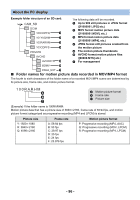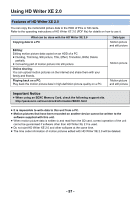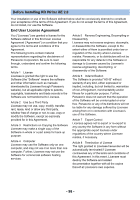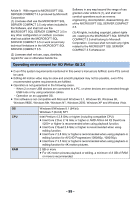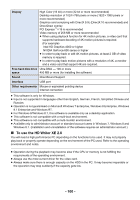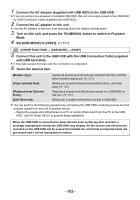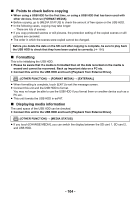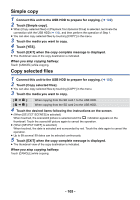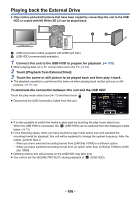Panasonic HC-X1000 HC-X1000 Advanced Features Manuals (English) - Page 101
Uninstalling HD Writer XE 2.0
 |
View all Panasonic HC-X1000 manuals
Add to My Manuals
Save this manual to your list of manuals |
Page 101 highlights
Installation When installing the software, log on to your computer as the Administrator or with a user name with equivalent authorisation. (If you do not have authorisation to do this, consult your manager.) ≥ Before starting the installation, close all applications that are running. ≥ Do not perform any other operations on your PC while the software is being installed. ≥ Explanation of operations is based on Windows 7. ∫ Installing HD Writer XE 2.0 Check the website below to download/install the software. ≥ The software is available for download until the end of December 2018. http://panasonic.jp/support/global/cs/soft/download/f_xe20.html ∫ Uninstalling HD Writer XE 2.0 Follow the steps below to uninstall any software applications that you no longer require. 1 Select [Start] # [Control Panel] # [Uninstall a Program]. 2 Select [HD Writer XE 2.0], then click [Uninstall]. ≥ Proceed with the uninstallation by following the on-screen instructions. ≥ After uninstalling the software, be sure to reboot the PC. Starting HD Writer XE 2.0 ≥ To use the software, log on as an Administrator or as user name for standard user account. The software cannot be used with the user name for a guest account. (On the PC) Select [Start] # [All Programs] # [Panasonic] # [HD Writer XE 2.0] # [HD Writer XE 2.0]. ≥ For details on how to use the software applications, read the PDF operating instructions of the software. Reading the operating instructions of the software applications ≥ You will need Adobe Acrobat Reader 5.0 or later or Adobe Reader 7.0 or later to read the PDF operating instructions. Select [Start] # [All Programs] # [Panasonic] # [HD Writer XE 2.0] # [Operating Instructions]. - 101 -