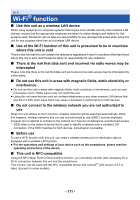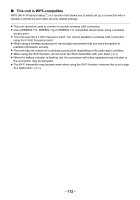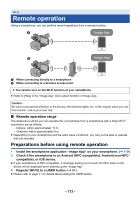Panasonic HC-X1000 HC-X1000 Advanced Features Manuals (English) - Page 116
Using remote operation with a wireless access point connection
 |
View all Panasonic HC-X1000 manuals
Add to My Manuals
Save this manual to your list of manuals |
Page 116 highlights
≥ If you touch an NFC-compatible smartphone to this unit, you can register up to five smartphones. When the number exceeds five, registrations will be deleted, starting from the oldest touched one. ≥ Please refer the instructions for the device you are using for information on how to set up and use a NFC-compatible smartphone. Using remote operation with a wireless access point connection If the device is Android (NFC-compatible) ≥ Set the NFC function of the smartphone to ON. 1 Connect the smartphone to a wireless access point. ≥ When you connect using NFC for the first time, please make connection of this unit and a wireless access point. (l 122) 2 Start up the smartphone application "Image App". 3 Touch the smartphone on of this unit. ≥ Touch the NFC mark while a message asking you to touch the NFC mark on the device is displayed on the smartphone screen. ≥ If this is the first time the smartphone is connecting to this unit, touch [YES] on the screen of this unit, and then touch the smartphone on of this unit again. ≥ If the unit is not recognized even when touching the smartphone, change positions and try again. ≥ The connection cannot be established while this unit is recording or in Playback Mode. ≥ When the connection is complete, images stored on this unit are displayed on the smartphone screen. If you touch the second smartphone when this unit has already been connected to the first one The remote operation with the first smartphone that has been connected to this unit will be cut off, and the newly touched smartphone will be connected. ≥ The connection cannot be established while this unit is recording or in Playback Mode. - 116 -