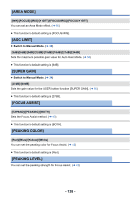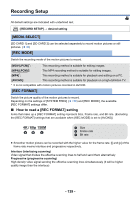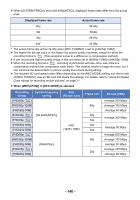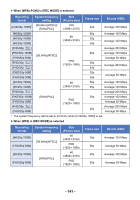Panasonic HC-X1000 HC-X1000 Advanced Features Manuals (English) - Page 136
MATRIX], SKIN TONE DTL], FOCUS TRANSITION], Touch [MATRIX]., Touch the desired setting item.
 |
View all Panasonic HC-X1000 manuals
Add to My Manuals
Save this manual to your list of manuals |
Page 136 highlights
[MATRIX] Represents the color during the recording. ≥ Switch to Manual Mode. (l 34) 1 Touch [MATRIX]. 2 Touch the desired setting item. [NORM1]: Suitable for recording in the open air or under a halogen lamp. [NORM2]: Suitable for brighter colors than the [NORM1] mode. [FLUO]: Suitable for recording indoors under fluorescent lamp. [CINE-LIKE]: Suitable for cinema-like image. 3 Touch [EXIT] to exit the menu screen. [SKIN TONE DTL] ≥ Switch to Manual Mode. (l 34) [ON]/[OFF] This makes skin colors appear softer for a more attractive appearance. This is more effective if you record a person closely from the torso up. 1 Touch [SKIN TONE DTL]. 2 Touch [ON]. 3 Touch [EXIT] to exit the menu screen. ≥ If the background or anything else in the scene has colors similar to the skin color, they will also be smoothed. ≥ If the brightness is insufficient, the effect may not be clear. ≥ If you record a person in the distance, the face may not be recorded clearly. In this case, set [SKIN TONE DTL] to [OFF] or zoom in on the face (close-up) to record. [FOCUS TRANSITION] ≥ Switch to Manual Mode. (l 34) [Setup]/[OFF] You can register a focus position to Focus Transition. (l 43) ≥ This function's default setting is [OFF]. - 136 -