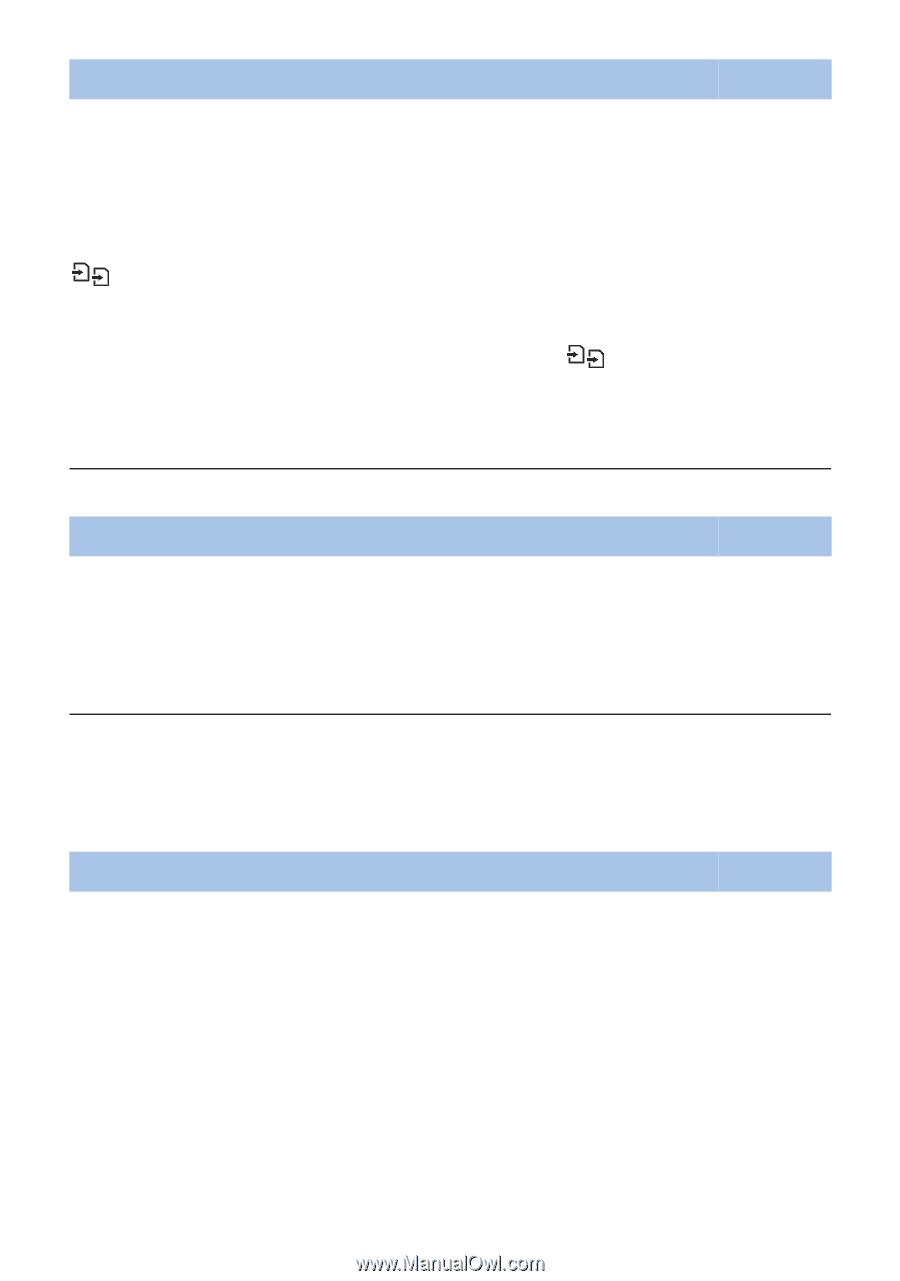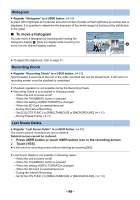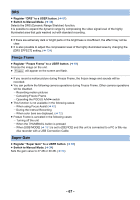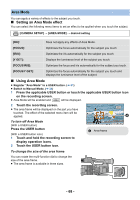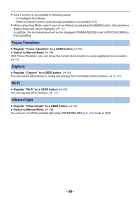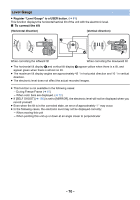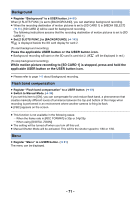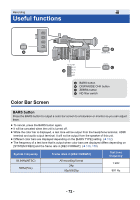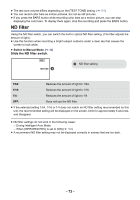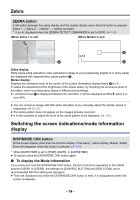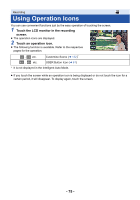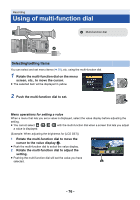Panasonic HC-X1000 HC-X1000 Advanced Features Manuals (English) - Page 71
Background, Flash band compensation, Press the applicable USER button or the USER button icon.
 |
View all Panasonic HC-X1000 manuals
Add to My Manuals
Save this manual to your list of manuals |
Page 71 highlights
Background ≥ Register "Background" to a USER button. (l 61) When [2 SLOTS FUNC.] is set to [BACKGROUND], you can start/stop background recording. ≥ When the recording destination of motion pictures is set to [SD CARD 1] in [MEDIA SELECT] (l 30), [SD CARD 2] will be used for background recording. The following instructions assume that the recording destination of motion pictures is set to [SD CARD 1]. ≥ Set [2 SLOTS FUNC.] to [BACKGROUND]. (l 143) is displayed beside the SD card display for card 2. (To start background recording) Press the applicable USER button or the USER button icon. ≥ Background recording will start on the SD card in card slot 2. ( will be displayed in red.) (To stop background recording) While motion picture recording to [SD CARD 1] is stopped, press and hold the applicable USER button or the USER button icon. ≥ Please refer to page 143 about Background recording. Flash band compensation ≥ Register "Flash band compensation" to a USER button. (l 61) ≥ Switch to Manual Mode. (l 34) If you set this item to [ON], you can compensate for and reduce flash band, a phenomenon that creates markedly different levels of luminance between the top and bottom of the image when recording is performed in an environment where another camera is firing its flash. ≥ [FBC] appears on the screen. ≥ This function is not available in the following cases: j When the frame rate in [REC FORMAT] is 30p or 24p/25p j When using [DIGITAL ZOOM] ≥ The setting will be turned off when you turn off this unit. ≥ Manual Shutter Mode will be activated. This will fix the shutter speed to 1/60 or 1/50. Menu ≥ Register "Menu" to a USER button. (l 61) The menu can be displayed. - 71 -