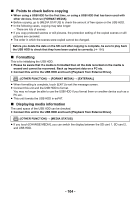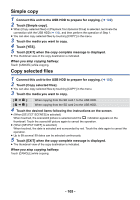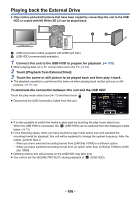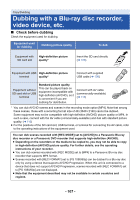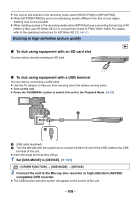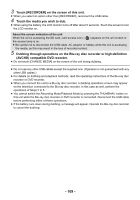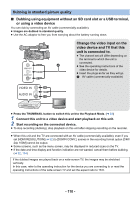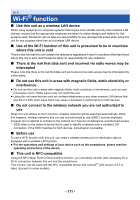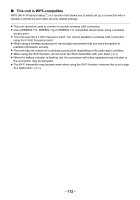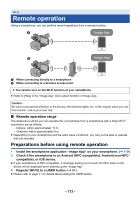Panasonic HC-X1000 HC-X1000 Advanced Features Manuals (English) - Page 109
Dubbing through operations on the Blu-ray disc recorder or high-definition
 |
View all Panasonic HC-X1000 manuals
Add to My Manuals
Save this manual to your list of manuals |
Page 109 highlights
3 Touch [RECORDER] on the screen of this unit. ≥ When you select an option other than [RECORDER], reconnect the USB cable. 4 Touch the media you wish to dub. ≥ When using the battery, the LCD monitor turns off after about 5 seconds. Touch the screen to turn the LCD monitor on. About the screen indication of the unit When the unit is accessing the SD card, card access icon ( ) appears on the unit screen or the access lamp is on. ≥ Be careful not to disconnect the USB cable, AC adaptor or battery while the unit is accessing the media, as this may result in the loss of recorded content. 5 Dubbing through operations on the Blu-ray disc recorder or high-definition (AVCHD) compatible DVD recorder. ≥ Do not touch [CHANGE MEDIA] on the screen of the unit during dubbing. ≥ Do not use any other USB cables except the supplied one. (Operation is not guaranteed with any other USB cables.) ≥ For details on dubbing and playback methods, read the operating instructions of the Blu-ray disc recorder or DVD recorder. ≥ When you connect the unit to a Blu-ray disc recorder, a dubbing operations screen may appear on the television connected to the Blu-ray disc recorder. In this case as well, perform the operations of Steps 2 to 5. ≥ You cannot switch the Recording Mode/Playback Mode by pressing the THUMBNAIL button on this unit while the Blu-ray disc recorder or DVD recorder is connected. Disconnect the USB cable before performing either of these operations. ≥ If the battery runs down during dubbing, a message will appear. Operate the Blu-ray disc recorder to cancel the dubbing. - 109 -