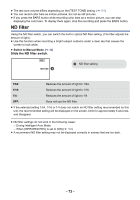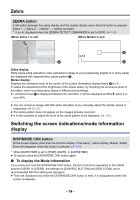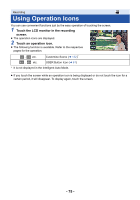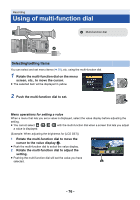Panasonic HC-X1000 HC-X1000 Advanced Features Manuals (English) - Page 78
Headphone Volume Adjustment, To change the function you adjust
 |
View all Panasonic HC-X1000 manuals
Add to My Manuals
Save this manual to your list of manuals |
Page 78 highlights
To change the function you adjust 1 Change settings in advance so that you can select more than two functions. ≥ Change settings as follows: Functions Settings to be changed in advance Gain adjustment Press the GAIN button to enable Manual Gain Mode. (l 49) White Balance Press the W.B. button to enable Manual White Balance Mode. (l 46) Shutter speed Press the SHUTTER button to enable Manual Shutter Mode. (l 51) Area Mode Press the applicable USER button to enable Area Mode. (l 68) Focus Assist Set [FOCUS ASSIST] to [EXPAND] or [BOTH], and press the applicable USER button to enable Focus Assist. (l 40) Headphone Volume Adjustment Connect headphones to this unit. ≥ The on-screen icon for the selected function is displayed in white. (Function Execution Mode) If you have selected [ ICONS], you can rotate the multi-function dial to select an operation icon. 2 Push the multi-function dial. ≥ The on-screen icon turns yellow. (Function Selection Mode) 3 Rotate the multi-function dial to select the function you want to adjust, and press the multi-function dial to set the selection. ≥ The on-screen icon for the selected function turns white. (Function Execution Mode) ≥ You can rotate the multi-function dial to adjust the setting of the selected function. ∫ Headphone Volume Adjustment Adjust the volume of the headphone while recording. ≥ Set [VOLUME] to [ON]. (l 157) 1 Connect headphones to the headphone terminal. 2 Rotate the multi-function dial to adjust the volume. ≥ Actual volume to be recorded does not change. 3 Push the multi-function dial to finish the adjustment. A [VOLUME] ≥ You can also adjust the volume by touching / in Step 2. Not performing touch operations after the adjustment allows you to exit the setting. - 78 -