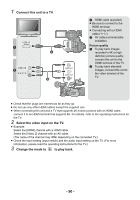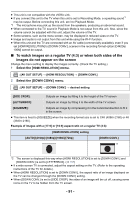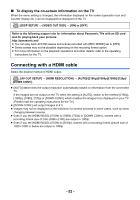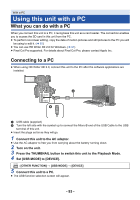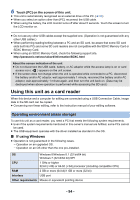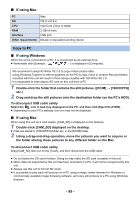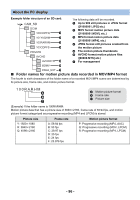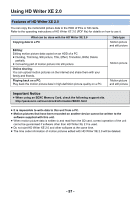Panasonic HC-X1000 HC-X1000 Advanced Features Manuals (English) - Page 92
Connecting with a HDMI cable, To display the on-screen information on the TV
 |
View all Panasonic HC-X1000 manuals
Add to My Manuals
Save this manual to your list of manuals |
Page 92 highlights
∫ To display the on-screen information on the TV When the menu setting is changed, the information displayed on the screen (operation icon and Counter display etc.) can be displayed/not displayed on the TV. MENU : [DISP SETUP] # [VIDEO OUT OSD] # [ON] or [OFF] Refer to the following support site for information about Panasonic TVs with an SD card slot for playing back your pictures. http://panasonic.net/ ≥ You can play back AVCHD scenes and scenes recorded with [REC MODE] set to [MP4]. ≥ Some scenes may not be playable depending on the recording format option. ≥ For more information on the playback operations and other details, refer to the operating instructions for the TV. Connecting with a HDMI cable Select the desired method of HDMI output. MENU : [AV OUT SETUP] # [HDMI RESOLUTION] # [AUTO]/[2160p]/[1080p]/[1080i]/[720p]/ [DOWN CONV.] ≥ [AUTO] determines the output resolution automatically based on information from the connected TV. If the images are not output on the TV when the setting is [AUTO], switch to the method [2160p], [1080p], [1080i], [720p] or [DOWN CONV.] which enables the images to be displayed on your TV. (Please read the operating instructions for the TV.) ≥ [DOWN CONV.] will output images in 4:3. ≥ Images may not be displayed on the television for several seconds in some cases, such as when changing between scenes. ≥ Even if you set [HDMI RESOLUTION] to [1080i], [720p] or [DOWN CONV.], scenes with a recording format size of C4K (4096k2160) are output in 1080p. ≥ Even if you set [HDMI RESOLUTION] to [2160p], scenes with a recording format picture size of 1920k1080 or below are output in 1080p. - 92 -