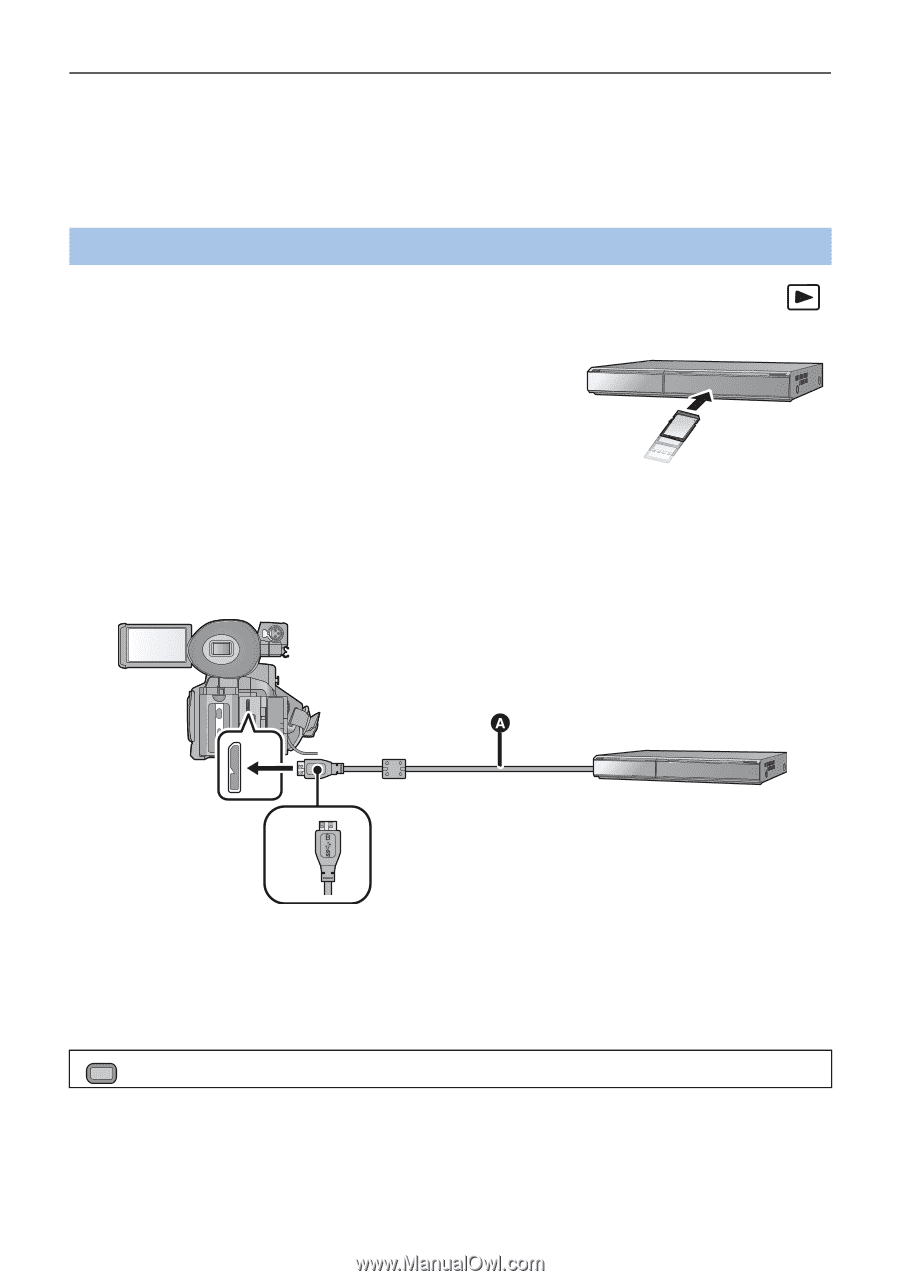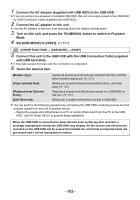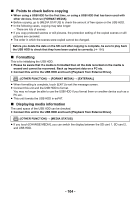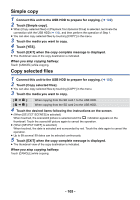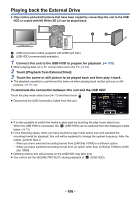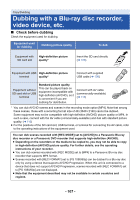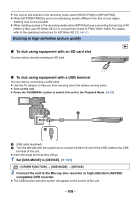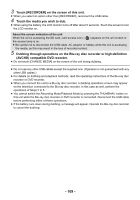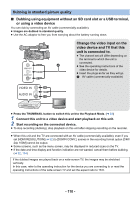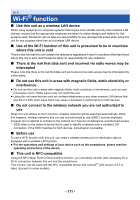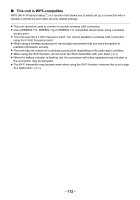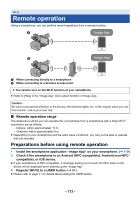Panasonic HC-X1000 HC-X1000 Advanced Features Manuals (English) - Page 108
To dub using equipment with an SD card slot, Dubbing in high-definition picture quality
 |
View all Panasonic HC-X1000 manuals
Add to My Manuals
Save this manual to your list of manuals |
Page 108 highlights
≥ You cannot dub scenes in the recording mode option [MOV(LPCM)] or [MP4(LPCM)]. ≥ When [SYSTEM FREQ] is set to a broadcasting system different from that of your region, dubbing may not be possible. ≥ When dubbing scenes in the recording mode option [MP4] that have a recording format size of 4K (3840k2160), use HD Writer XE 2.0 to convert their format to FHD (1920k1080). For details, refer to the operating instructions for HD Writer XE 2.0. (l 97) Dubbing in high-definition picture quality ∫ To dub using equipment with an SD card slot You can dub by directly inserting an SD card. ∫ To dub using equipment with a USB terminal You can dub by connecting a USB cable. ≥ Use the AC adaptor to free you from worrying about the battery running down. ≥ Turn on the unit. ≥ Press the THUMBNAIL button to switch this unit to the Playback Mode. (l 22) DEVICE USB3.0 A USB cable (supplied) B Turn the left side with the symbol up to connect the Micro-B end of the USB Cable to the USB terminal of this unit. ≥ Insert the plugs as far as they will go. 1 Set [USB MODE] to [DEVICE]. (l 161) MENU : [OTHER FUNCTION] # [USB MODE] # [DEVICE] 2 Connect the unit to the Blu-ray disc recorder or high-definition (AVCHD) compatible DVD recorder. ≥ The USB function selection screen will appear on the screen of the unit. - 108 -