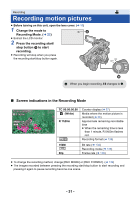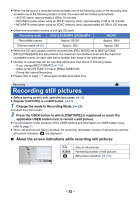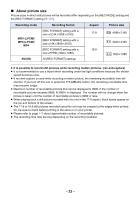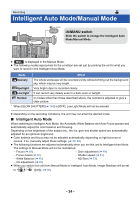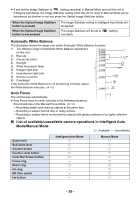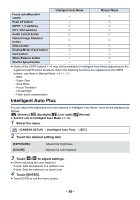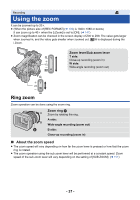Panasonic HC-X1000 HC-X1000 Advanced Features Manuals (English) - Page 36
Intelligent Auto Plus, Select the menu., Touch the desired setting item., Touch, to adjust settings.
 |
View all Panasonic HC-X1000 manuals
Add to My Manuals
Save this manual to your list of manuals |
Page 36 highlights
Intelligent Auto Mode Manual Mode Focus auto/Manual/¶ switch s ± Push AF button s ± INPUT 1, 2 switches ± ± CH1, CH2 switches ± ± Audio control knobs ± ± Optical Image Stabilizer button ± ± Zebra button ± ± Display/Mode check button ± ± Gain button s ± White Balance button s ± Shutter Speed button s ± ≥ Some of the USER buttons 1s6 may not be available in Intelligent Auto Mode depending on the registered USER button functions. When the following functions are registered to the USER buttons, use them in Manual Mode. (l 61, 63) j DRS j Super Gain j Area Mode j Focus Transition j Infrared light j Flash band compensation Intelligent Auto Plus You can adjust the brightness and color balance in Intelligent Auto Mode. Icons will be displayed as follows: (Scenery)/ (Spotlight)/ (Low Light)/ (Normal) ≥ Set this unit to Intelligent Auto Mode. (l 34) 1 Select the menu. MENU : [CAMERA SETUP] # [Intelligent Auto Plus] # [SET] 2 Touch the desired setting item. [EXPOSURE]: [COLOR]: Adjusts the brightness. Adjusts the color balance. 3 Touch / to adjust settings. ≥ (When adjusting the color balance) R side: Sets the balance to a reddish tone. B side: Sets the balance to a bluish tone. 4 Touch [ENTER]. ≥ Touch [EXIT] to exit the menu screen. - 36 -