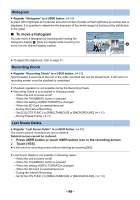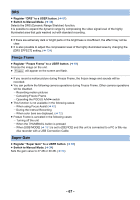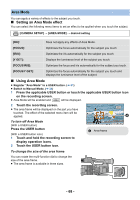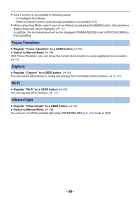Panasonic HC-X1000 HC-X1000 Advanced Features Manuals (English) - Page 64
Focus Assist, Backlight Compensation, Spotlight, Black Fade, White Fade
 |
View all Panasonic HC-X1000 manuals
Add to My Manuals
Save this manual to your list of manuals |
Page 64 highlights
Focus Assist ≥ Register "Focus Assist" to a USER button. (l 61) You can set the Focus Assist. (l 40) Backlight Compensation ≥ Register "Backlight Compensation" to a USER button. (l 61) Switches to automatic iris control to compensate the backlight. This makes the image brighter to prevent darkening of a backlit subject. ≥ appears when it is set. ≥ It will return to standard Auto Iris Mode ( ) when it is canceled. (l 48) Spotlight ≥ Register "Spotlight" to a USER button. (l 61) Switches to automatic iris control for spotlight. Very bright object is recorded clearly. ≥ appears when it is set. ≥ It will return to standard Auto Iris Mode ( ) when it is canceled. (l 48) Black Fade ≥ Register "Black Fade" to a USER button. (l 61) Fade in/fade out effect (black) can be added to the video and audio that is being recorded. Press USER button or touch USER button icon in the recording screen. ≥ Fade out will start, and fade in will start after completing the fade out. ≥ It will fade out when the button is pressed and held, and fade in will start when the button is released. ≥ Recording will not start even if the fade out is started. It is possible to press the recording start/ stop button during the fade in or fade out. ≥ This effect cannot be set for Interval Recording. ≥ The thumbnails of scenes recorded using fade in become black. White Fade ≥ Register "White Fade" to a USER button. (l 61) Fade in/fade out effect (white) can be added to the video and audio that is being recorded. Press USER button or touch USER button icon in the recording screen. ≥ Fade out will start, and fade in will start after completing the fade out. ≥ It will fade out when the button is pressed and held, and fade in will start when the button is released. ≥ Recording will not start even if the fade out is started. It is possible to press the recording start/ stop button during the fade in or fade out. ≥ This effect cannot be set for Interval Recording. ≥ The thumbnails of scenes recorded using fade in become white. - 64 -