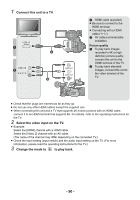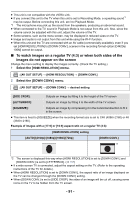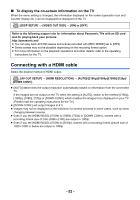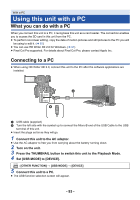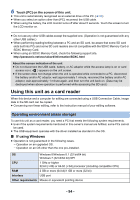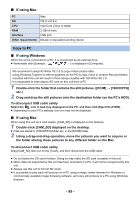Panasonic HC-X1000 HC-X1000 Advanced Features Manuals (English) - Page 90
Connect this unit to a TV., Select the video input on the TV., Change the mode to, to play back.
 |
View all Panasonic HC-X1000 manuals
Add to My Manuals
Save this manual to your list of manuals |
Page 90 highlights
1 Connect this unit to a TV. VIDEO OUT L AUDIO OUT R A HDMI cable (supplied) ≥ Be sure to connect to the HDMI terminal. ≥ Connecting with a HDMI cable (l 92) B AV cable (commercially- available) Picture quality 1 To play back images recorded in 4K or high definition picture quality, connect this unit to the HDMI terminal of the TV. 2 To play back standard images, connect this unit to the video terminal of the TV. ≥ Check that the plugs are inserted as far as they go. ≥ Do not use any other HDMI cables except the supplied one. ≥ When connecting this unit and a TV that supports 4K motion pictures with an HDMI cable, connect it to an HDMI terminal that supports 4K. For details, refer to the operating instructions for the TV. 2 Select the video input on the TV. ≥ Example: Select the [HDMI] channel with a HDMI cable. Select the [Video 2] channel with an AV cable. (The name of the channel may differ depending on the connected TV.) ≥ Check the input setting (input switch) and the audio input setting on the TV. (For more information, please read the operating instructions for the TV.) 3 Change the mode to to play back. - 90 -