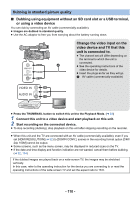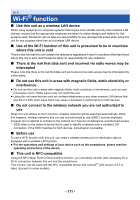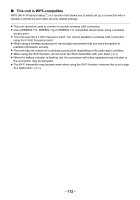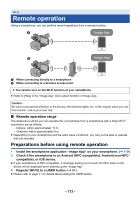Panasonic HC-X1000 HC-X1000 Advanced Features Manuals (English) - Page 115
Using remote operation with a direct connection, If the device is Android NFC-compatible
 |
View all Panasonic HC-X1000 manuals
Add to My Manuals
Save this manual to your list of manuals |
Page 115 highlights
Using remote operation with a direct connection If the device is Android (NFC-compatible) ≥ Set the NFC function of the smartphone to ON. 1 Start up the smartphone application "Image App". 2 Touch the smartphone on of this unit. ≥ Touch the NFC mark while a message asking you to touch the NFC mark on the device is displayed on the smartphone screen. ≥ If this is the first time the smartphone is connecting to this unit, touch [YES] on the screen of this unit, and then touch the smartphone on of this unit again. ≥ If the unit is not recognized even when touching the smartphone, change positions and try again. ≥ The connection cannot be established while this unit is recording or in Playback Mode. ≥ When the connection is complete, the image of this unit will be displayed on the smartphone screen. If you touch the second smartphone when this unit has already been connected to the first one The remote operation with the first smartphone that has been connected to this unit will be cut off, and the newly touched smartphone will be connected. ≥ The connection cannot be established while this unit is recording or in Playback Mode. If the device is Android (non-NFC-compatible) or iOS Proceed to Step 2 when your Wi-Fi connection has been made via [Direct Connection] in [Wi-Fi Setup] (l 125). 1 Press the USER button to which [Wi-Fi] is registered, and turn on the Wi-Fi function. ≥ is displayed 2 Select the following menu items to set up a Wi-Fi connection between this unit and a smartphone. MENU : [Wi-Fi Setup] # [Direct Connection] ≥ When the connection is complete, will be displayed on the screen of this unit. 3 Start up the smartphone application "Image App". ≥ The image of this unit will be displayed on the smartphone screen. To exit remote operation: Touch [EXIT] on the screen of this unit or press the USER button to which [Wi-Fi] is registered. ≥ The message is displayed. Touch [YES] to close the indication. - 115 -