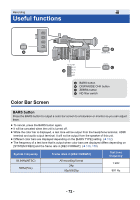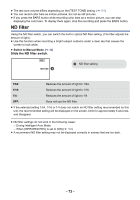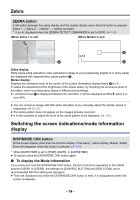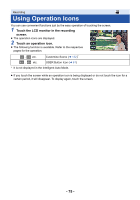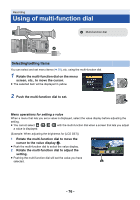Panasonic HC-X1000 HC-X1000 Advanced Features Manuals (English) - Page 77
Using the multi manual function, Headphone Volume Adjustment
 |
View all Panasonic HC-X1000 manuals
Add to My Manuals
Save this manual to your list of manuals |
Page 77 highlights
≥ The multi-function dial also allows you to select/set operation icons, thumbnails, etc. ≥ Parts that are finger-touch sensitive can be operated with the multi-function dial. (Excluding some functions) Using the multi manual function You can select the following functions and adjust their settings using the multi-function dial. You can also switch between the functions and adjust their settings. (When the recording screen is displayed) On-screen icons GAIN WB SHUTTER AREA ASSIST VOLUME ICONS Functions Gain adjustment (l 49) White Balance (l 46) Shutter speed (l 51) Area Mode (l 68) Focus Assist (l 40) Headphone Volume Adjustment (l 78) Allows you to display/select operation icons on the recording screen. Settings Adjusts the gain value. Changes the White Balance mode. Adjusts the shutter speed. Changes the area frame setting. Changes the magnification level of the magnified display Adjusts the headphone volume. s (When the playback screen is displayed) On-screen icons VOLUME ICONS Functions Settings Volume adjustment (l 81) Adjusts the speaker and headphone volume during motion picture playback. Allows you to display/select operation icons on the playback s screen. - 77 -