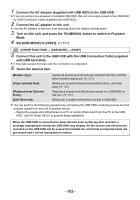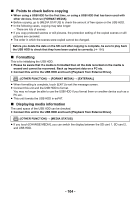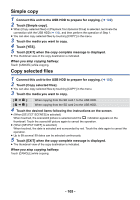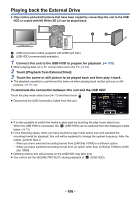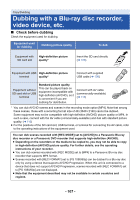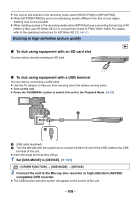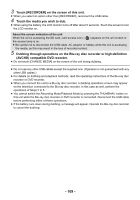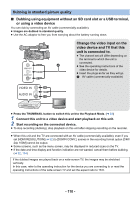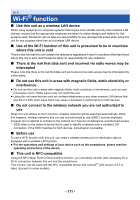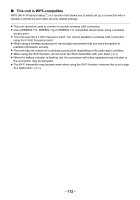Panasonic HC-X1000 HC-X1000 Advanced Features Manuals (English) - Page 107
Dubbing with a Blu-ray disc recorder, video device, etc
 |
View all Panasonic HC-X1000 manuals
Add to My Manuals
Save this manual to your list of manuals |
Page 107 highlights
Copy/Dubbing Dubbing with a Blu-ray disc recorder, video device, etc. ∫ Check before dubbing Check the equipment used for dubbing. Equipment used for dubbing Dubbing picture quality To dub Equipment with SD card slot High-definition picture quality* Insert the SD card directly (l 108) Equipment with USB High-definition picture terminal quality* Connect with supplied USB cable (l 108) Equipment without SD card slot or USB terminal Standard picture quality This can be played back on equipment incompatible with high-definition (AVCHD), so it is convenient if you are dubbing for distribution. Connect with AV cable (commercially-available) (l 110) * You can dub AVCHD scenes and scenes in the recording mode option [MP4]. Note that among these scenes, those with a recording format size of 4K (3840k2160) cannot be dubbed. Some equipment may not be compatible with high-definition (AVCHD) picture quality or MP4. In such a case, connect with the AV cable (commercially-available) and dub with standard picture quality. (l 110) ≥ For the positions of the SD card slot, USB terminal, or terminal for connecting the AV cable, refer to the operating instructions of the equipment used. You can dub scenes recorded with [REC MODE] set to [AVCHD] to a Panasonic Blu-ray disc recorder or a Panasonic DVD recorder that supports high-definition (AVCHD). ≥ Depending on the recorders or the media to be copied to, you may not be able to copy in high-definition (AVCHD) picture quality. For further details, see the operating instructions of your recorder. ≥ You can dub scenes recorded with [REC MODE] set to [MP4] to a Panasonic Blu-ray disc recorder that supports MP4 format. ≥ Scenes recorded with [REC FORMAT] set to [PS 1080/60p] can be dubbed to a Blu-ray disc only by using a device that supports AVCHD Progressive. When this unit is connected to a device that does not support AVCHD Progressive, scenes recorded with [REC FORMAT] set to [PS 1080/60p] are not displayed. ≥ Note that the equipment described may not be available in certain countries and regions. - 107 -