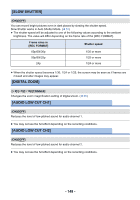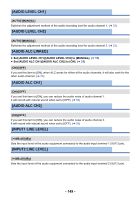Panasonic HC-X1000 HC-X1000 Advanced Features Manuals (English) - Page 153
Display setting, USER BUTTON DISPLAY], ZEBRA DETECT 1], MARKER]
 |
View all Panasonic HC-X1000 manuals
Add to My Manuals
Save this manual to your list of manuals |
Page 153 highlights
Display setting Different menu items are displayed depending on whether this unit is in Recording Mode or Playback Mode. All default settings are indicated with underlined text. MENU : [DISP SETUP] # desired setting [USER BUTTON DISPLAY] [ON]/[OFF] Switches the display of the set USER button icons. (l 62) [ZEBRA DETECT 1] Selects the brightness level of the left-leaning zebra patterns on the screen. 1 Touch [ZEBRA DETECT 1]. ≥ Touch [YES]. 2 Touch / to adjust settings. 3 Touch [ENTER]. ≥ Touch [EXIT] to exit the menu screen. ≥ This function's default setting is 80%. [ZEBRA DETECT 2] [SET]/[OFF] Selects the brightness level of the right-leaning zebra patterns on the screen. 1 Touch [ZEBRA DETECT 2]. ≥ Touch [SET]. 2 Touch / to adjust settings. 3 Touch [ENTER]. ≥ Touch [EXIT] to exit the menu screen. ≥ Zebra 2 can be displayed by pressing the ZEBRA button after setting. (l 74) ≥ This function's default setting is 100%. [MARKER] [ON]/[OFF] Displaying of the luminance level display marker can be switched. ≥ Marker can be displayed by pressing ZEBRA button when set to [ON]. (l 74) - 153 -