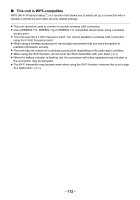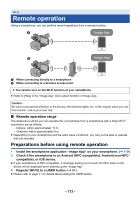Panasonic HC-X1000 HC-X1000 Advanced Features Manuals (English) - Page 117
If the device is Android non-NFC-compatible or iOS, Touch [ENTER].
 |
View all Panasonic HC-X1000 manuals
Add to My Manuals
Save this manual to your list of manuals |
Page 117 highlights
If the device is Android (non-NFC-compatible) or iOS Proceed to Step 6 when your Wi-Fi connection has been made via [Wireless Settings] in [Wi-Fi Setup] (l 125). 1 Connect the smartphone to a wireless access point. 2 Press the USER button to which [Wi-Fi] is registered, and turn on the Wi-Fi function. ≥ will be displayed. 3 Select the following menu items to set up a Wi-Fi connection between this unit and a wireless access point. MENU : [Wi-Fi Setup] # [Wireless Settings] ≥ Touch [OK]. 4 Touch the wireless access point to connect. 5 Touch [ENTER]. ≥ will be displayed when the connection between this unit and the wireless access point is complete. ≥ To change the wireless access point to connect to, touch [Change AP], and add a wireless access point or perform operations in Steps 4s5. (l 129) 6 Start up the smartphone application "Image App". ≥ When the connection between this unit and the smartphone A [Wireless Settings] B [RETURN] C [Delete] D [ENTER] is complete, images stored on this unit are displayed on the smartphone screen. To exit remote operation: Touch [EXIT] on the screen of this unit or press the USER button to which [Wi-Fi] is registered. ≥ The message is displayed. Touch [YES] to close the indication. ≥ If you touch an NFC-compatible smartphone to this unit, you can register up to five smartphones. When the number exceeds five, registrations will be deleted, starting from the oldest touched one. ≥ Please refer the instructions for the device you are using for information on how to set up and use a NFC-compatible smartphone. - 117 -