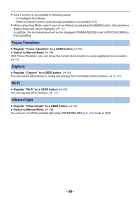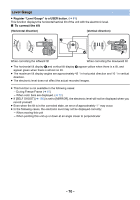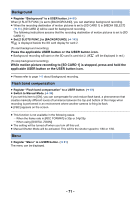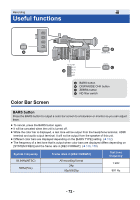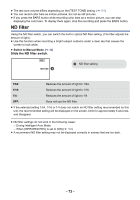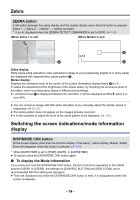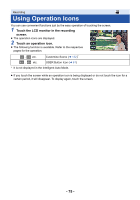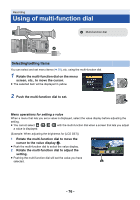Panasonic HC-X1000 HC-X1000 Advanced Features Manuals (English) - Page 74
Zebra, Switching the screen indications/mode information display, To display the Mode Information - release date
 |
View all Panasonic HC-X1000 manuals
Add to My Manuals
Save this manual to your list of manuals |
Page 74 highlights
Zebra ZEBRA button It will switch between the zebra display and the marker display every time the button is pressed. Zebra 1 # Zebra 2* # Marker* # setting canceled * It is not displayed when the [ZEBRA DETECT 2]/[MARKER] is set to [OFF]. (l 153) (When Zebra 1 is set) (When Marker is set) 99% Zebra display: Parts where white saturation (color saturation) is likely to occur (extremely brightly lit or shiny parts) are displayed with diagonal lines (zebra pattern A). Marker display: Displays the luminance level of the center of the screen (luminance display frame B) in %. It makes the adjustment of the brightness of the object easier, by checking the luminance level of the object, when recording same object in different surroundings. ≥ Luminance level C is displayed between 0% and 99%. It will be displayed as 99% when it is over 99%. ≥ You can record an image with little white saturation if you manually adjust the shutter speed or brightness. (l 48, 51) ≥ The zebra pattern does not appear on the images actually recorded. ≥ It is also possible to adjust the level of the zebra pattern to be displayed. (l 153) Switching the screen indications/mode information display DISP/MODE CHK button All the screen display other than the Counter display, Time stamp*, Zebra display, Marker, Safety Zone will disappear when this button is pressed. (l 164) * When [DATE/TIME] is set to [TIME], [DATE], or [DATE&TIME] ≥ To cancel, press the DISP/MODE CHK button again. ∫ To display the Mode Information If you press and hold the DISP/MODE CHK button, the list of functions registered to the USER buttons (USER1 to USER6), the settings for [SUB REC BUTTON] and [SUB ZOOM], and a recommended ND filter setting are displayed. ≥ They are displayed only while the DISP/MODE CHK button is held. It is disappeared when the button is released. - 74 -