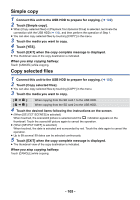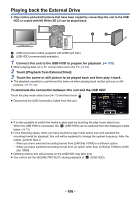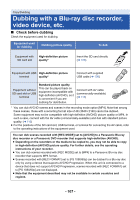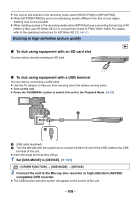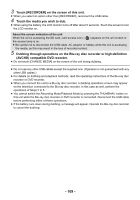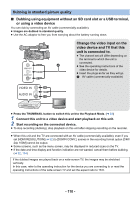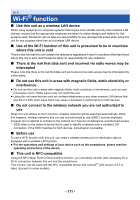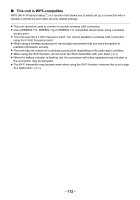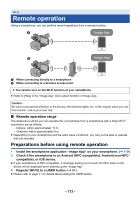Panasonic HC-X1000 HC-X1000 Advanced Features Manuals (English) - Page 110
Change the video input on the, unit is connected to.
 |
View all Panasonic HC-X1000 manuals
Add to My Manuals
Save this manual to your list of manuals |
Page 110 highlights
Dubbing in standard picture quality ∫ Dubbing using equipment without an SD card slot or a USB terminal, or using a video device You can dub by connecting an AV cable (commercially-available). ≥ Images are dubbed in standard quality. ≥ Use the AC adaptor to free you from worrying about the battery running down. VIDEO OUT L AUDIO OUT R Change the video input on the video device and TV that this unit is connected to. ≥ The channel set will differ depending on the terminal to which the unit is connected. ≥ See the operating instructions of the video device for details. ≥ Insert the plugs as far as they will go. A AV cable (commercially-available) ≥ Press the THUMBNAIL button to switch this unit to the Playback Mode. (l 22) 1 Connect this unit to a video device and start playback on this unit. 2 Start recording on the connected device. ≥ To stop recording (dubbing), stop playback on this unit after stopping recording on the recorder. ≥ When this unit and the TV are connected with an AV cable (commercially-available), even if you set [HDMI RESOLUTION] (l 92) to [DOWN CONV.], scenes in the recording format option [C4K/ 24p 100M] cannot be output. ≥ Some screens, such as the menu screen, may be displayed in reduced sizes on the TV. ≥ If the date and time display and function indication are not wanted, cancel them before dubbing. (l 92, 154) If the dubbed images are played back on a wide-screen TV, the images may be stretched vertically. In this case, refer to the operating instruction for the device you are connecting to or read the operating instructions of the wide-screen TV and set the aspect ratio to 16:9. - 110 -