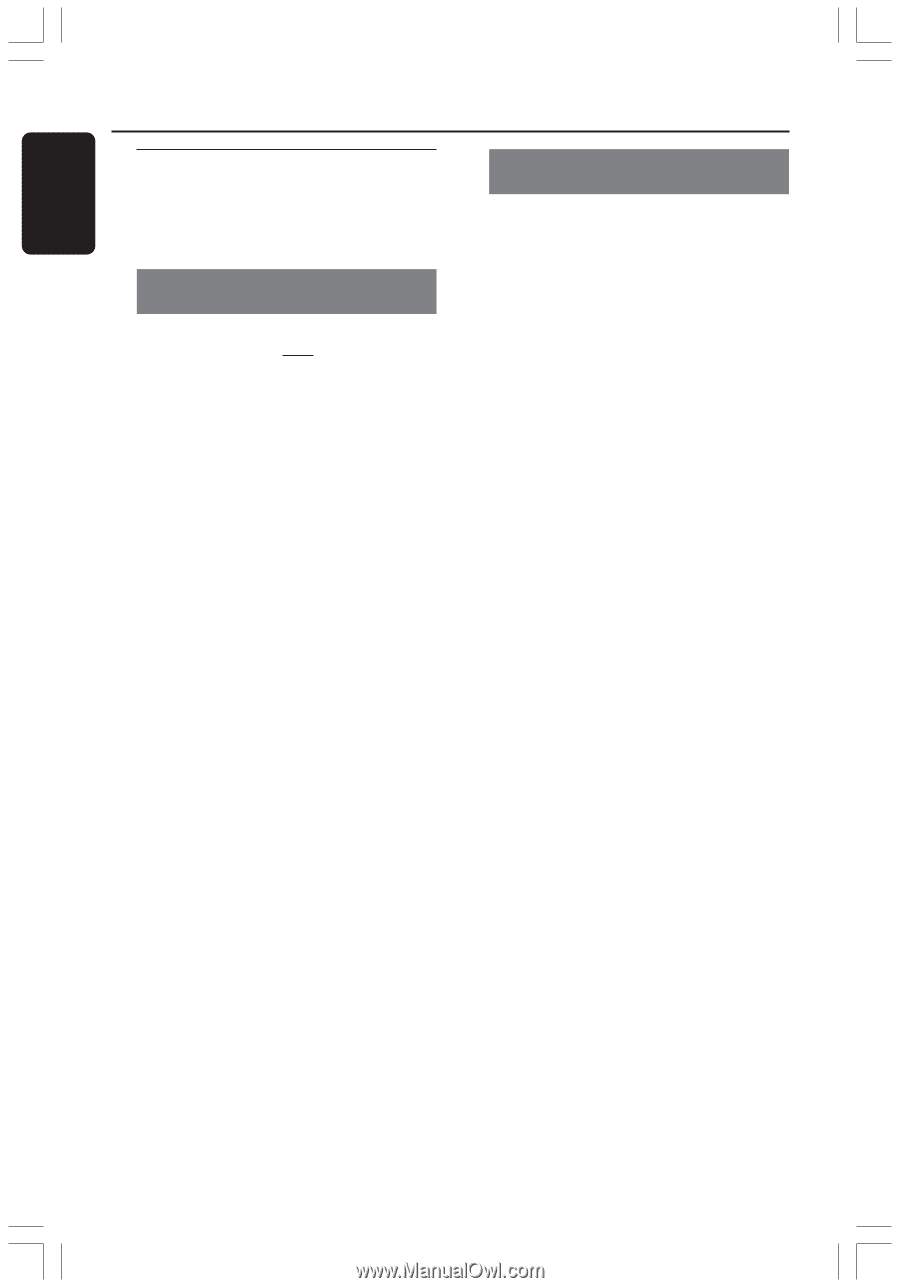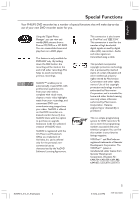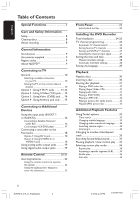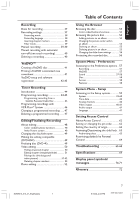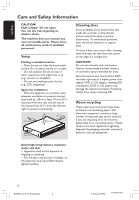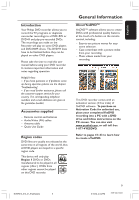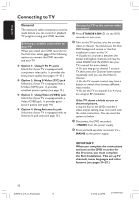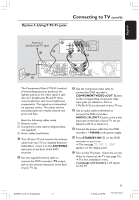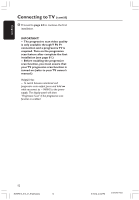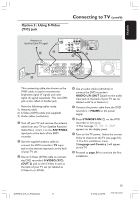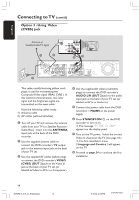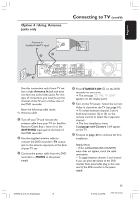Philips DVDR615 User manual - Page 10
Connecting to TV - dvd recorder manual
 |
UPC - 037849945629
View all Philips DVDR615 manuals
Add to My Manuals
Save this manual to your list of manuals |
Page 10 highlights
English Connecting to TV General The necessary cable connections must be made before you can record or playback TV programs using your DVD recorder. Selecting a suitable connection to your TV When you install your DVD recorder for the first time, select one of the following options to connect the DVD recorder and your TV. G Option 1: Using Y Pb Pr jacks Select this if your TV is equipped with component video jacks. It provides the best picture quality (see pages 11~12.) G Option 2: Using S-Video (Y/C) jack Select this if your TV is equipped with a S-Video (SVHS) jack. It provides excellent picture quality (see page 13.) G Option 3: Using Video (CVBS) jack Select this if your TV is equipped with a Video (CVBS) jack. It provides good picture quality (see page 14.) G Option 4: Using Antenna In jack Select this if your TV is equipped with an Antenna In jack only (see page 15.) Setting the TV to the correct video in channel 1 Press STANDBY-ON 2 on the DVD recorder to turn it on. 2 Turn on the TV and set it to the correct video-in channel. You should see the blue DVD background screen or the first installation screen on the TV. ➜ Usually this channel is between the lowest and highest channels and may be called FRONT,A/V IN,VIDEO. See your TV's manual for more details. ➜ Or, you may go to channel 1 on your TV, then press the Channel down button repeatedly until you see the Video In channel. ➜ Or, the TV remote control may have a button or switch that chooses different video modes. ➜ Or, set the TV to channel 3 or 4 if you are using an RF modulator. If the TV shows a blank screen or distorted picture, it may be due to the DVD recorder's video output setting does not match with the video connection. You can reset the system as below : 1 Disconnect the DVD recorder's ~MAINS from the power supply. 2 Press and hold ∞ while reconnect it's ~ MAINS to the power supply. IMPORTANT! When you complete the connections and turn on the DVD recorder for the first time, you must complete the First Installation. This set up TV channels, menu languages and other features (see pages 24~25.) 10 DVDR610_615_37_Engfinal434 10 8/16/04, 4:04 PM 3139 246 14221