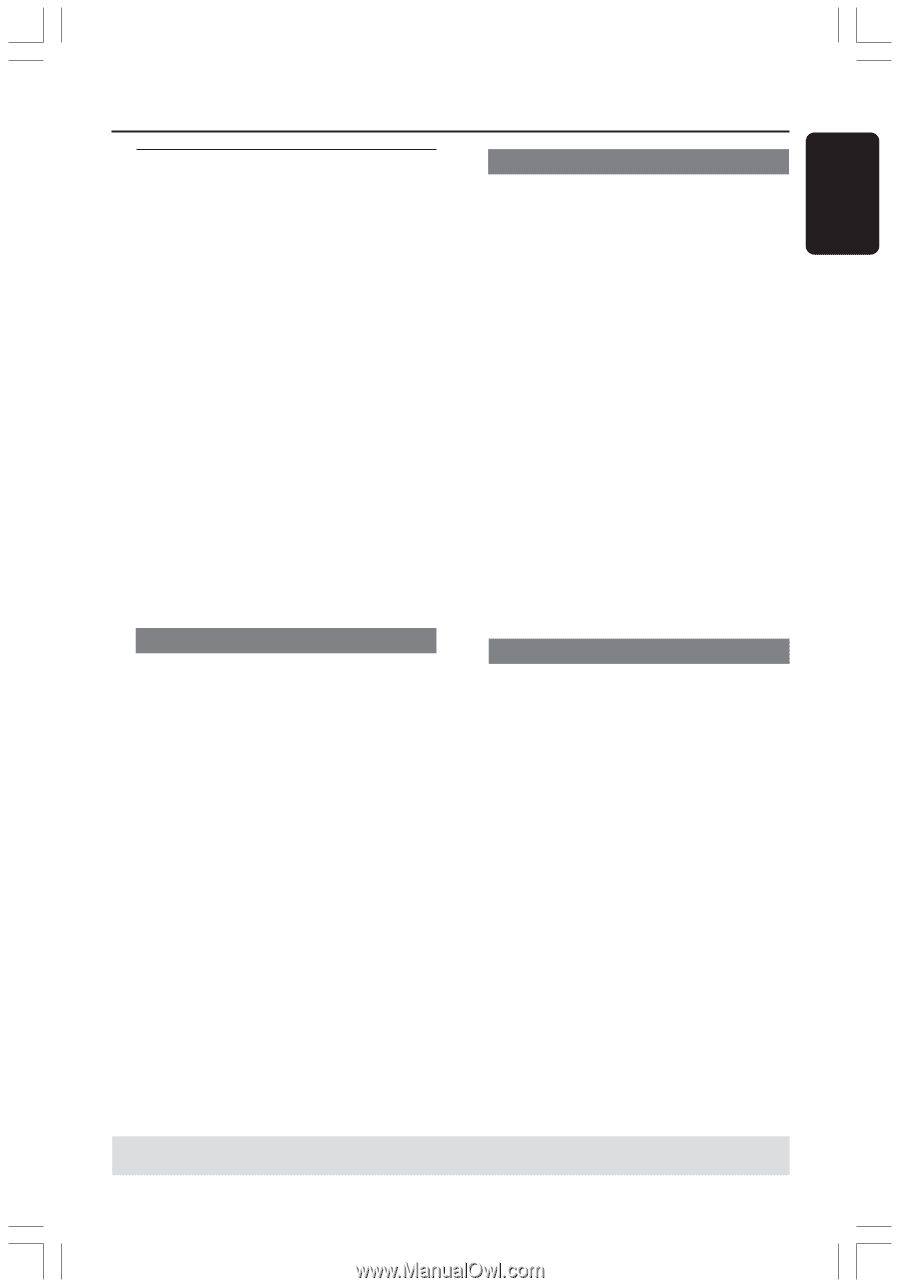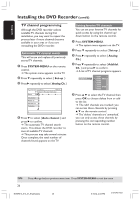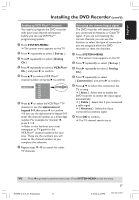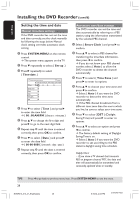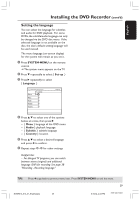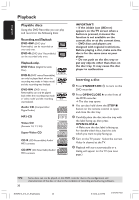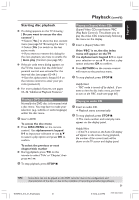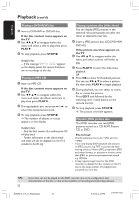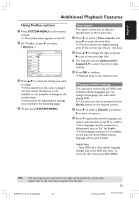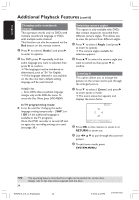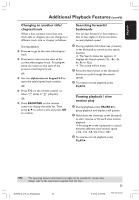Philips DVDR615 User manual - Page 31
Starting disc playback - remote control code
 |
UPC - 037849945629
View all Philips DVDR615 manuals
Add to My Manuals
Save this manual to your list of manuals |
Page 31 highlights
English Playback (cont'd) Starting disc playback G If a dialog appears on the TV showing : { Do you want to access the disc content? } ➜ Select { Yes } to show the disc content menu (see page 53 "Browsing the discs".) ➜ Select { No } to switch to the last active mode. ➜ If you want to remove this dialog for the next playback, you have to enable the { Auto play } function (see page 58.) G If the pin code entry dialog appears on the TV, this means that the child lock/ parental control was activated for the inserted disc (see pages 62~64.) ➜ Use the alphanumeric keypad 0-9 on the remote control to enter your pin code (password.) G For more playback features, see pages 33~36 "Additional Playback Features." Playing a DVD video disc Normally the DVD disc is formatted with a disc menu. You may have to make your selection (e.g., subtitle or audio language) within the disc menu. 1 Insert a DVD. To access the disc menu G Press DISC-MENU on the remote control. Use alphanumeric keypad 0-9 to input your selection or use 3 4 to select a play option and press OK to confirm. To select the previous or next chapter/title marker G During playback, press T/C on the remote to select 'Title' or 'Chapter,' then press ∞ / §. 2 To stop playback, press STOP 9. Playing a (Super) Video CDs (Super) Video CDs may feature 'PBC' (Play Back Control). This allows you to play the video CDs interactively, following the menu on the display. 1 Insert a (Super) Video CD. If the 'PBC' is on, the disc index menu will appear on the TV 2 Use alphanumeric keypad 0-9 to input your selection or use 3 4 to select a play option and press OK to confirm. G Press RETURN on the remote control will return to the previous menu. 3 To stop playback, press STOP 9. Helpful Hint: - 'PBC' mode is turned off by default. If you want to view the disc index menu, you have to turn on the 'PBC' mode (see page 60.) Playing an audio CD 1 Insert an audio CD. ➜ Playback starts automatically. 2 To stop playback, press STOP 9. ➜ The track number and total play time appear on the display panel. Helpful Hint: - If the TV is turned on, the Audio CD display will appear on the screen. During playback, the number of the current track will be shown on the TV screen and display panel. TIPS: Some discs can not be played on this DVD recorder due to the configuration and characteristics of the disc, or due to the condition of recording and authoring software. 31 DVDR610_615_37_Engfinal434 31 8/16/04, 4:33 PM 3139 246 14221