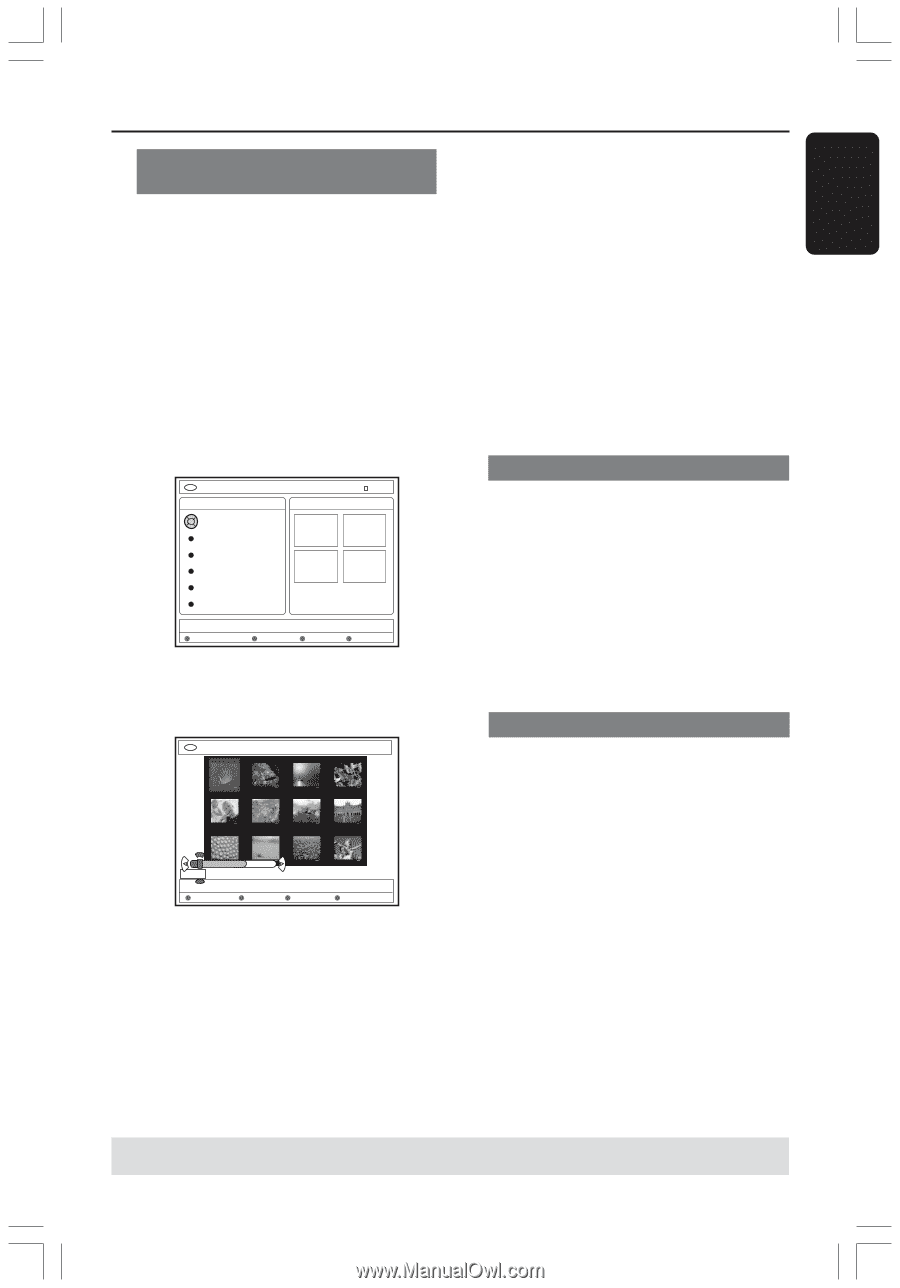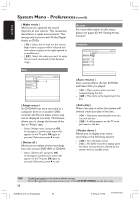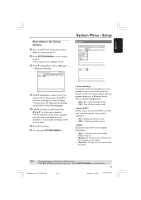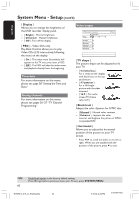Philips DVDR615 User manual - Page 55
BROWSER, Select, Rotate, Cancel, Delete, Remove
 |
UPC - 037849945629
View all Philips DVDR615 manuals
Add to My Manuals
Save this manual to your list of manuals |
Page 55 highlights
English Using the Browser (cont'd) Changing the picture order within an album You can re-arrange the picture position in the album in order to create the desired order of the slide show. The order of the pictures in the photo roll remains unchanged. 1 Press BROWSER on the remote control. ➜ The disc content menu appears. 2 Press 1 2 to select photo album menu and press 3 4 to select a desired photo album folder. DVD / Photo / Photo Albums Stop All Photo Albums Princess Princess Paris National Day My home Baby Sylvia 02.03.2004 48 photos [PLAY] [RETURN] [EDIT]. For overview press [OK] Delete 3 Press OK to display the picture overview. ➜ The 12 roll thumbnails picture screen appears. DVD / Photo / Albums / Album XYZ 06/06/2004 AUS 00:00 [PLAY] [OK] [RETURN] [EDIT] [BROWSER] Remove Move Select Rotate 4 Use 1 2 3 4 to select the photo which you wish to move to a different position. ➜ To make a multiple selection, press the matching color button on the remote control to select { Select } to confirm each selected photo. ➜ Select { Rotate } to rotate the selected photo in 90 degree clockwise increments. 5 Press the matching color button on the remote control to select { Move .} ➜ A 'navigator' will appear on the menu enable you to select the position between the photos. 6 Use 1 2 3 4 to move the 'navigator' around the menu and press OK to confirm the position where you want to insert the photo(s.) ➜ To cancel the move operation and return to the original entry point, press the matching color button on the remote control to select { Cancel .} Deleting an album 1 Press BROWSER on the remote control. ➜ The disc content menu appears. 2 Press 1 2 to select photo album menu and press 3 4 to select the photo album folder to delete. 3 Press the matching color button on the remote control to select { Delete .} Deleting picture in an album 1 Follow steps 1~3 of "Changing the picture order within an album" on page 55. 2 Use 1 2 3 4 to select the photo which you wish to delete. ➜ To make a multiple selection, press the matching color button on the remote control to select { Select } to confirm each selected photo. 3 Press the matching color button on the remote control to select { Remove .} TIPS: Press RETURN to go back to previous menu item. Press BROWSER to exit the menu. 55 DVDR610_615_37_Engfinal434 55 8/16/04, 4:10 PM 3139 246 14221