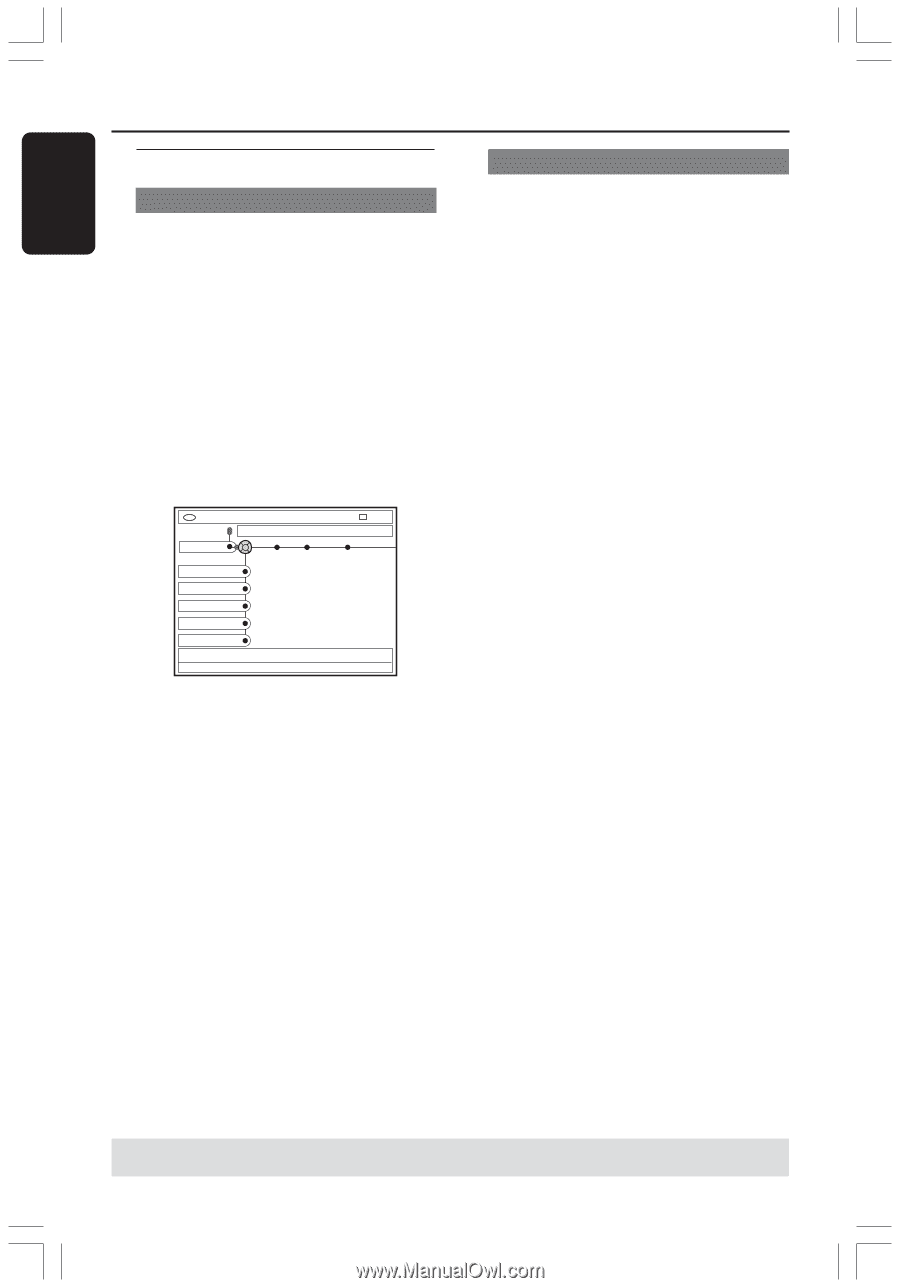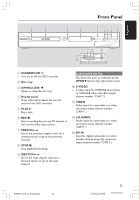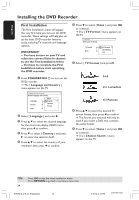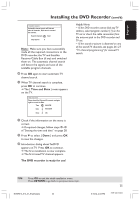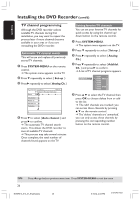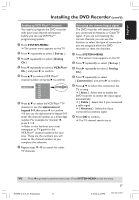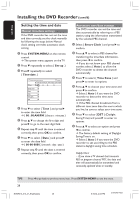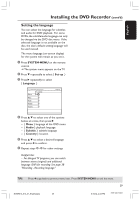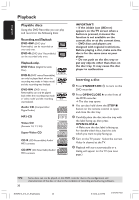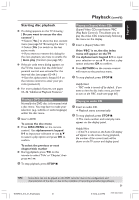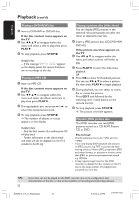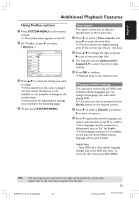Philips DVDR615 User manual - Page 28
Setting the time and date - 00 remote
 |
UPC - 037849945629
View all Philips DVDR615 manuals
Add to My Manuals
Save this manual to your list of manuals |
Page 28 highlights
English Installing the DVD Recorder (cont'd) Setting the time and date Manual time/date settings If the DVD recorder has not set the time and date correctly, set the clock manually by following the steps below. Manual clock setting overrides automatic clock setting. 1 Press SYSTEM-MENU on the remote control. ➜ The system menu appears on the TV. 2 Press 4 repeatedly to select { Set-up .} 3 Press 2 repeatedly to select { Time-date .} DVD-VIDEO-TITLE 04|CO1 STOP Time-date Analog Ch. Video output Audio output Set-up Smart Clock Time Date Time Zone DST 4 Press 4 to select { Time } and press 2 to enter the time field. ➜ { 00 : 00 AM/PM } (hours : minutes.) 5 Press 3 4 to change the first digit and press 2 to go to the next digit field. 6 Repeat step 5 until the time is entered correctly, then press OK to confirm. 7 Press 4 to select { Date } and press 2 to enter the date field. ➜ { 00-00-0000 } (month : day : year.) 8 Repeat step 5 until the date is entered correctly, then press OK to confirm. Automatic time/date settings The DVD recorder can set the time and date automatically by referring to a PBS station, using the information transmitted by the selected PBS channel. 1 Select { Smart Clock } and press 2 to confirm. 2 Press 3 4 to select a PBS channel for transferring the time/date information, then press 1 to confirm. ➜ If you do not know your PBS channel number, select { Auto } to allow the DVD recorder to detect the channel automatically. 3 Press 4 to select { Time Zone } and press 2 to enter its options. 4 Press 3 4 to choose your time zone and press 1 to confirm. ➜ Select { Auto } if you want the DVD recorder to detect the time zone automatically. ➜ If the PBS channel broadcasts from a different time zone than the one in which you live, be sure to select your time zone. 5 Press 4 to select { DST } (Daylight Saving Time) and press 2 to enter its options. 6 Press 3 4 to select an option and press 1 to confirm. ➜ The factory default setting of Daylight Saving Time is on. ➜ Select { Auto } if you want the DVD recorder to set according to the PBS station's daylight saving time schedule. Helpful Hint: - If you store a TV channel that transmits PBS on program channel 'P01,' the date and time will automatically be transmitted and constantly updated when in standby. TIPS: 28 Press 1 to go back to previous menu item. Press SYSTEM-MENU to exit the menu. DVDR610_615_37_Engfinal434 28 8/16/04, 4:06 PM 3139 246 14221