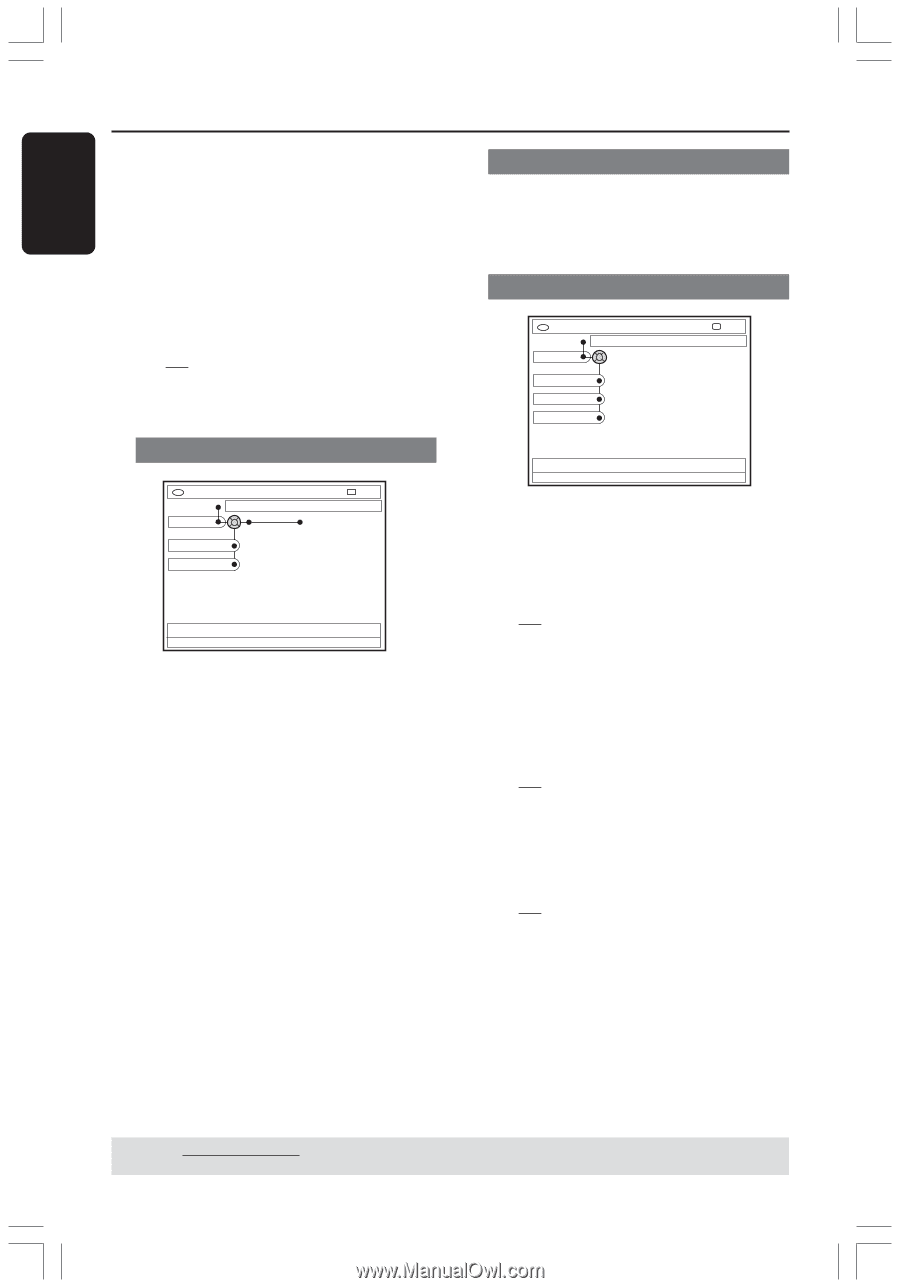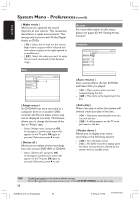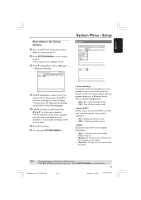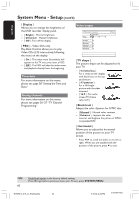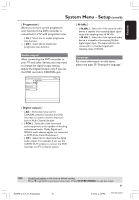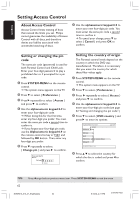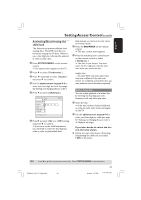Philips DVDR615 User manual - Page 58
Access, Features
 |
UPC - 037849945629
View all Philips DVDR615 manuals
Add to My Manuals
Save this manual to your list of manuals |
Page 58 highlights
English System Menu - Preferences (cont'd) { Night mode } Allows you to optimize the sound dynamics at low volume. This causes less disturbance in quiet environments. This setting only functions with Dolby Digital Audio on DVDs. - { On } : Select this to level out the volume. High volume outputs will be softened and low volume outputs are brought upward to an audible level. - { Off } : Select this when you want to enjoy the surround sound with its full dynamic range. Disc Access For more information on this menu, please see pages 62~64 "Setting Access Control." Features DVD-VIDEO-TITLE 04|CO1 Features Preferences Auto resume Auto play Dealer demo STOP DVD-VIDEO-TITLE 04|CO1 Disc Preferences Adapt menu Delete all STOP { Adapt menu } If a DVD+RW has been recorded in a computer drive or in another DVD recorder, the Picture Index screen may not be displayed correctly. This feature allows you to change the format of the disc to 'Philips' type. - Select { Adapt menu } and press OK. A message to confirm your action will appear on the TV, press OK again to proceed. Otherwise, press 1 to exit. { Delete all } Allows you to delete all the recordings from the current DVD+RW or DVD+R. - Select { Delete all } and press OK. A message to confirm your action will appear on the TV, press OK again to proceed. Otherwise, press 1 to exit. { Auto resume } Auto resume affects the last 20 DVDs and Video CDs you played. - { On } : Play resumes where you last stopped playing the disc. - { Off } : Play starts at the beginning of the disc. { Auto play } When auto play is active, the system will directly initial auto play of the disc. - { On } : Play starts automatically once you inserted the disc. - { Off } :A dialog appears on the TV once you insert in the disc. { Dealer demo } Allows you to display your demo according to the following options: - { Off } :Turn off dealer mode. - { On } :The DVD recorder's display panel will show various features offered by the system while in standby mode. TIPS: 58 Underlined option is the factory default setting. Press 1 to go back to previous menu item. Press SYSTEM-MENU to exit the menu. DVDR610_615_37_Engfinal434 58 8/16/04, 4:10 PM 3139 246 14221