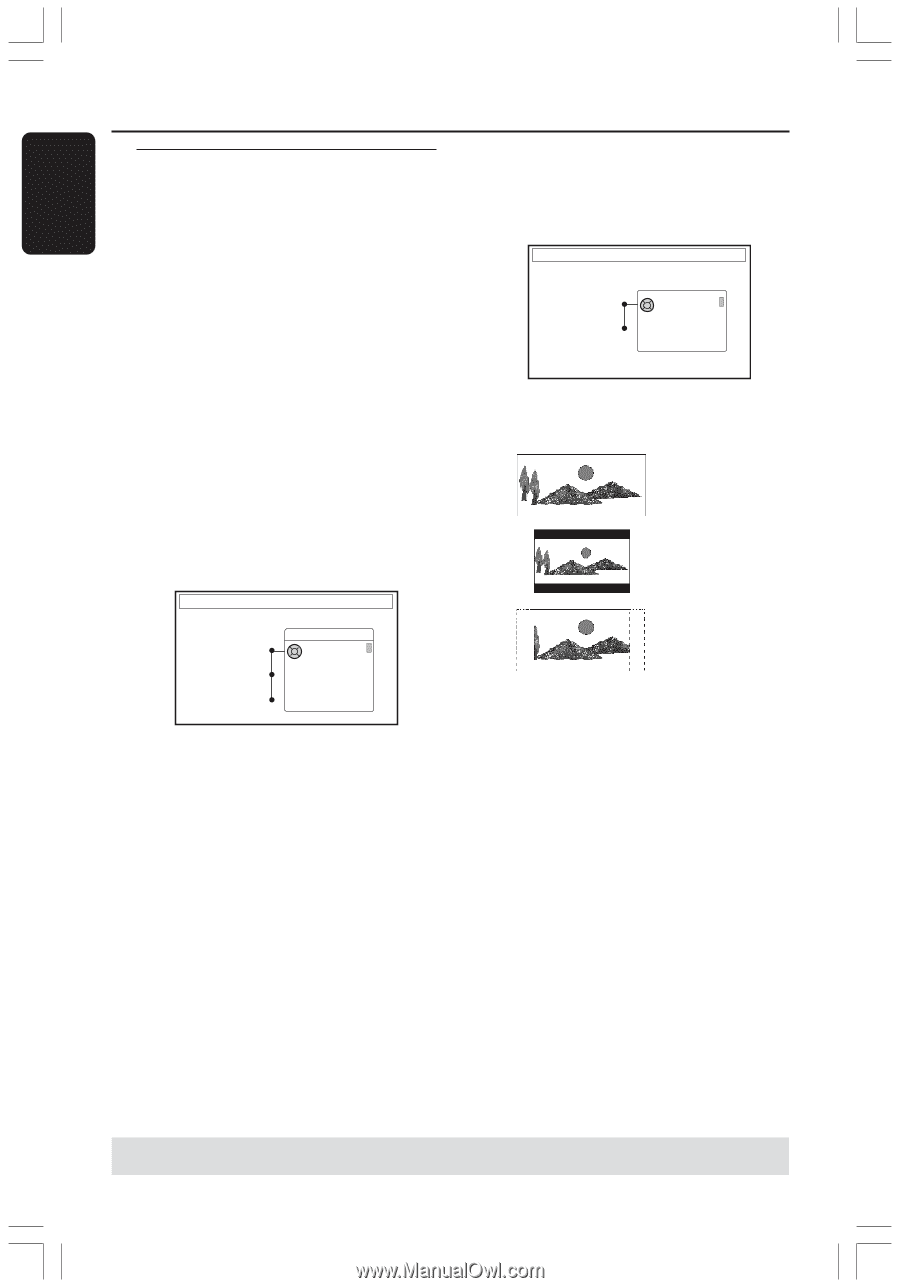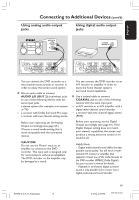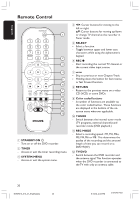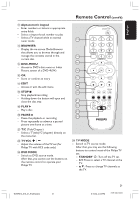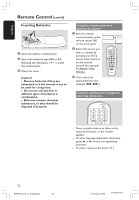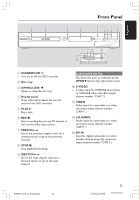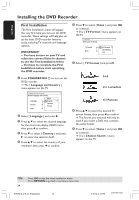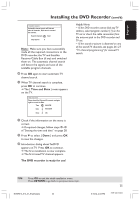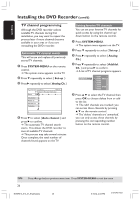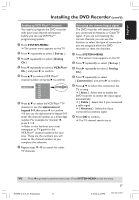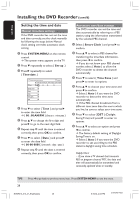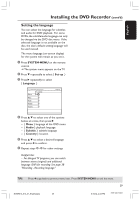Philips DVDR615 User manual - Page 24
Installing the DVD Recorder
 |
UPC - 037849945629
View all Philips DVDR615 manuals
Add to My Manuals
Save this manual to your list of manuals |
Page 24 highlights
English Installing the DVD Recorder First Installation The First Installation menu will appear the very first time you turn on the DVD recorder. These settings will help you set up the basic DVD recorder features easily, including TV channels and language options. IMPORTANT! - You have to turn on your TV and select the correct Video In channel to see the First Installation menu. - You have to complete the First Installation before start operating the DVD recorder. 1 Press STANDBY-ON 2 to turn on the DVD recorder. ➜ The { Language and Country } menu appears on the TV. LANGUAGE AND COUNTRY Select Language and Country Language Country Done Menu English Spanish French 2 Select { Language } and press 2. 3 Press 3 4 to select the desired language for the on-screen display (OSD) menu, then press 1 to confirm. 4 Press 4 to select { Country } and press 2 to enter the selection field. 5 Press 3 4 to select the country of your residence, then press 1 to confirm. 6 Press 4 to select { Done } and press OK to continue. ➜ The { TV Format } menu appears on the TV. TV FORMAT Select your TV format TV Format Done 4:3 Panscan 4:3 Letterbox 16:9 7 Select { TV Format } and press 2. 16:9 4:3 Letterbox 4:3 Panscan 8 Press 3 4 to select the desired TV screen format, then press 1 to confirm. ➜ The format you selected will only be used if you insert a DVD that contains the same format. 9 Press 4 to select { Done } and press OK to continue. ➜ The { Channel Search } menu appears on the TV. TIPS: 24 Press OK to exit the initial installation menu. Press RETURN to go back to previous menu item. DVDR610_615_37_Engfinal434 24 8/16/04, 4:05 PM 3139 246 14221