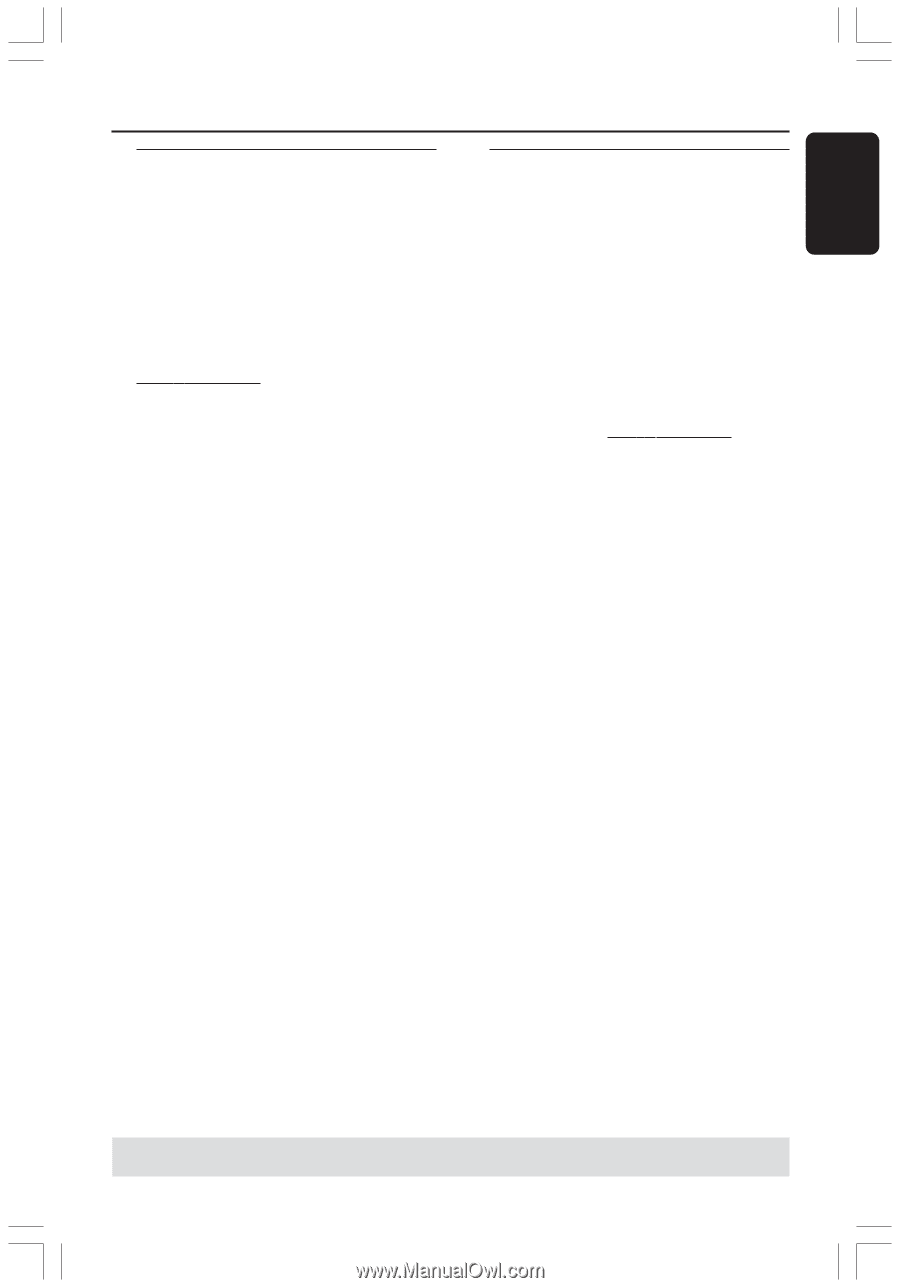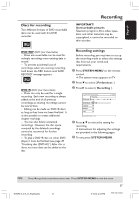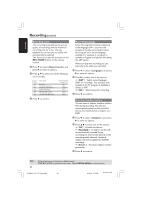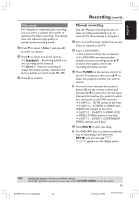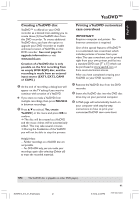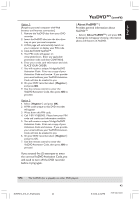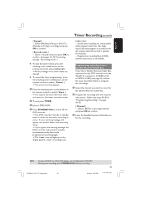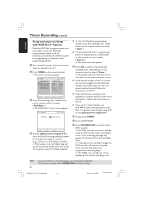Philips DVDR615 User manual - Page 41
YesDVD - upgrade
 |
UPC - 037849945629
View all Philips DVDR615 manuals
Add to My Manuals
Save this manual to your list of manuals |
Page 41 highlights
English YesDVDTM Creating a YesDVD disc YesDVD™ is offered on your DVD recorder as a limited trial, enabling you to create three (3) free YesDVD discs from this DVD recorder. To create additional YesDVD discs, you have the option to upgrade your DVD recorder to enable unlimited creation of YesDVDs on this DVD recorder. See next page for upgrade information or visit www.yesdvd.com. Creation of a YesDVD disc is only possible on the first recording from an empty DVD+R(W) disc, and the recording is made from an external input source (EXT1, EXT2, CAM1 or CAM2.) 1 At the end of recording, a dialog box will appear on the TV asking if you want to continue with creation of a YesDVD. G If you want to make a YesDVD from multiple recordings, then press PAUSE ;. in between recordings. 2 Press 3 4 to select { Yes, create YesDVD } in the menu and press OK to confirm. ➜ The disc will be created as a YesDVD and the music videos will be automatically added. This may take several minutes. ➜ During the finalization of the YesDVD you will not be able to stop the process. Printing a YesDVD customized case coversheet IMPORTANT! Requires computer and printer. No Internet connection is required. One of the special features of YesDVD™ is a customized case coversheet which includes pictures of scenes from your video.The case coversheet can be printed right from your own printer, and fits into a standard DVD case [7" x 5"] which can be purchased at store.yesdvd.com or from most electronics stores. After you have completed creating your YesDVD on your DVD recorder: 1 Remove the YesDVD disc from the DVD recorder. 2 Insert the YesDVD disc into the DVD disc drive tray on your personal computer. 3 A Web page will automatically launch on your computer with step-by-step instructions on how to print your customized YesDVD case coversheet. Helpful Hints: - Further recordings on a YesDVD disc are not possible. - For DVD+RW only, you can make your recordings again after selecting {Delete all} to erase the recorded materials. TIPS: The YesDVD disc is playable on other DVD players. DVDR610_615_37_Engfinal434 41 41 8/16/04, 4:08 PM 3139 246 14221